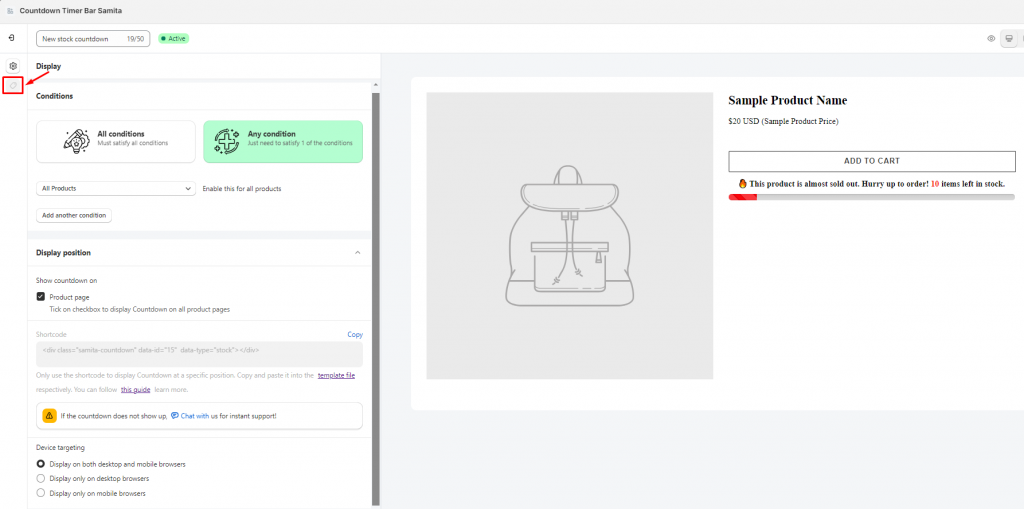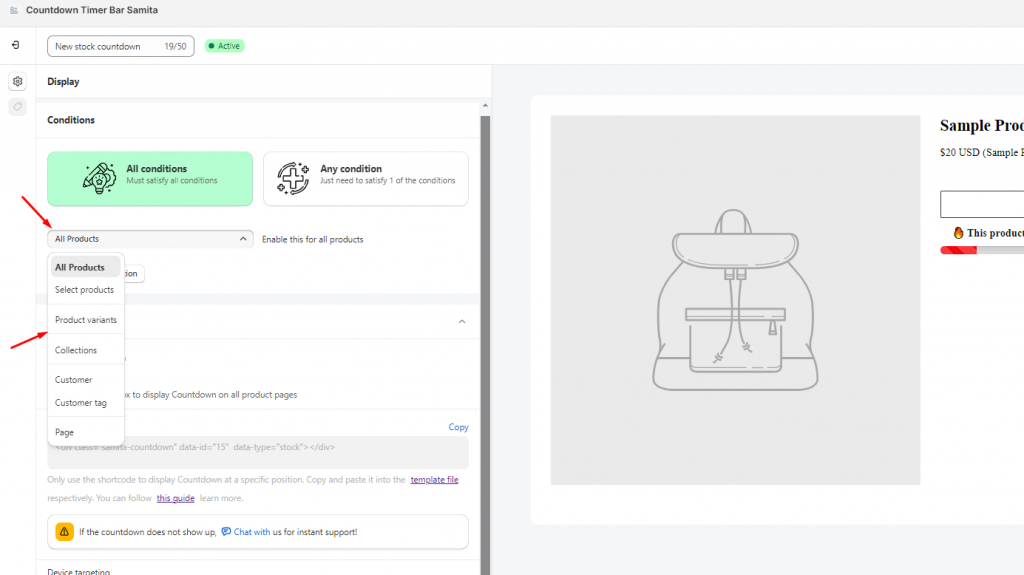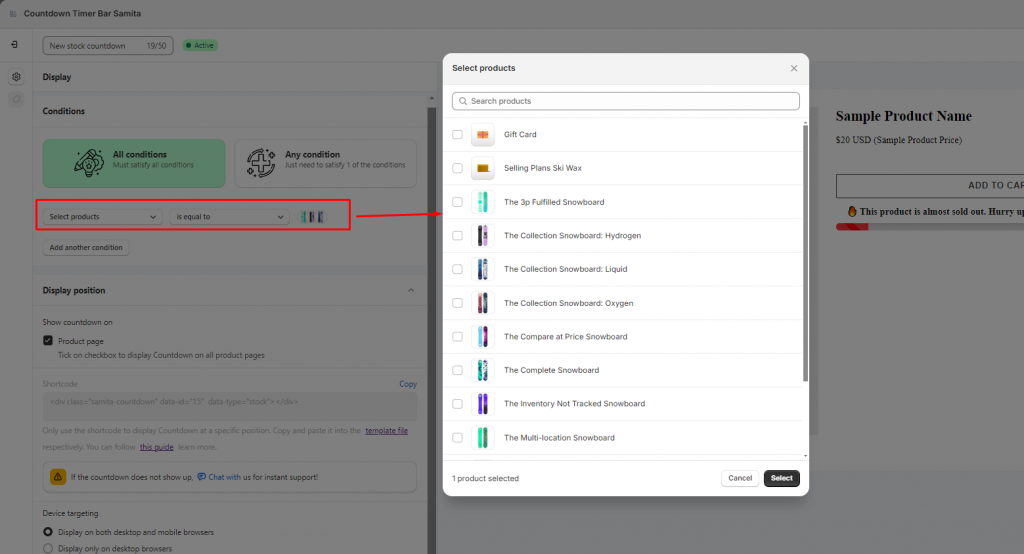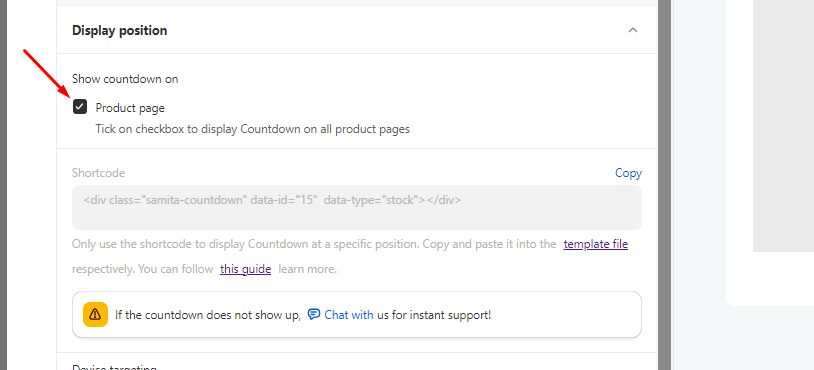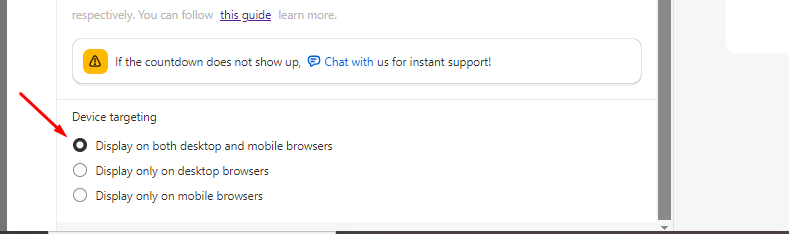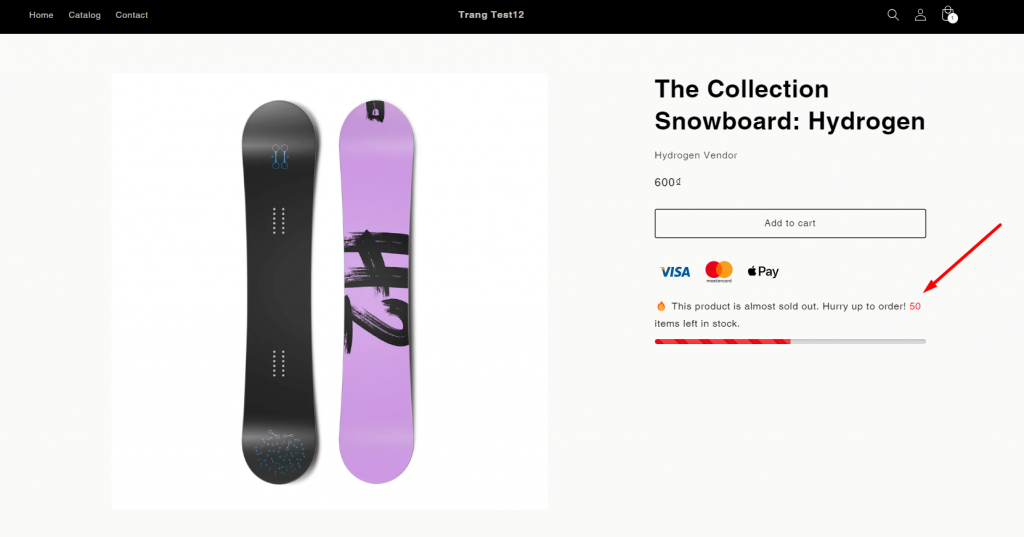Setup display conditions and display position for the Timer
After creating the Timer, you can set up the place to show it on the online store. The app supports you in configuring the display condition in order to manage where the Timer can be shown on what product/page/collection or by customer types (logged-in/non-logged-in/tag). You can also adjust the Timer position on a page with the display position setting of our app. Kindly follow the below guidelines to better know how to set them up.
Display conditions
Step to manage:
- From the Admin Dashboard > Click Countdowns > Choose the Timer you want.
In this case, we will use the Stock countdown as an example.
2. Click on the Display icon in the Timer setting page:
3. Look at the Conditions section, please click on the dropdown menu and select the option you want to show the label on.
Currently, there are 7 options for you to choose:
- All products: Show on all products of the store
- Select products: Show on some products that are selected
- Product variants: Show for each variant of the products
- Collections: Show on the products in a collection (This setting can save you time if the products you want to have the timer on are all in one collection)
- Customer: Show due to the customer status (Logged-in or Non logged-in customers)
- Customer tag: Show due to the tag that is added to the customer accounts (You can do this step in the Customers folder)
- Page: Show only on a specific page (You can also decide not to show the timer on what page by this setting)
In this case, we will choose to show the Timer on some specific products, then click on “Select products” and browse the items:
4. If you want to set multi-conditions, please click on Add another condition and set up the condition just as above.
However, you need to consider selecting Any condition or All conditions after adding more display conditions.
- All conditions: Only work if meeting all conditions at the same time
- Any condition: Work even when meeting only one of the conditions.
You have finished the condition setup step, now move to the Display position section.
Display position
Step to manage:
1. If you want to show the Timer only on the Product page, please tick the checkbox “Product page“:
2. If you want to show the Timer in another place outside the product page, please use the Shortcode setting. For further information about this setting, please review this instruction.
Device targeting:
This function helps you manage to show the Timer on the devices you want (mobile or desktop).
After finishing all these setups, please click Save.
Go to the front store and check for the result: