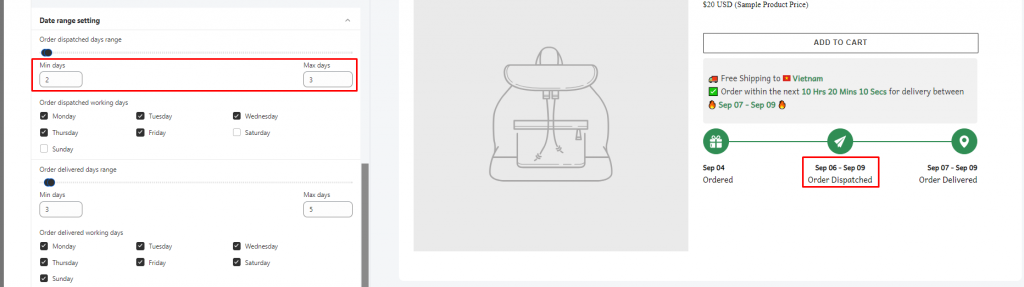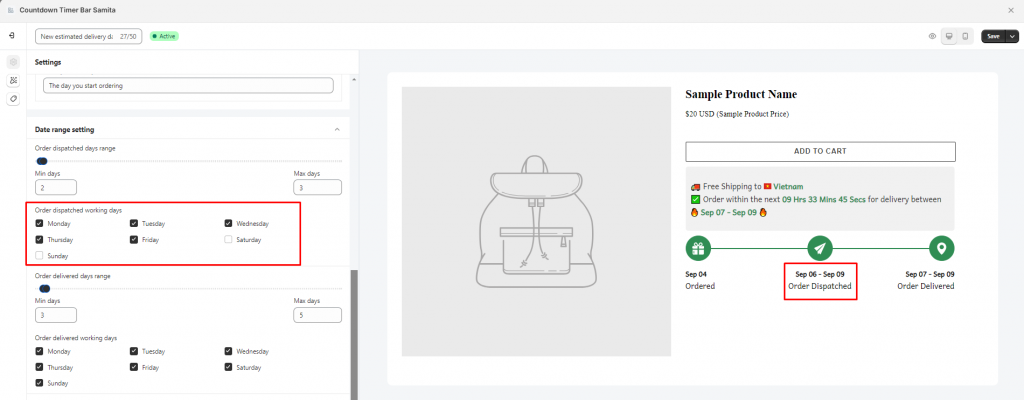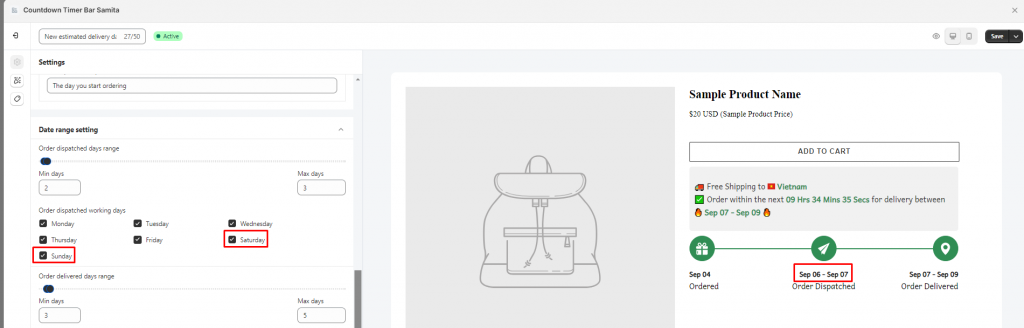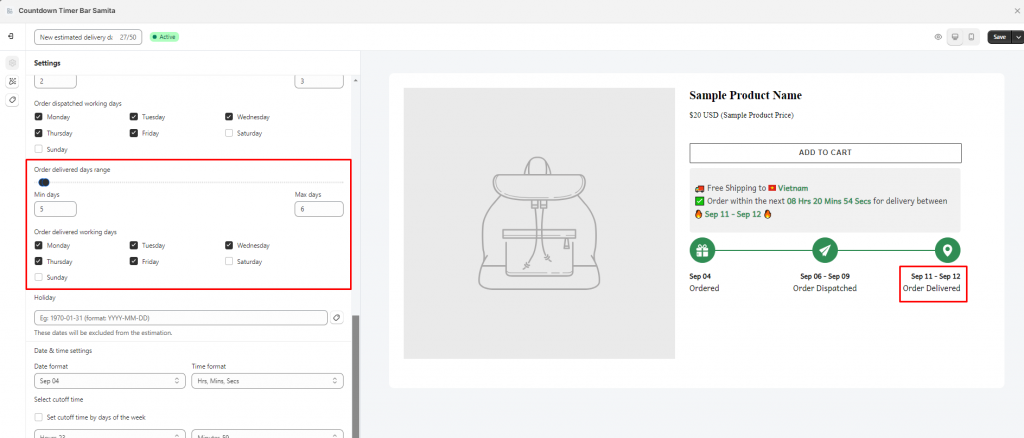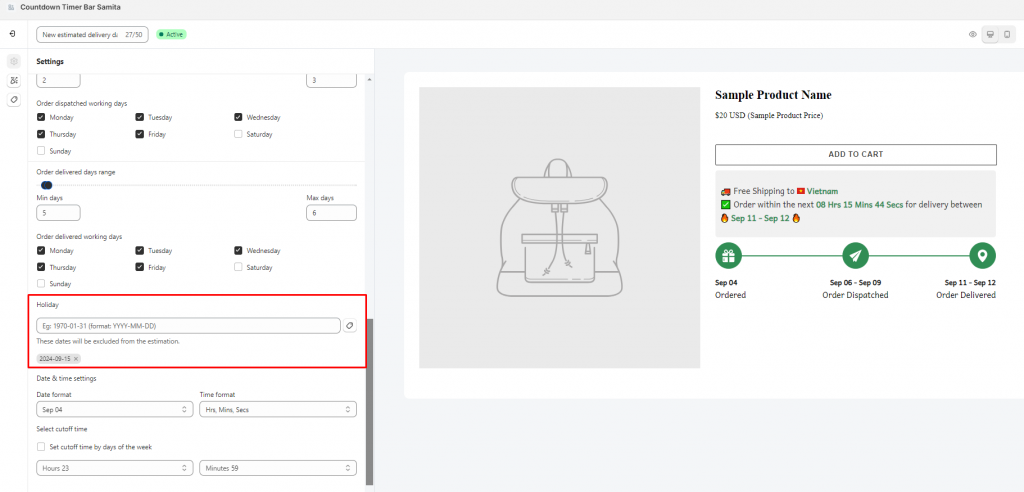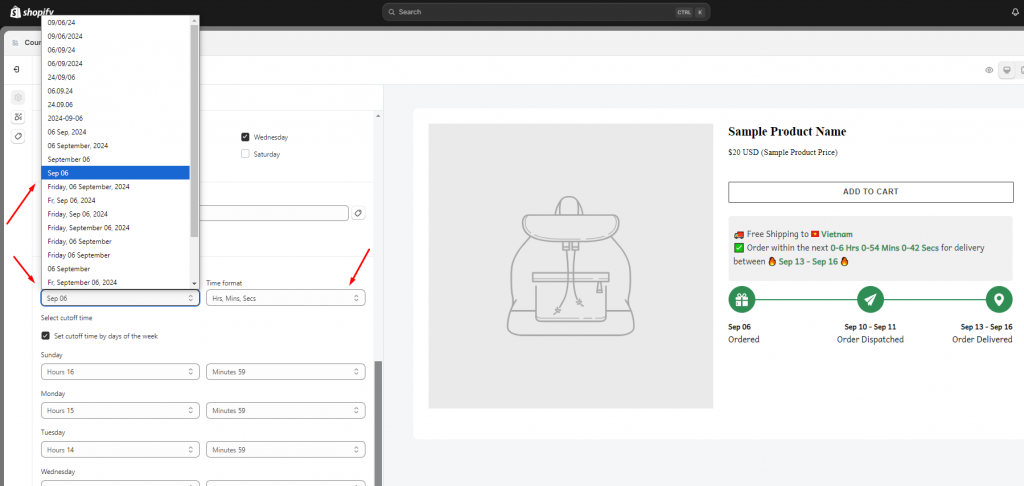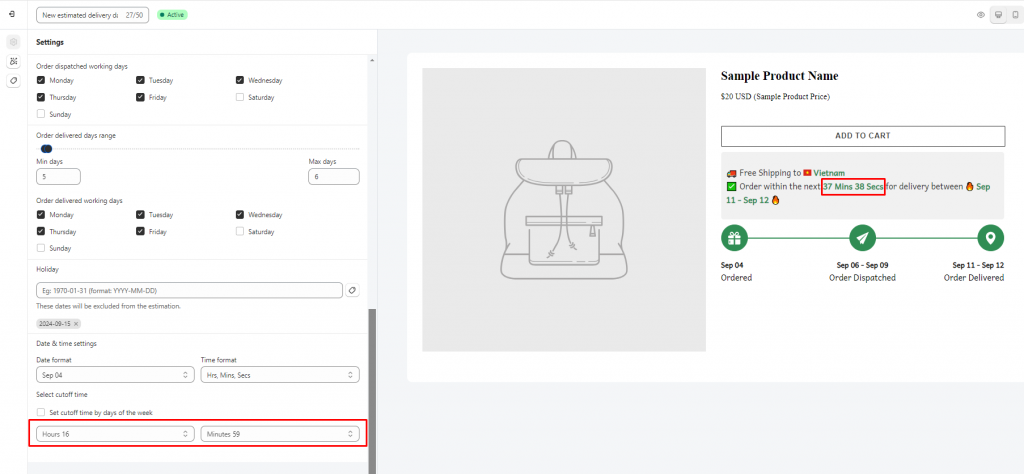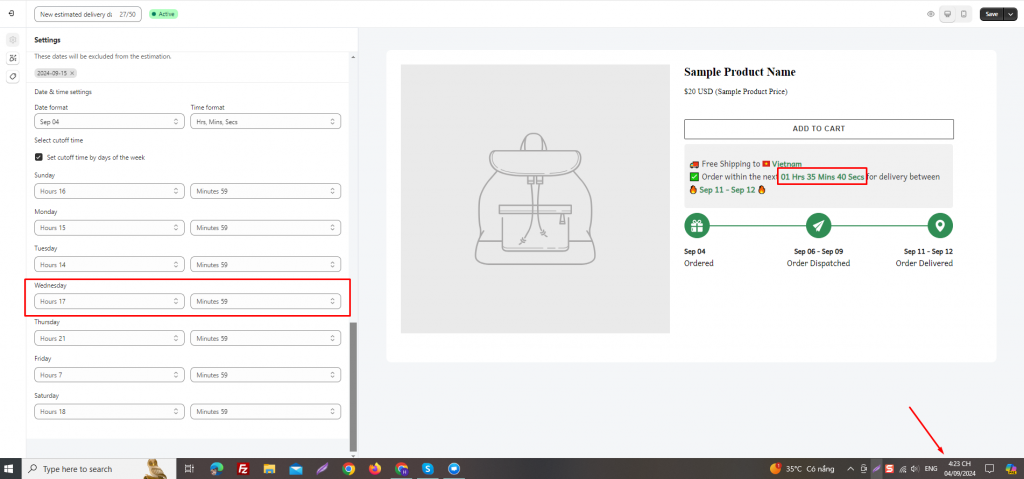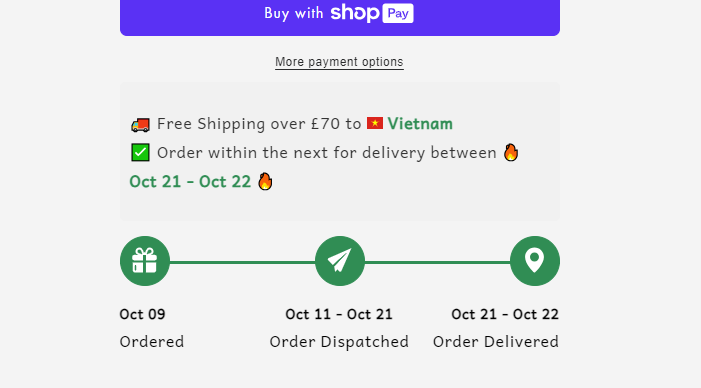Configure the Date range setting
After setting up the content for the Estimated delivery date, you will need to configure the time range for the delivery.
- Note: The order dispatched day will be calculated based on the ordered day. The order delivered day will be calculated based on the order dispatched day.
- Set up the Order dispatched days range. Depending on your store’s delivery process, the dispatched day can be extended from days to days. For example, after placing the order, there will be 2 – 3 days for the shipper to deliver all the containers/orders to the ship/train and start transferring the orders/containers to the post office. The day range will now be configured as follows:
2. Set up the Order dispatched working days. Please tick on the days that you will work on.
If the order is not dispatched on weekends, the dispatched day will be counted for 2 days more. In this case, normally, the maximum day when the order is dispatched will be on Sep 7th (as what you set up in the “Max day” setting), however, as the Saturday and Sunday are not ticked, the maximum dispatched day will be Sep 9th because it will be added 2 more days for the weekend.
If you tick both days, the maximum dispatched day will be as expected:
3. Set up the Order delivered days range. You set it up with the same rule as the order dispatched days range.
4. You can exclude the day that is on holiday occasion in your place by setting up the Holiday field:
5. Set up Date and Time formats.
6. Configure the Cut-off time for the order: Cut-offs represent the time limits within which the goods must be delivered to the ocean carrier to be loaded onto a departing ship. Cut-off time means the latest possible time in which containers or cargoes of the goods can be delivered to a ship or designated point.
For example, the cutoff time is at 5 pm. The setup will be like this:
If you want to set up a specific cutoff time for each day of the week, please tick on the setting Set cutoff time by days of the week:
Then for each day, there will be a different cutoff time.
*Note:
The time in the message bar will disappear after the cut-off time starts. It will look like this in the front store: