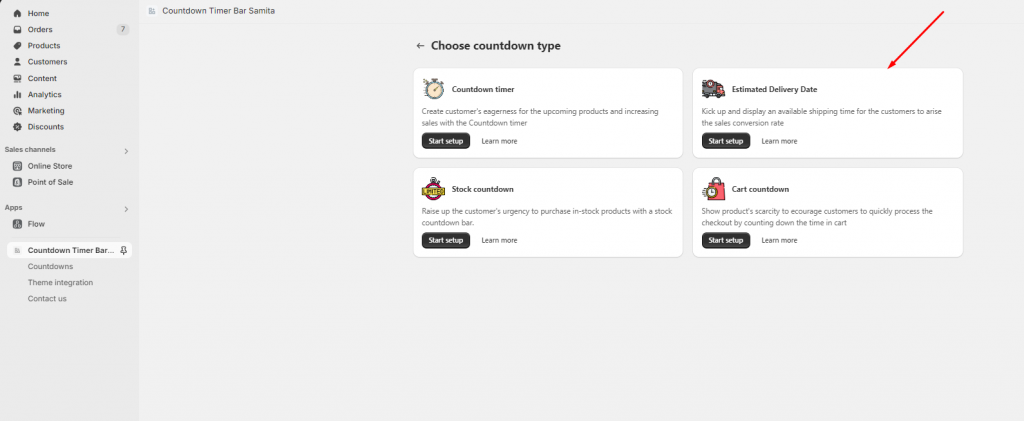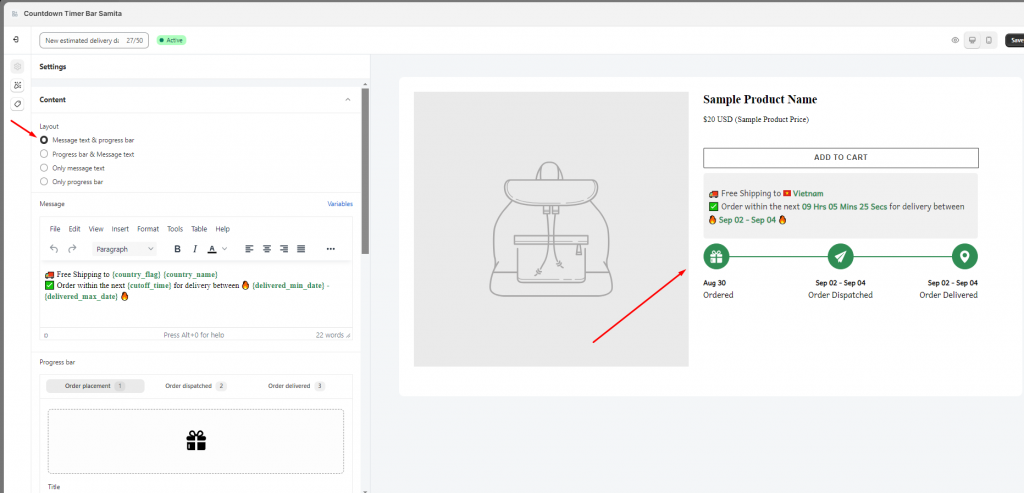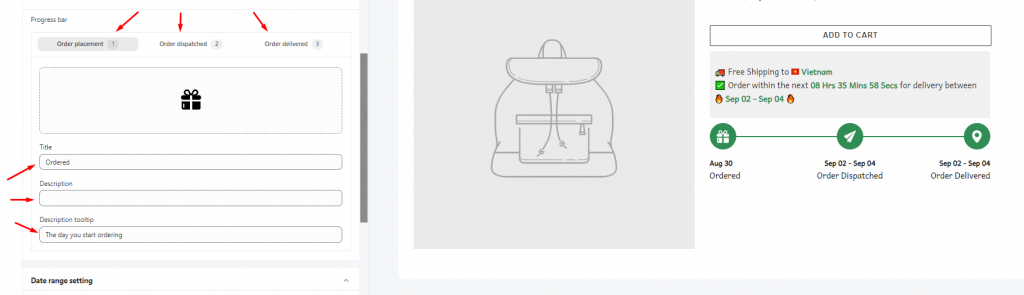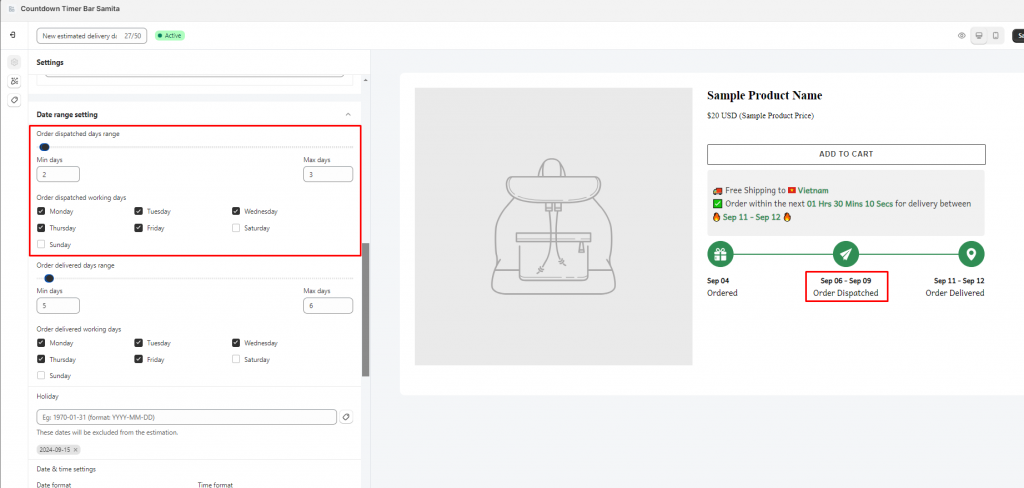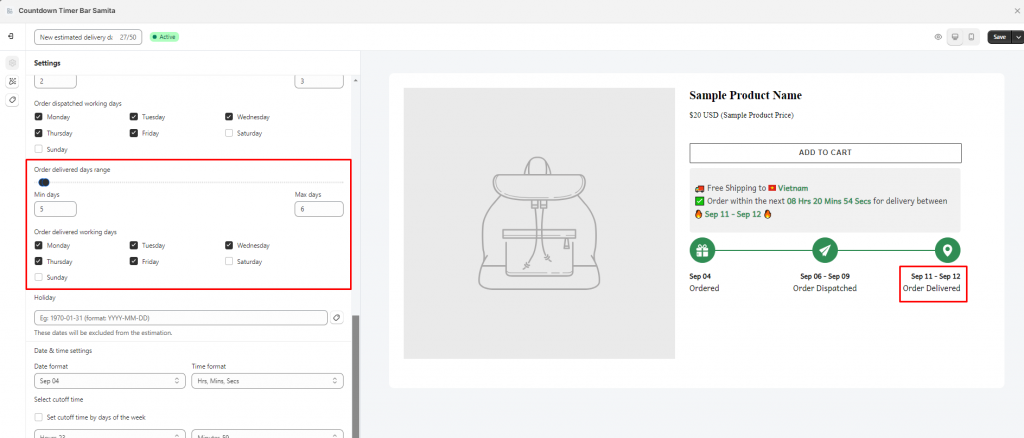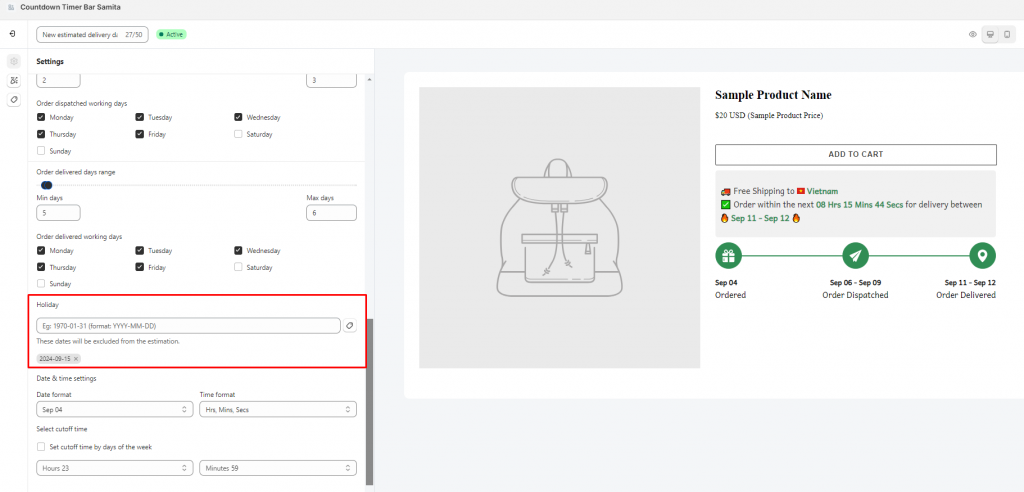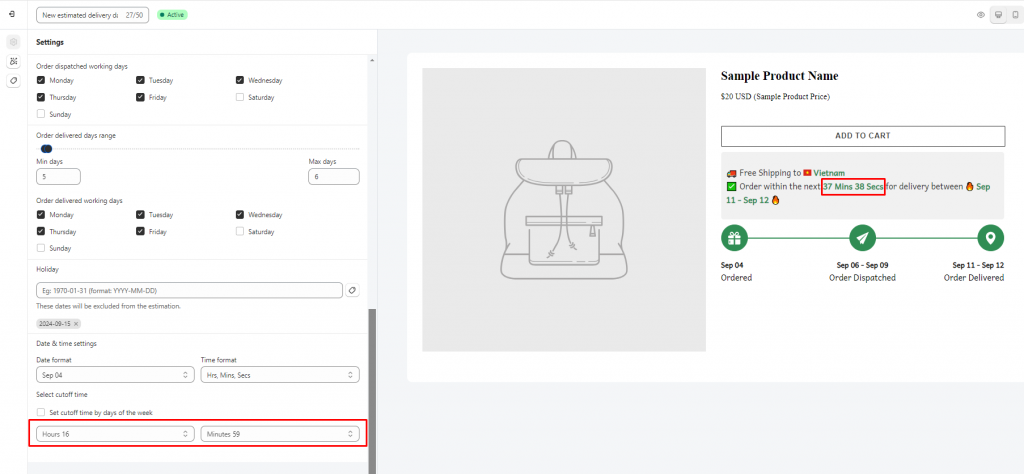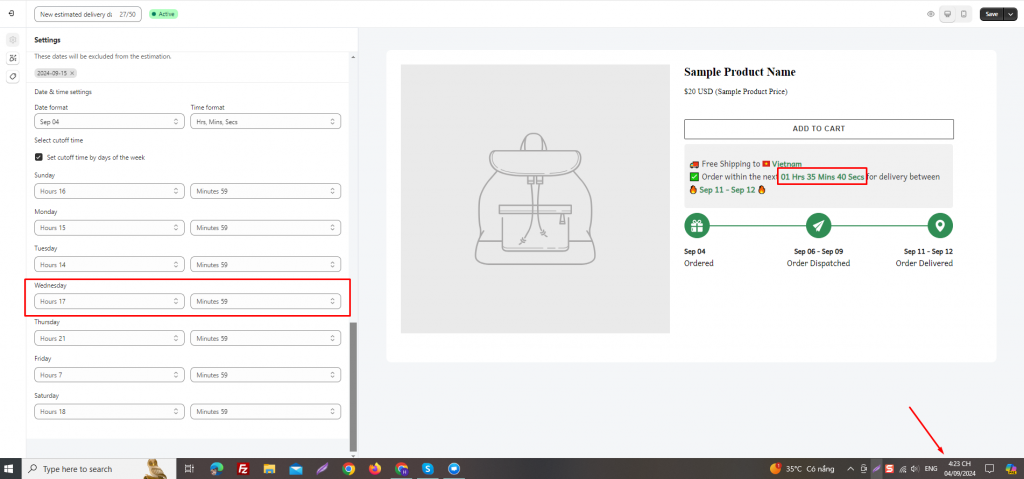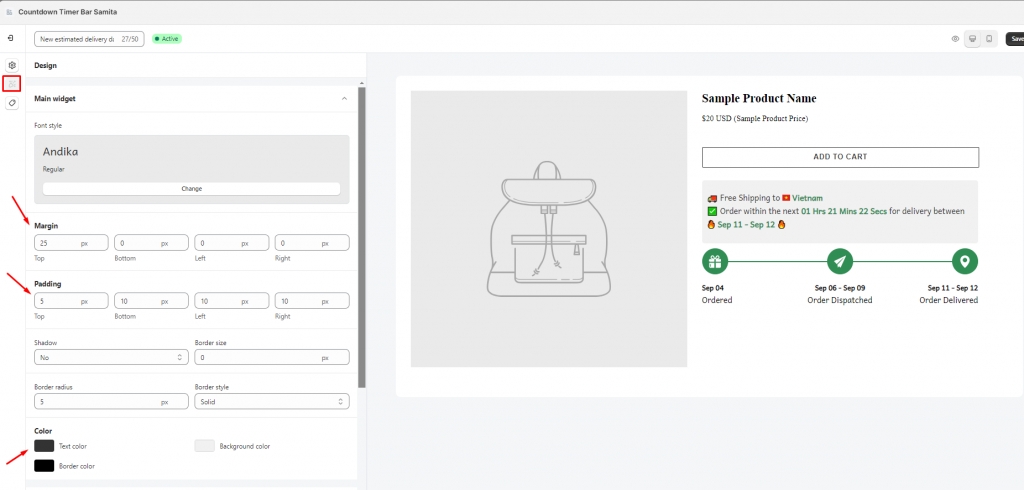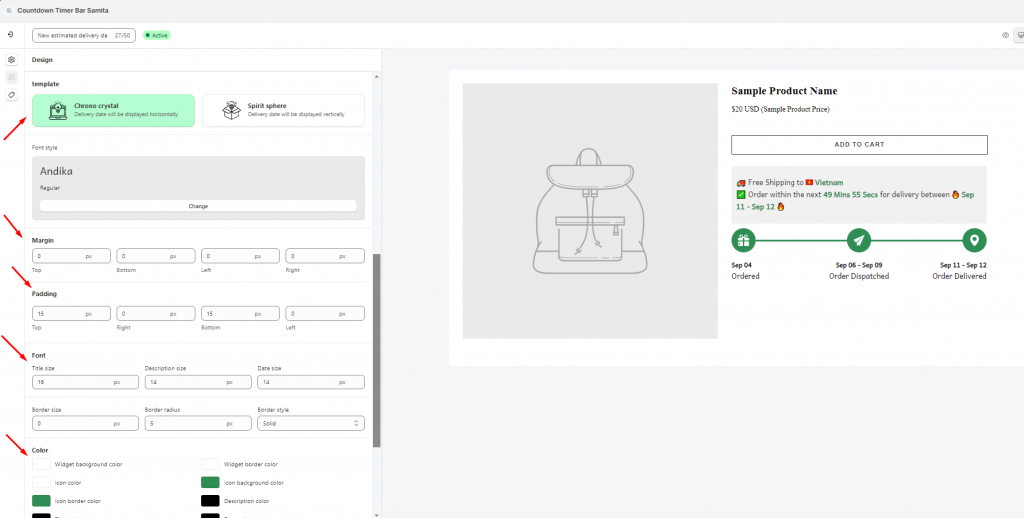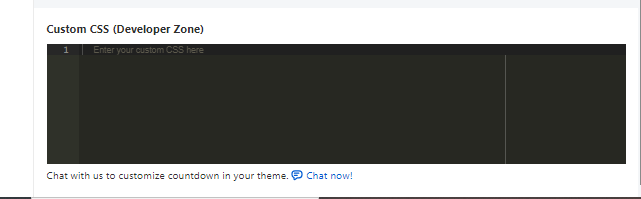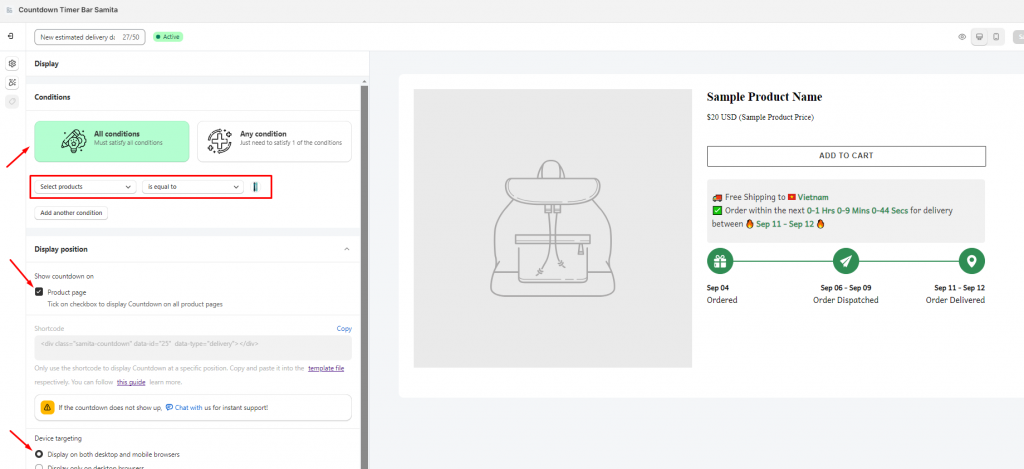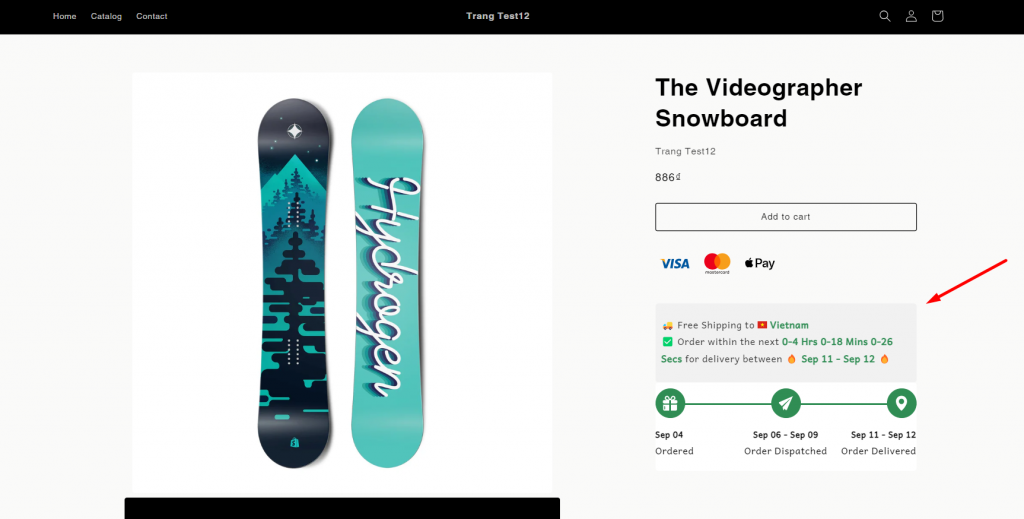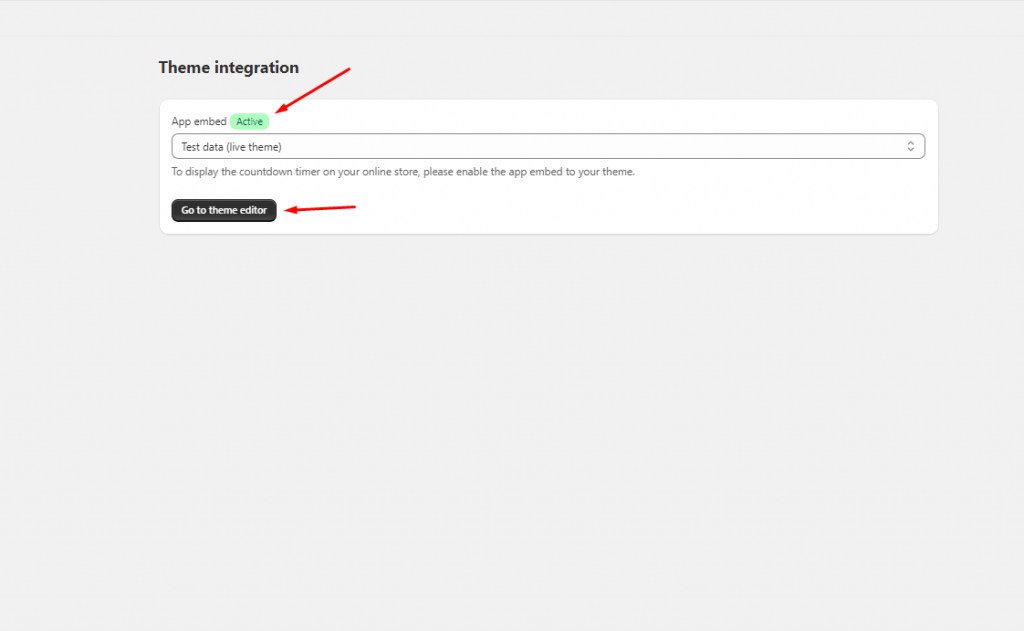Create an Estimated Delivery Timer
The Estimated Delivery Date is an estimate of when your product is expected to arrive based on standard delivery times. This term is well-known mostly in the logistics industry. The Estimated delivery of our app can help you create and present the available shipping time for the customers to arise the sales conversion rate. Kindly follow the below instructions to know how to set up this function.
Step to manage:
From the App Dashboard page > Click on the Countdowns section in the navigation bar > Create countdown > Choose Estimated Delivery Date
Setting content:
You can edit and configure the content of the timer in this step.
- In the Content section, select the Layout you would like to apply for the timer. There are 4 options for you:
2. In the Message field, there is already an example text, however, you can amend it according to your inclination.
*The “country_flag” and “country_name” will be automatically updated due to your location.
3. In the Progress bar field, there are Title, Description and Description tooltip for each progress, please click on each tab to set them up:
Configure the Date range setting
After setting up the content for the Estimated delivery date, you will need to configure the time range for the delivery.
- Set up the Order dispatched days range:
2. Set up the Order delivered days range:
4. You can exclude the day that is on holiday occasion in your place by setting up the Holiday field:
5. Set up Date and Time formats.
6. Configure the Cut-off time for the order:
If you want to set up a specific cutoff time for each day of the week, please tick on the setting Set cutoff time by days of the week:
Then for each day, there will be a different cutoff time.
For further details, please review this document.
Design the Estimate Delivery Date timer
- Set up the Main widget
2. Set up the Process widget to customize the Progress bar. Select the template you want to apply on the progress bar and configure the margin, font, color for the bar:
3. For further customization, you can use the Custom CSS box below to add CSS for the Countdown timer design:
Setting Display condition for the Estimated Delivery Date timer:
- Configure the condition for the Estimated Delivery Date timer
- Set up display position: Show the timer on the product page or display it in other places by the Shortcode
- Set device targeting to choose the device you want to show the Estimated Delivery Date timer on: Desktop or Mobile.
For further information about this step, please review this guide for better understanding.