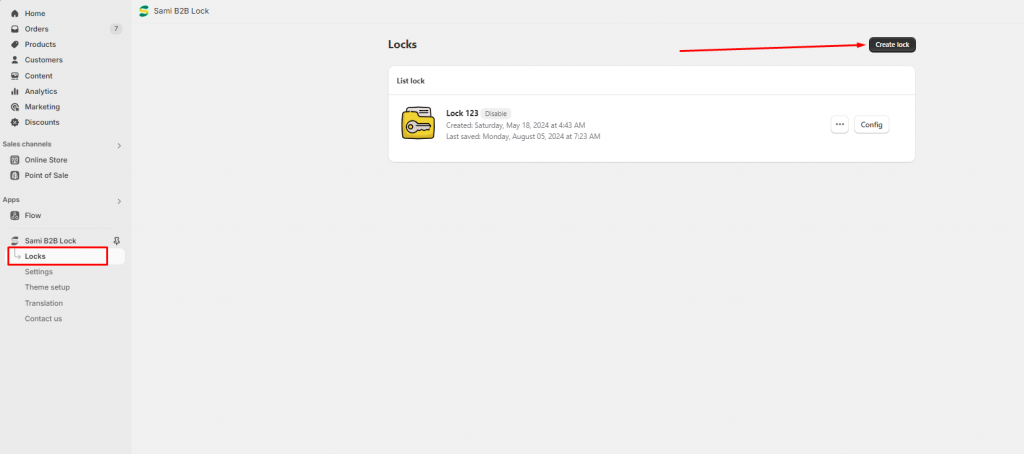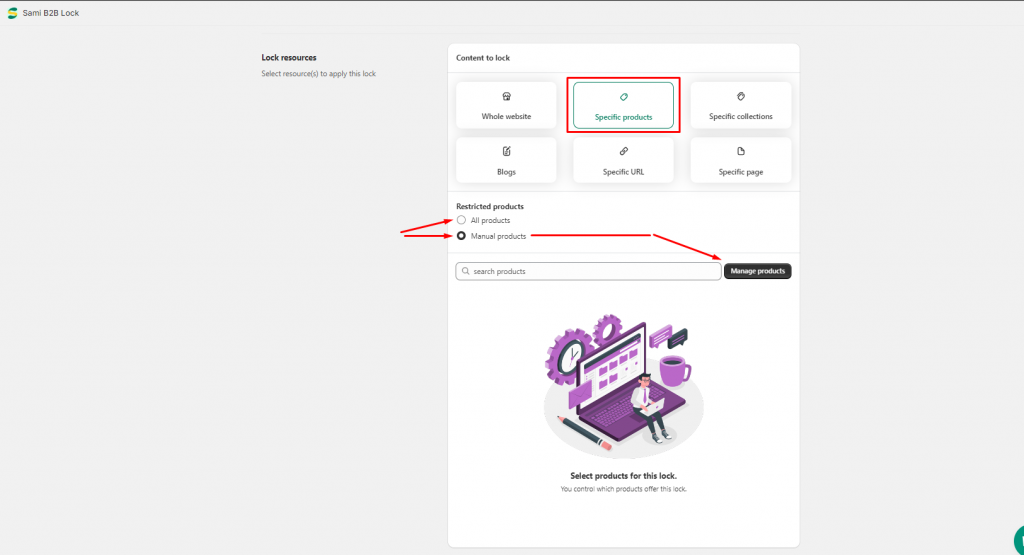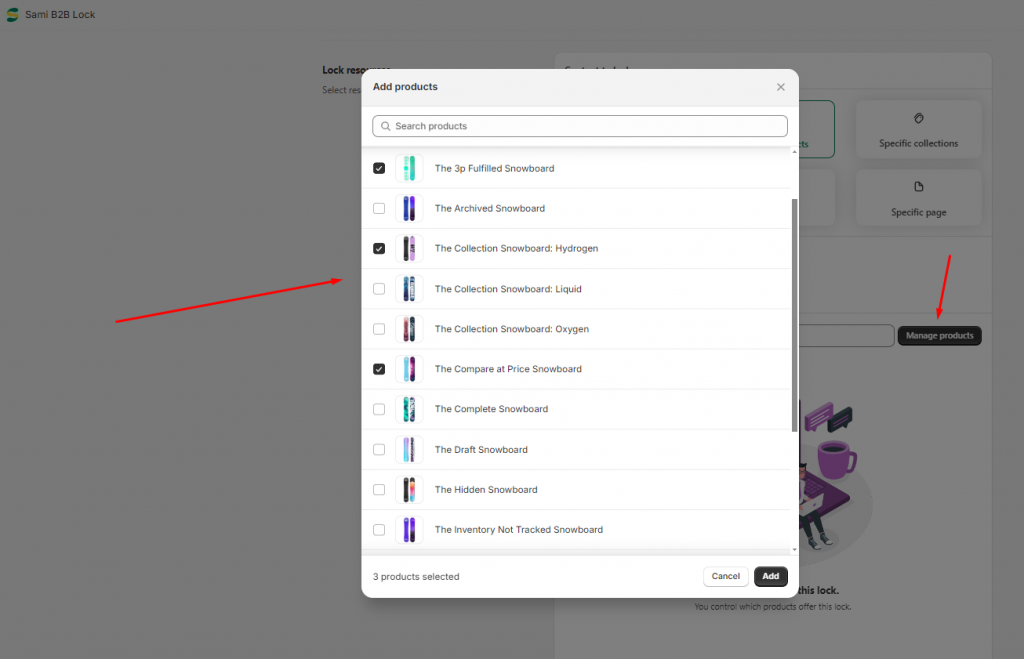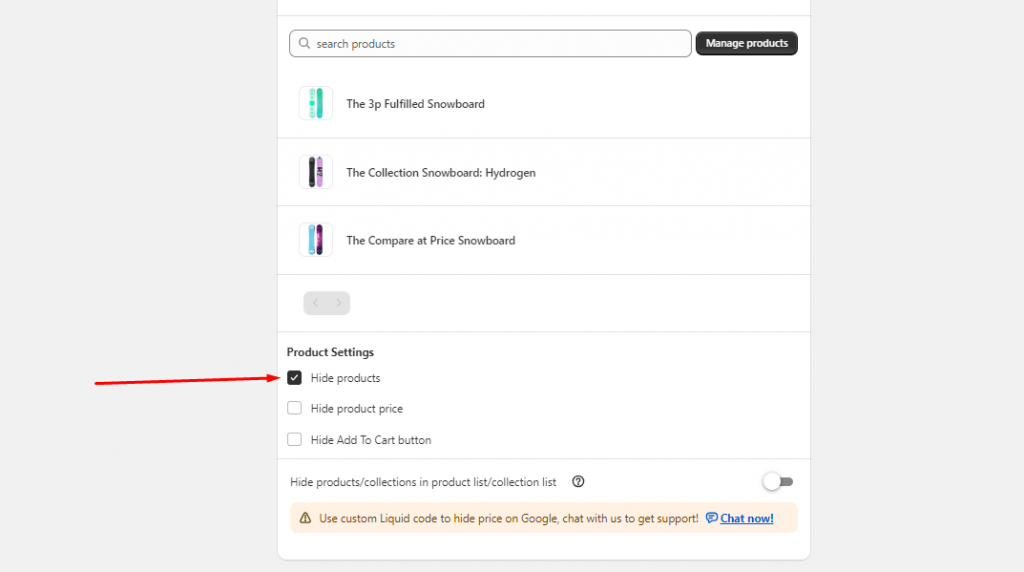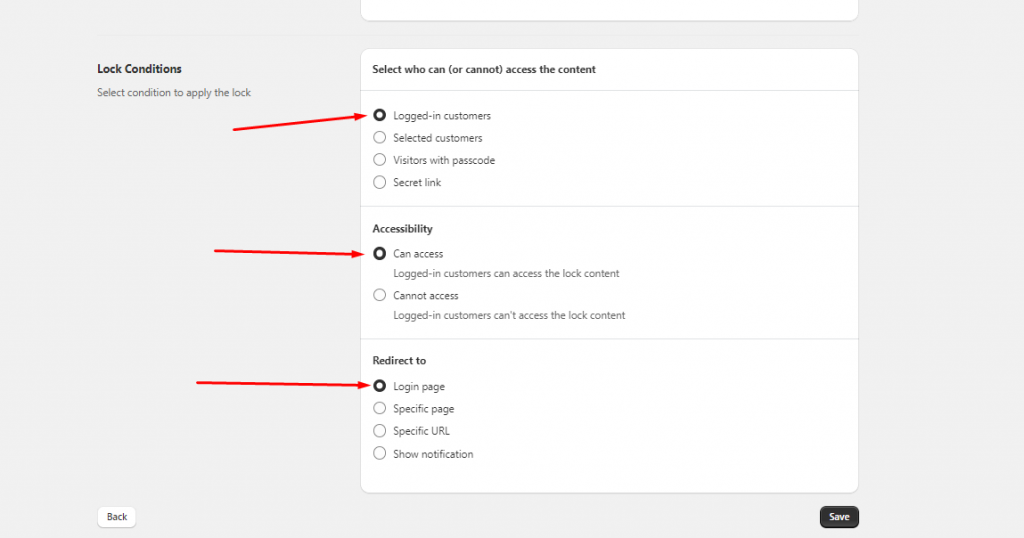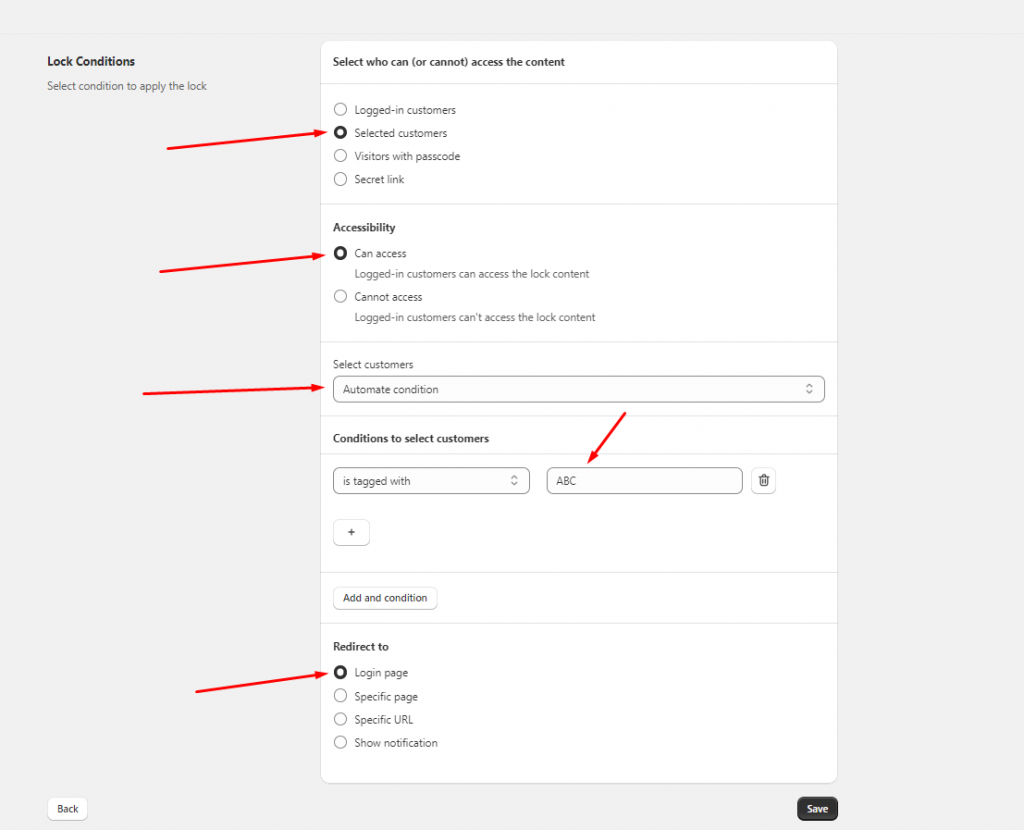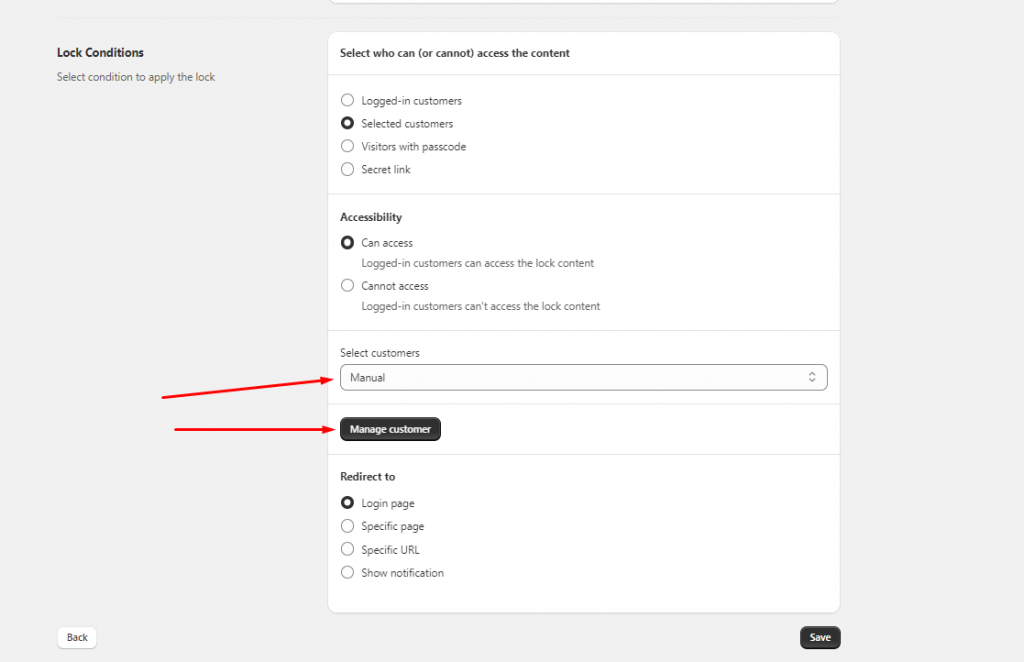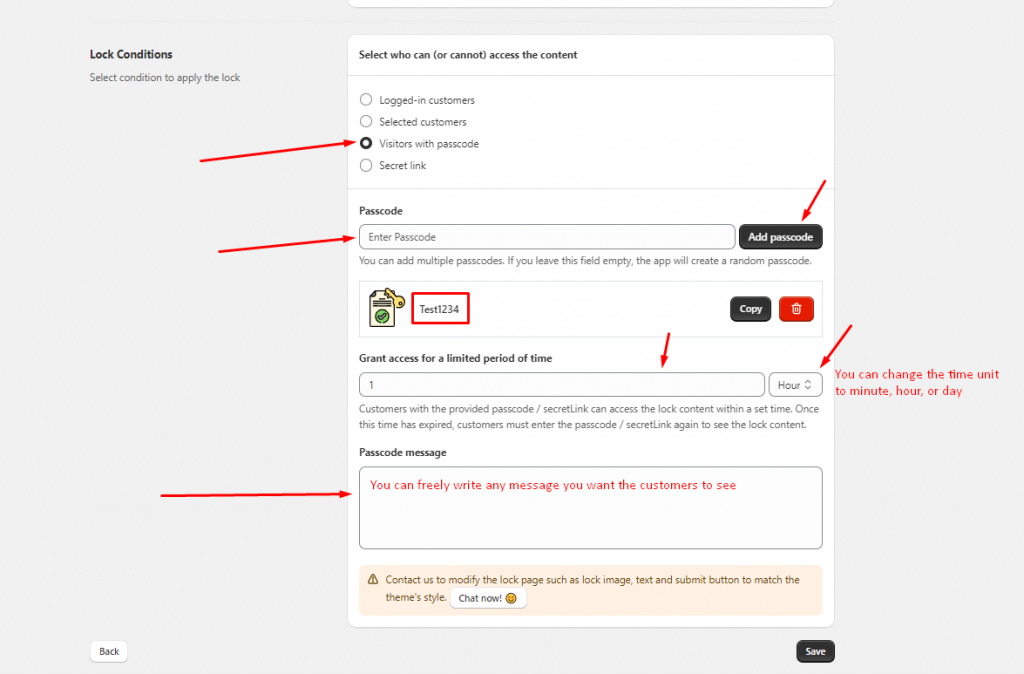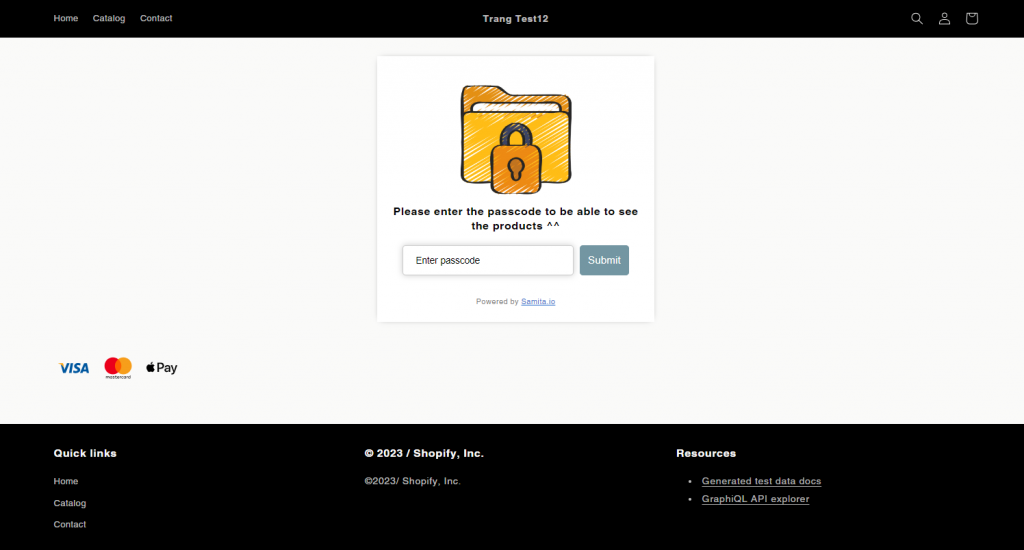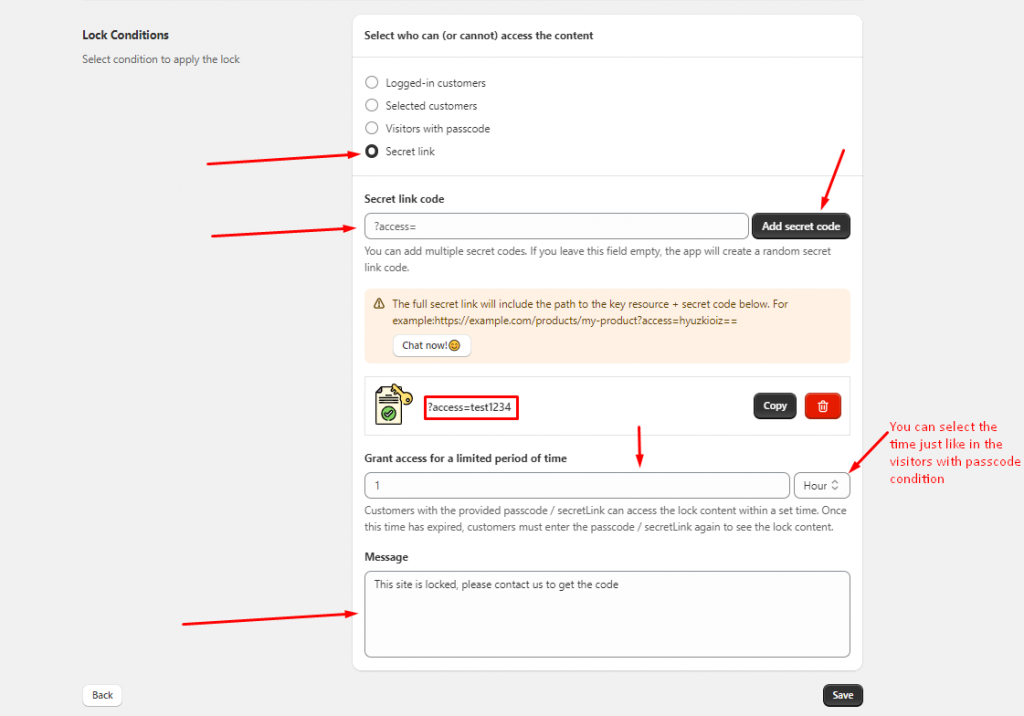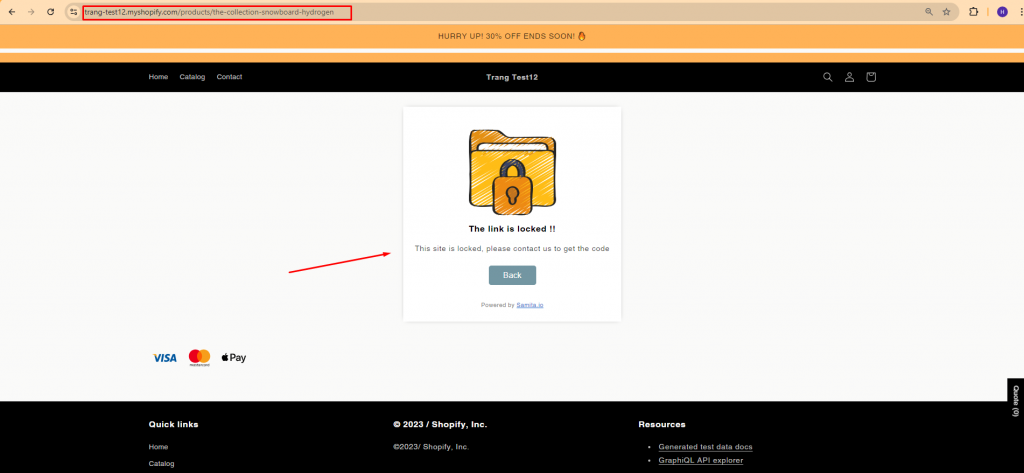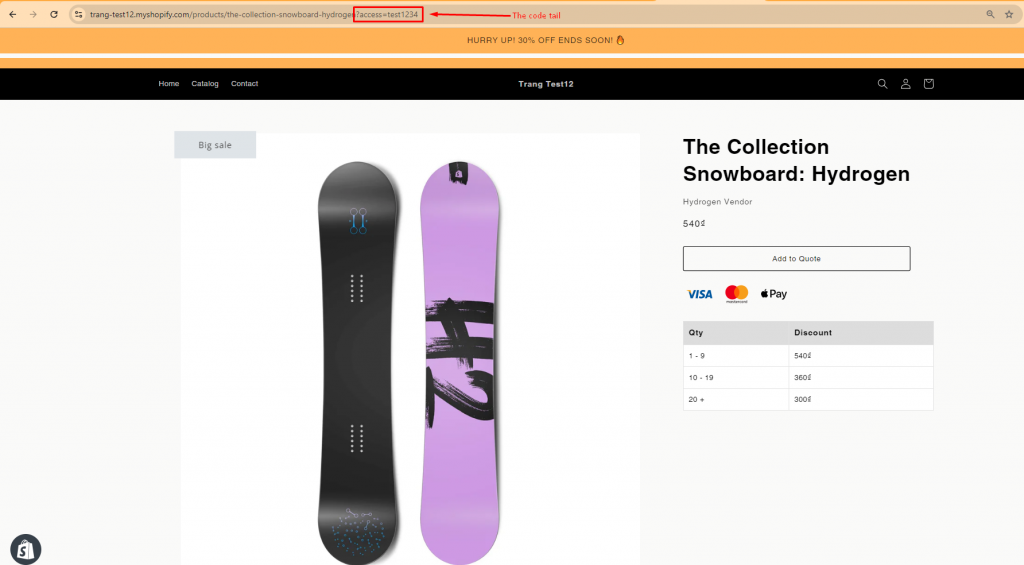Creating Lock for specific products
Steps to manage
1. Open the app > click on the Locks section > Create Lock
2. Enter the Lock Name
3. In the Lock resources setting > Click on the Content to lock section, select the Specific products option.
You can choose between the “All products” option or the “Manual products” option. In this case, we use the “Manual products” option as an example:
4. Click on the Manage products button > Tick on the checkbox of the products you want > Add
You can choose more than one product.
5. In the Product Settings section, tick on the checkbox to hide the Product, Product price, or the “Add to cart” button. You can select one of these options or select all.
6. Set up Lock conditional: Select who can (or cannot) access the content, and the direct page when customers access the Lock.
7. Click Save to update the changes
Check the result on the front store.
Lock condition
- Logged-in customer:
If you create a lock with this condition, the customers will be immediately redirected to the Login page of your store (or any pages that you choose in the “Redirect to” section).
2. Selected customers:
There are two types of this condition, Automate condition and Manual.
- The Automate condition option will help you manage the customers to be able to see the locked site by the customer tag. Then once the customers access the locked site, they will be redirected to the Login page of your store (or any pages that you choose in the “Redirect to” section).
The customer tag will be added to the customer account in the Customers folder of Shopify.
- The Manual option will help you choose and manage the customers who can be able to view the locked site.
3. Visitors with passcode:
This condition will make the customers enter a passcode to view the locked site. They will be redirected to the lock page which has a passcode input field.
4. Secret link:
Just like the “Visitors with passcode” condition, the customers will need a code to add to the tail of the page URL. Then they will be able to see the locked site.
The normal link has this form: abc/product/special
The secret link will be like this: abc/product/special?access=test1234
The URL tail: ?access=test1234 is the code you have to set up in the app setting. You will have to create a code tail and add it to the tail of the page URL you want to access that locked page.
Then once the customers access the locked site, they will be redirected to the lock page.
Need support?
If you do encounter any difficulty while proceeding these steps, don’t show any hesitation to contact us promptly via the email address support@samita.io