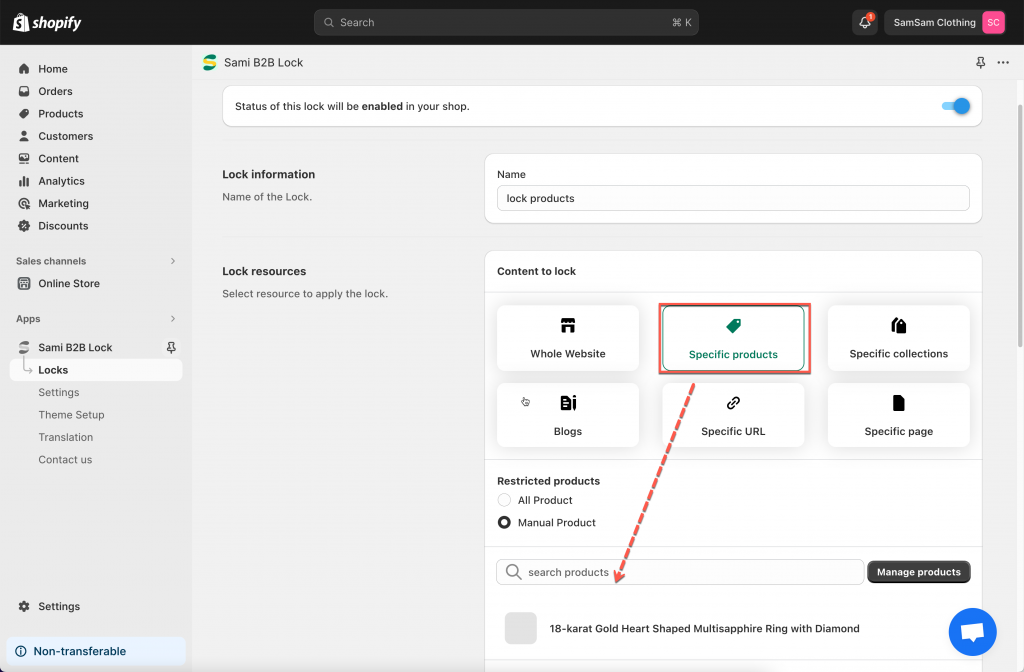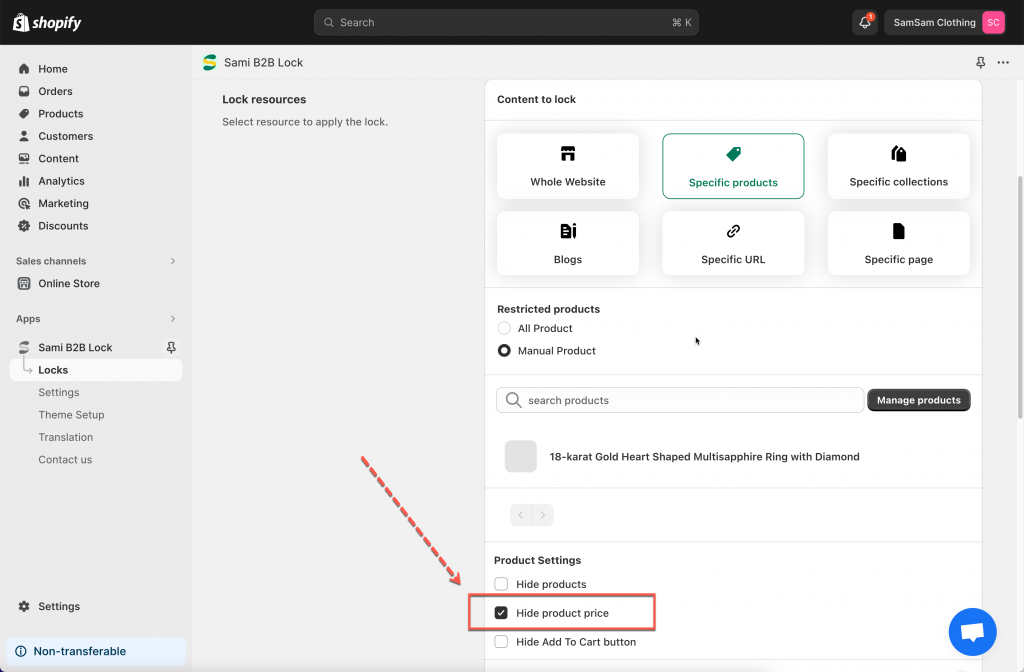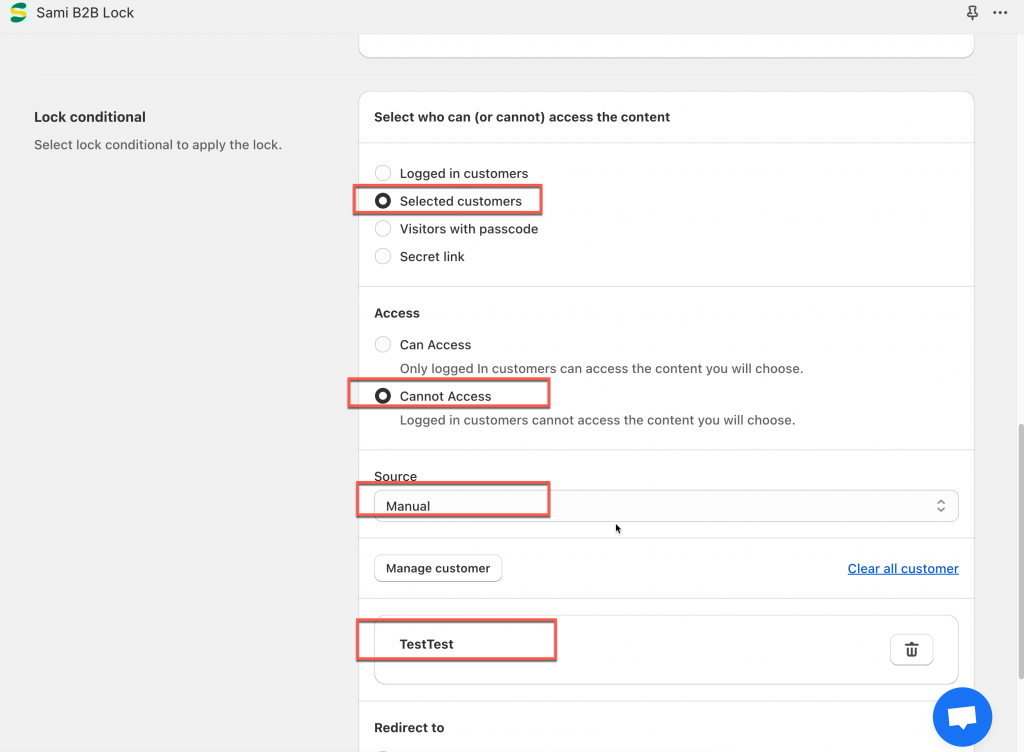Hide product price on the front store for specific customers
Steps to manage
1. Open the app > click Locks > click Create Lock button or open an existing Lock
2. Enter the Lock Name
3. In Lock resources > Content to lock section, select Specific products or Specific collections option > Add products/collections you want to apply the Lock
4. Then the product Product settings option will show up below, tick on Hide product prices checkbox
5. In Lock conditional section > Select who can (or cannot) access the content > select Selected customers
6. In ACCESS part, select Cannot access
There are 2 types to select customer:
- Manual: click Manage customer button and select customers from all customers in your store
- Rules: set up condition with customer tag. For example: customers – is tagged with – wholesale. Customers who has tag “wholesale will not be able to view the price o the selected products.
7. Click Save to update the changes
Check the result on the front store
Note!
You can add multiple conditions to select customers to apply the Lock
Need support?
If you do encounter any difficulty while proceeding these steps, don’t show any hesitation to contact us promptly via the email address support@samita.io