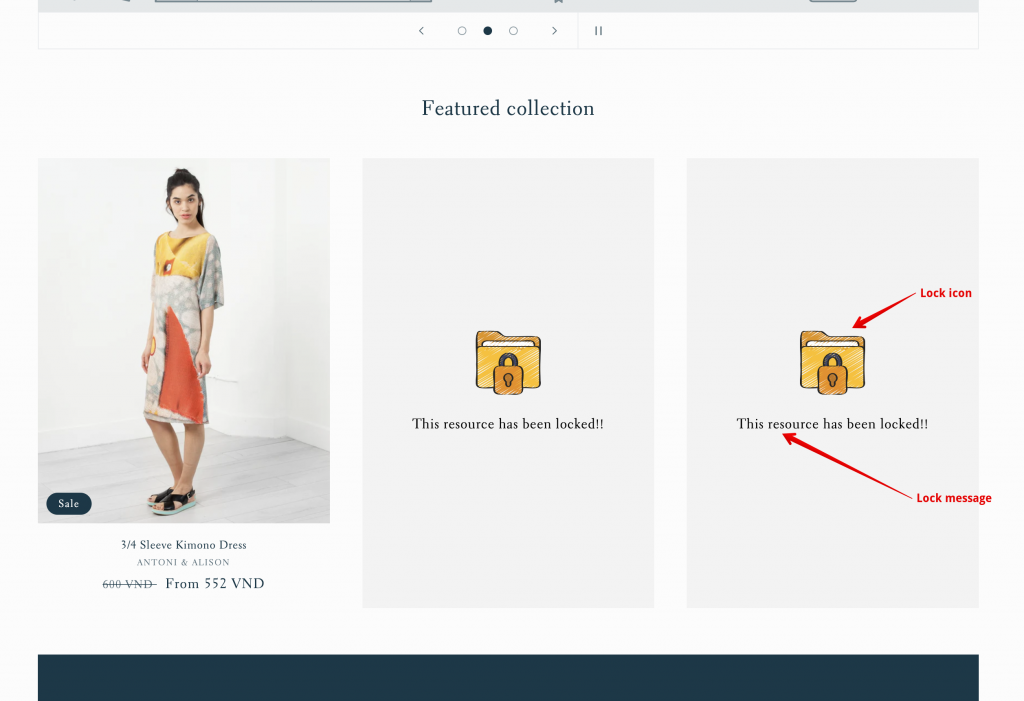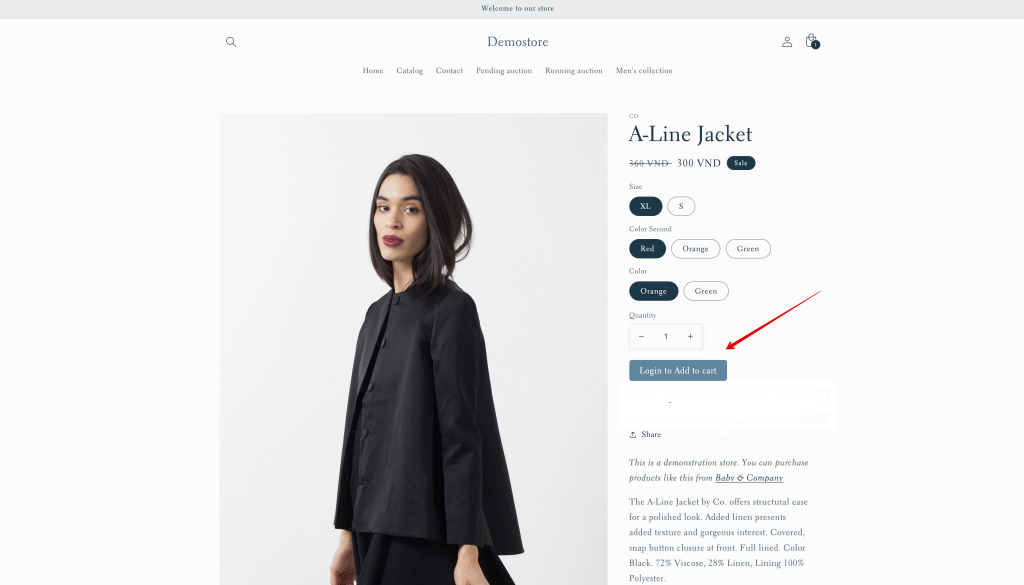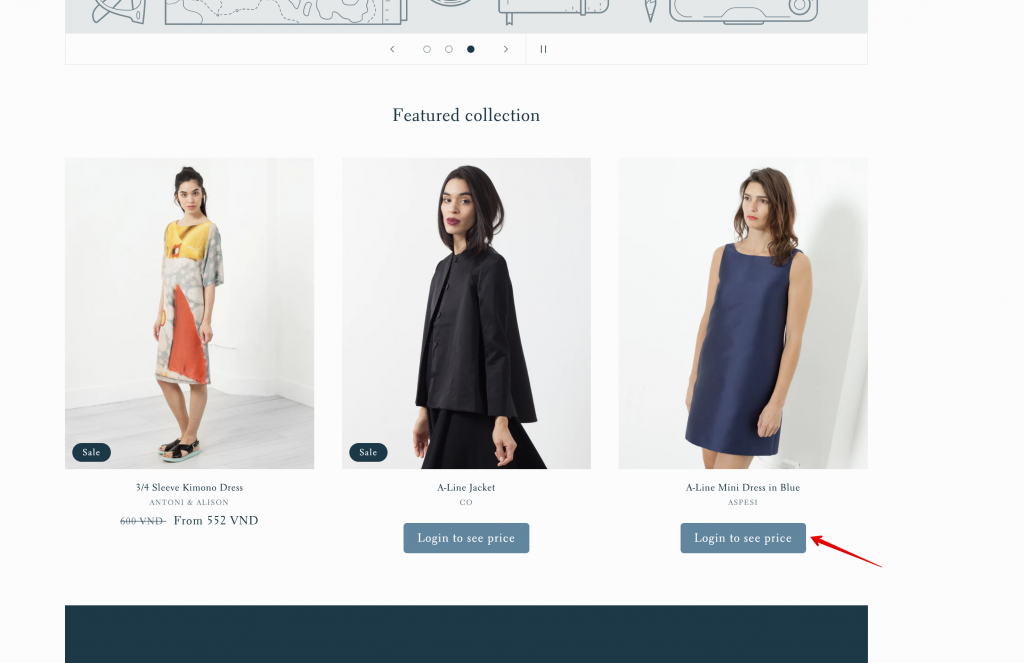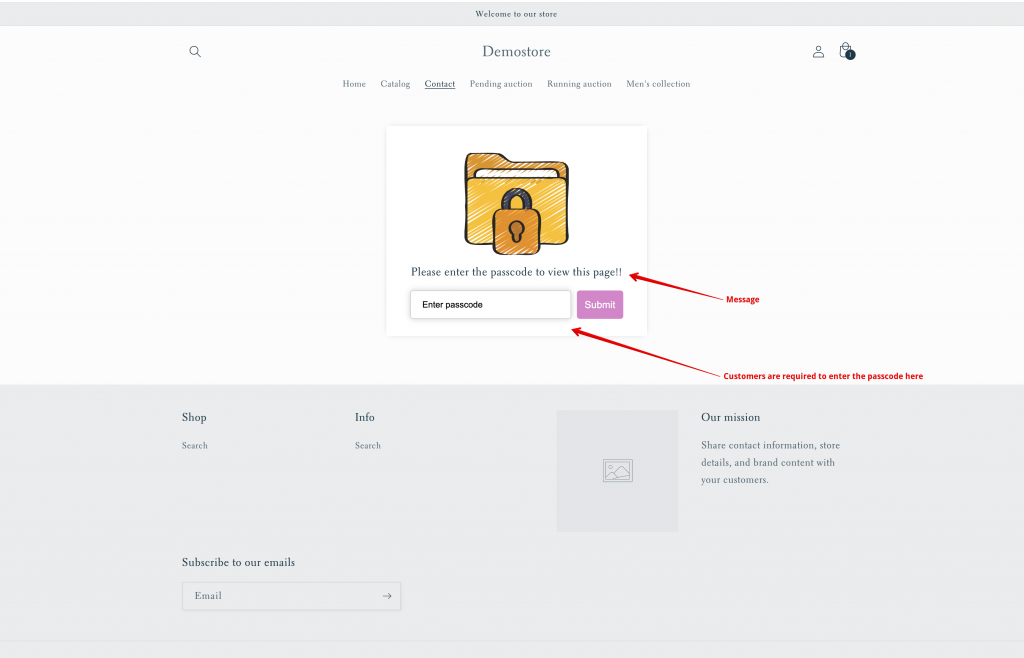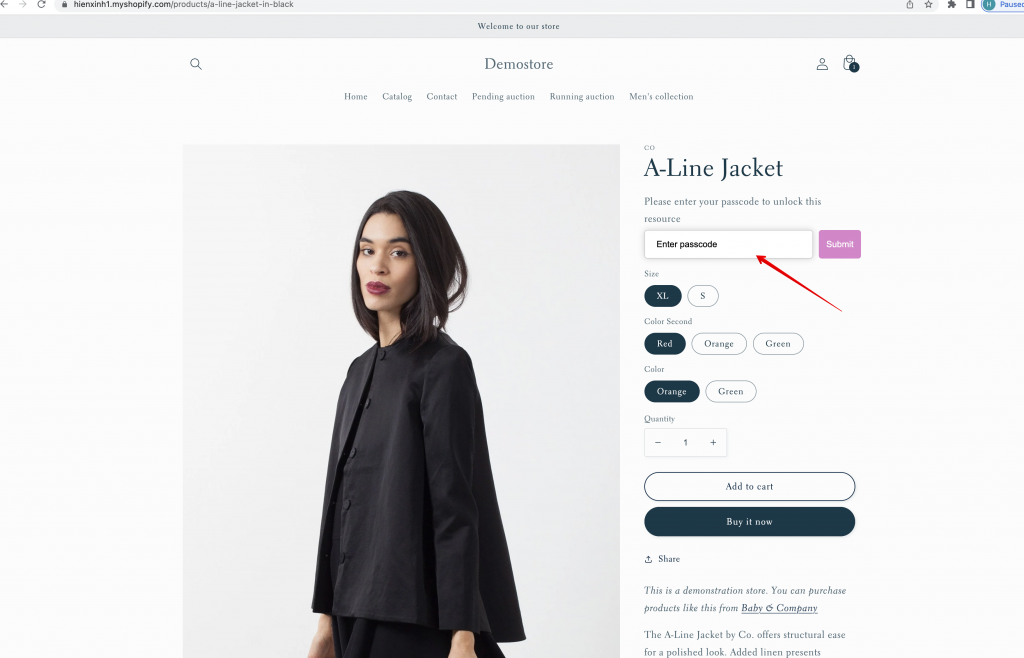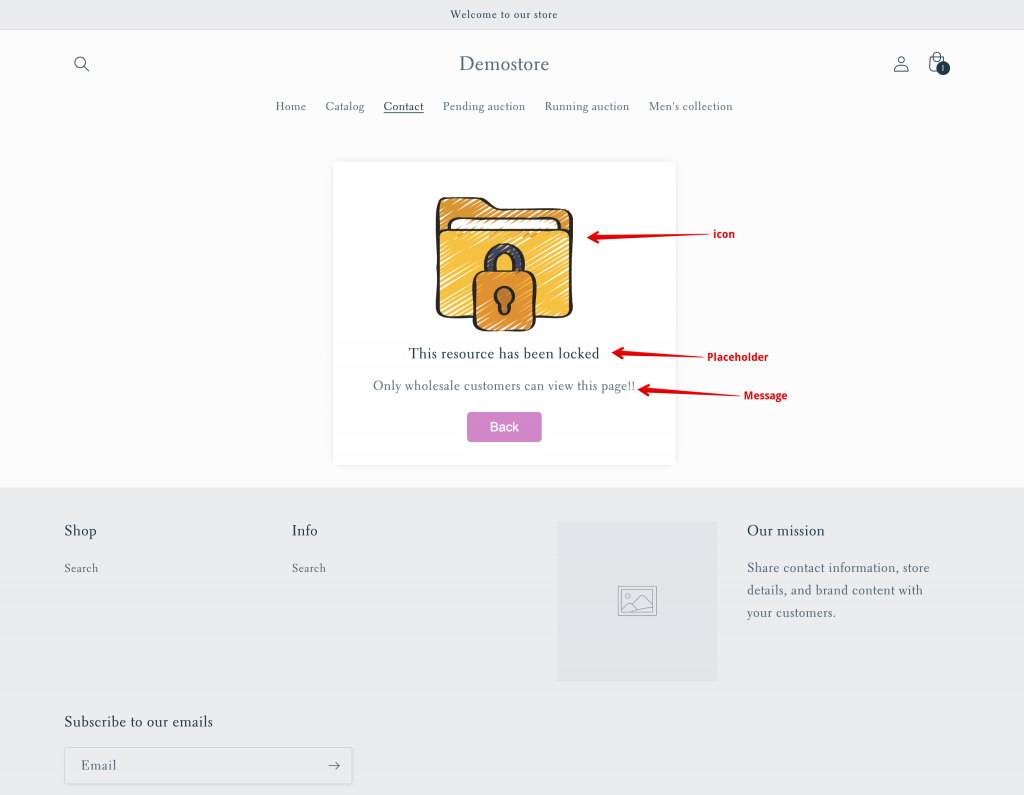How does Lock notifications display on the front store?
After config the Lock access in the app, you want to check the result on the front store?
Please view this article to know more how the Lock notification show up on your site.
There are 5 configurations. They are Placeholder resources, Price & Add to cart, Notification with passcode, Input passcode, Notifications with message
1. Placeholder Resources
On the collection page, the default lock icon shows up at the position of the product, below is the Message that notify about the hidden product.
The Lock content is usually Hide products on all pages.
2. Price & Add to cart
If you select setting to hide add to cart and product price for non-logged in customers, there will be Login to see price link/button on the front store that directs non-logged in customers to the login page.
3. Notifications with passcode
On the front store, the page or product price is hidden and customers only can view the page if they enter the passcode.
The widget will include one lock icon, the passcode box and the message.
For example:
- Enter the passcode to view the page
4. Input passcode
The widget will include the passcode box and the message.
For example:
Enter the passcode to view product price
5. Notifications with message
The widget will include a Lock icon, placeholder, notifications message, and a Back button that directs customers to the previous page.
Need support?
If you do encounter any difficulty while proceeding these steps, don’t show any hesitation to contact us promptly via the email address support@samita.io