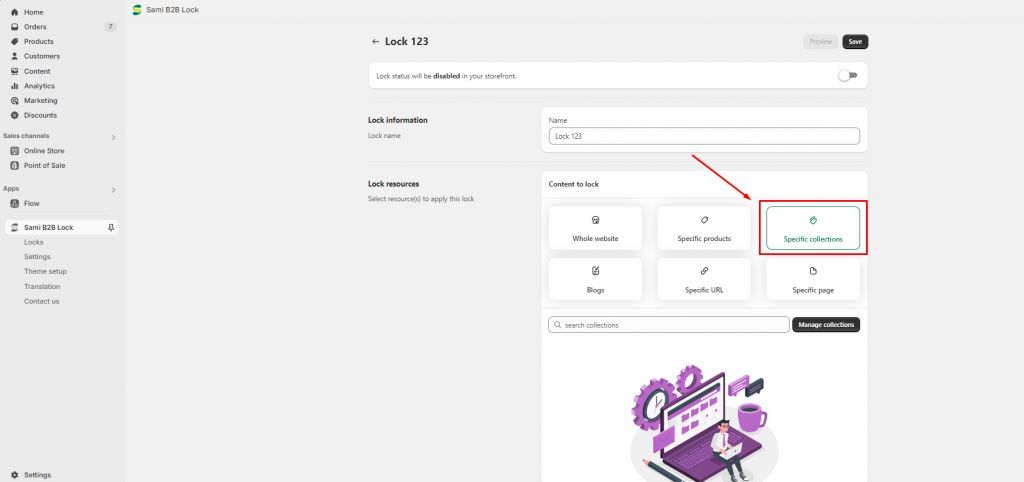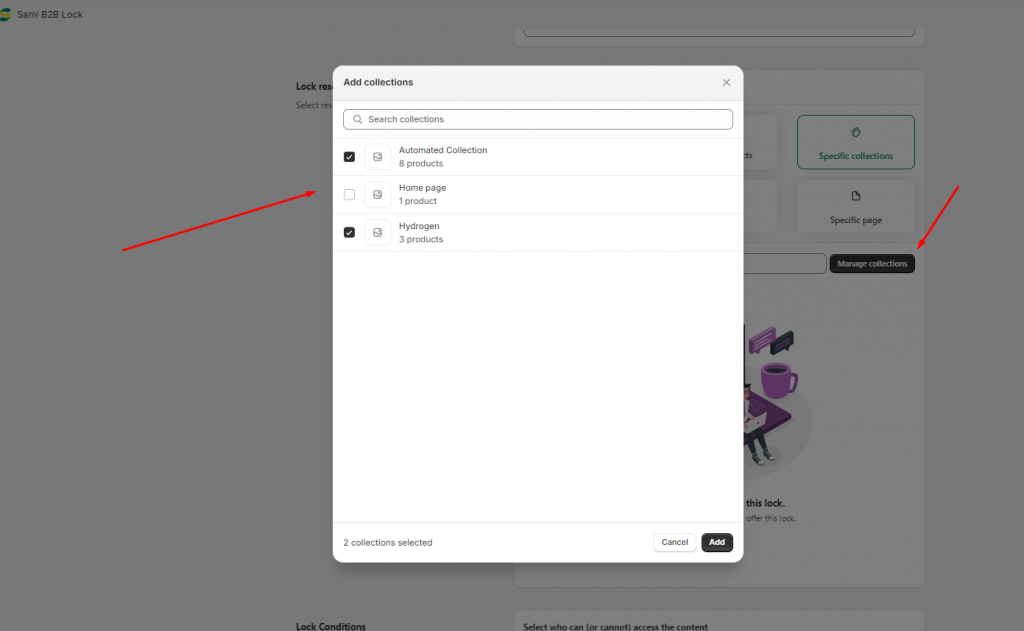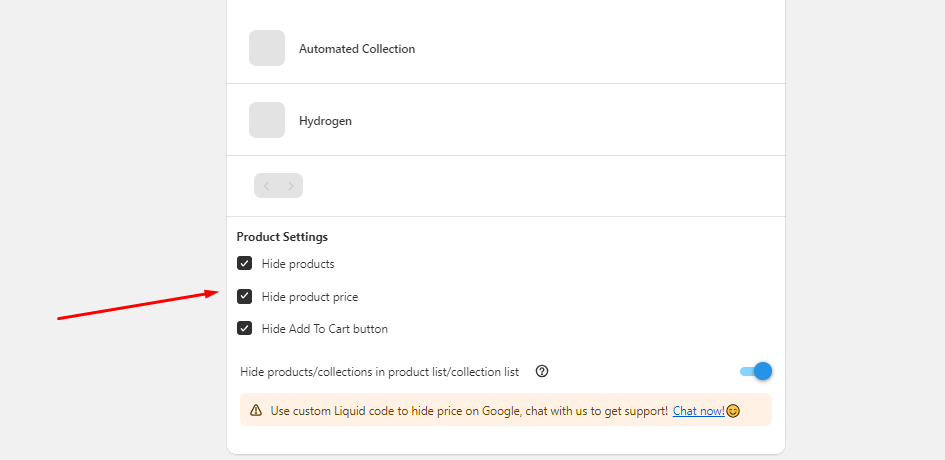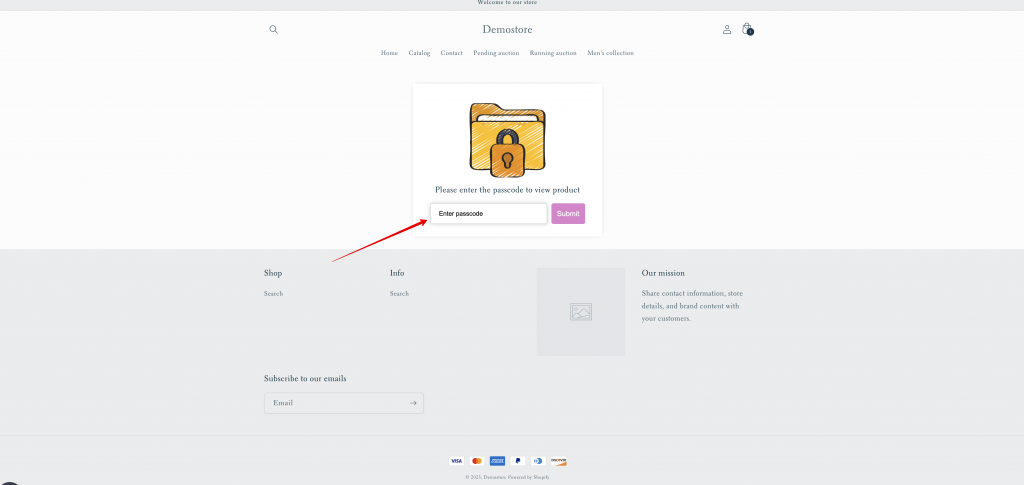Creating Lock for collections
Steps to manage
1. Open the app > click on Locks section > click the Create Lock button
2. Enter the Lock Name
3. In the Lock resources setting > Click on the Content to lock section, select the Specific collections option.
4. Click on the Add collections button > tick on the checkbox of the collection you want > click Add
5. In the Product Settings section, tick on the checkbox to hide the product, product price, or the “Add to cart” button. You can select one of these options or select all.
6. Set up Lock conditional: Select who can (or cannot) access the content, and the direct page when customers access the Lock
7. Click Save to update the changes
Check the result on the front store. When customers access the collection, the lock widget shows up
Need support?
If you do encounter any difficulty while proceeding these steps, don’t show any hesitation to contact us promptly via the email address support@samita.io