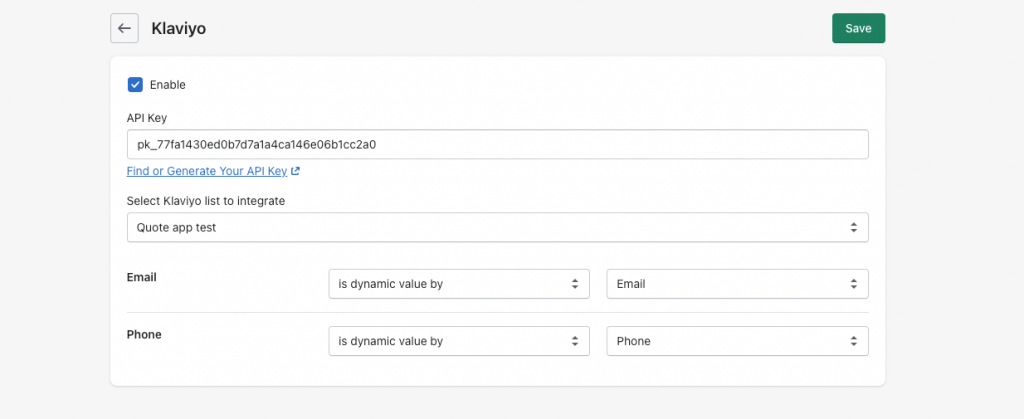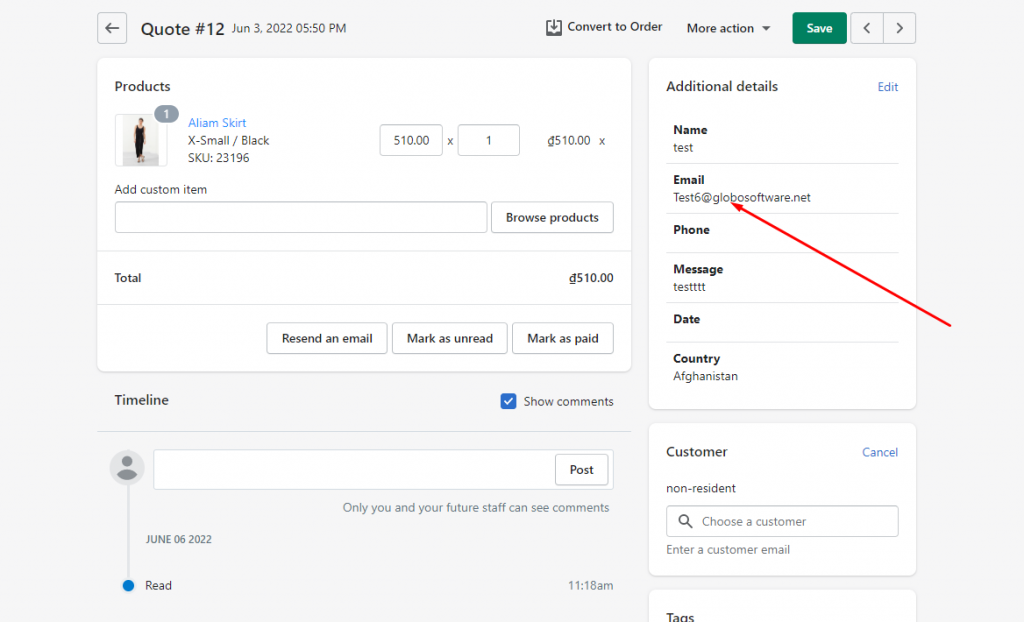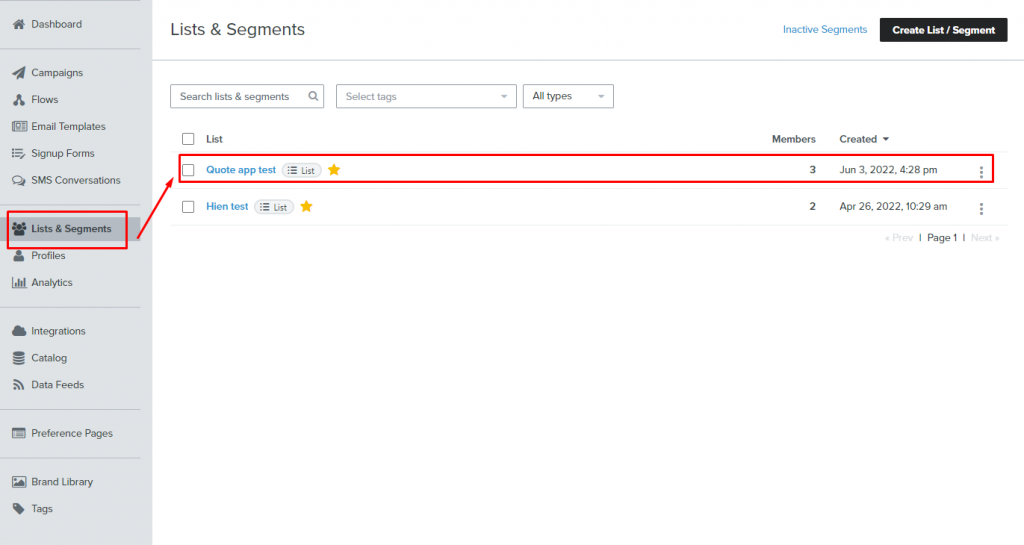Connect RFQ Form to Klaviyo
Estimated reading: 2 minutes
337 views
Step 1: Find or generate your API key
In order to create an API Key, please try following this guideline
Step 2: Pap RFQ Form data to Klaviyo
- From the app admin page > Click on the Integration section in the navigation bar > Select Klaviyo > Tick on the checkbox Enable to enable the feature
- In the API field field, enter the API key generated from your Klavito account.
- Select a list in Klaviyo to connect the data from RFQ Form to
- Select the value of the form on the right to connect to the Klaviyo data on the left
- Click Save
- Now check the data in Klaviyo after the quote is submitted.
For example: Email (in the Klaviyo) is dynamic value by the Email field on the RFQ form
Here is an example of a quote in the app:
The email is added to the list in Klaviyo.
This is an Alert
I am a description. Click the edit button to change this text.
If you do encounter any difficulty while proceeding these steps, don’t show any hesitation to contact us promptly via the email address support@samita.io
We are always willing to help with all sincerity!