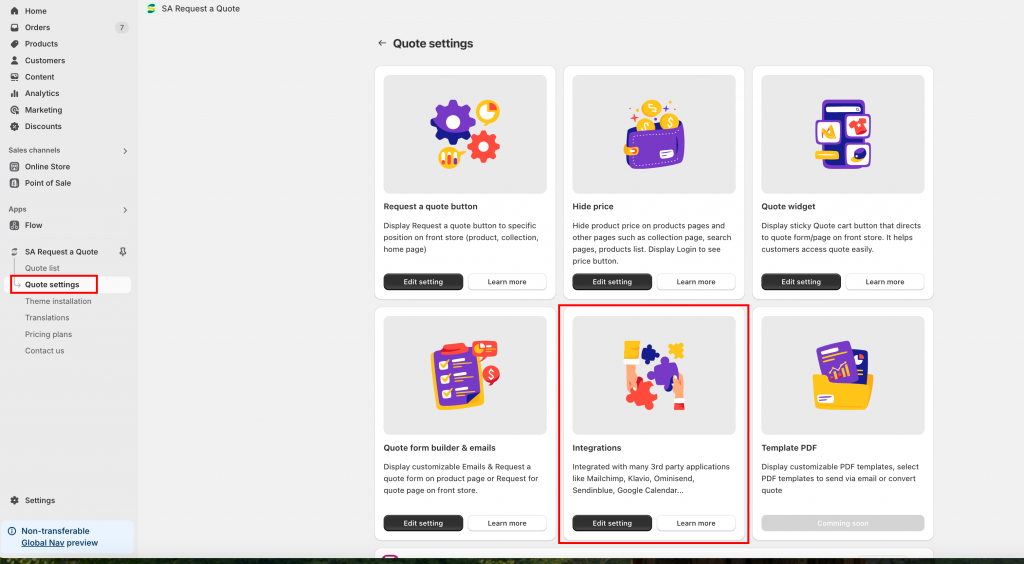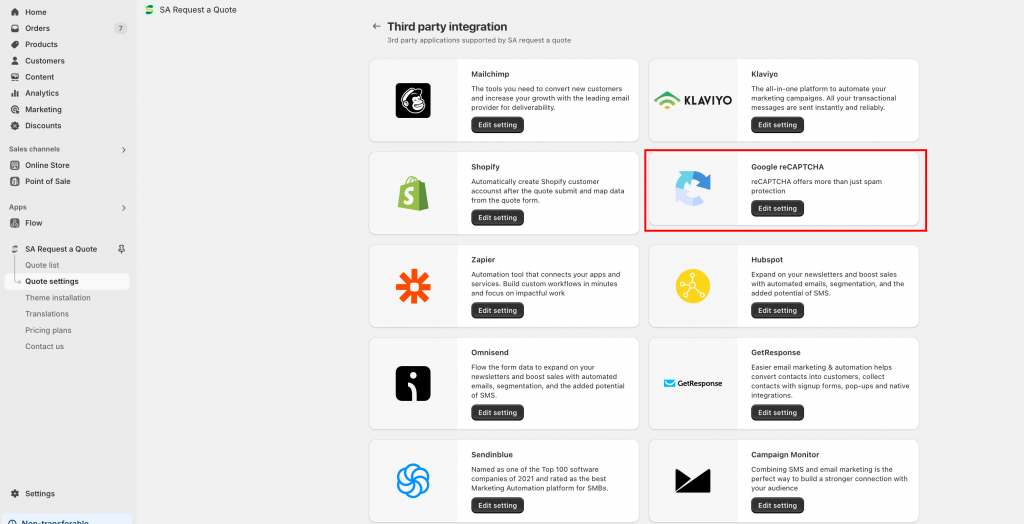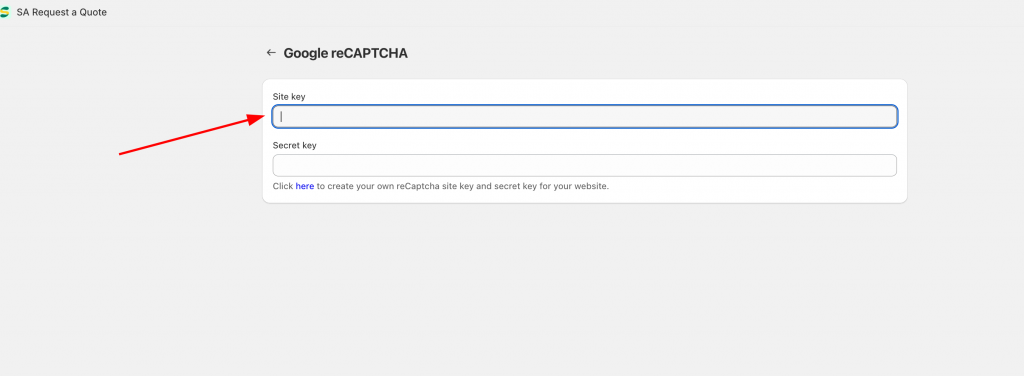Set up Google reCaptcha v2 for RFQ form
Estimated reading: 3 minutes
584 views
Set up Google reCaptcha v2 Site Key and Secret Key
Step 1. Go to the Google Recaptcha platform here
Step 2. Sign up your google account to access to reCaptcha dashboard.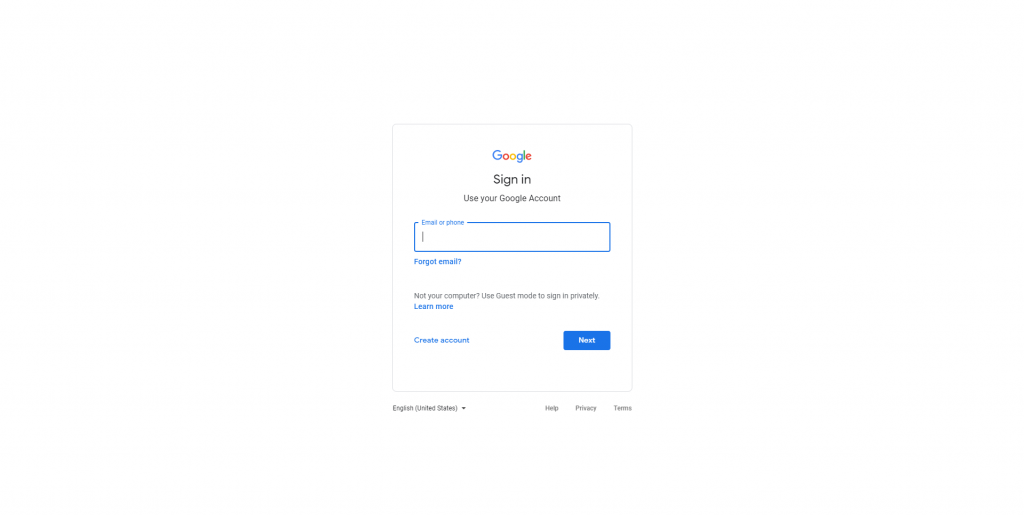
Step 3. When registering a new website, the form will open and you need to fill in all the details correctly then submit the form.
- Label – Type a suitable label that co-related your site name and later remembrance.
- reCaptcha Type – Select reCAPTCHA v2 > “I’m not a robot Checkbox”
- Domain – The Shopify store domain, where you will use these keys like https://shopifydomain.com.
- Owners – You don’t need to change this, it’s set by default according to the logged-in account. If you want to report more email addresses, you can add multiple email accounts here
- Alerts – You can enable it to get email alerts to owners, in case there is any problem on your website such as reCaptcha misconfiguration or increase suspicious traffic.
If you do encounter any difficulty while proceeding these steps, don’t show any hesitation to contact us promptly via the email address support@samita.io
We are always willing to help with all sincerity!