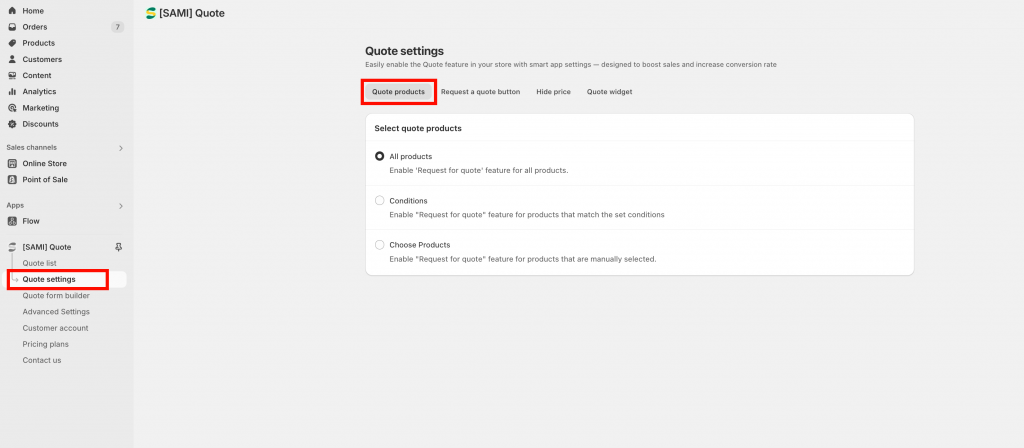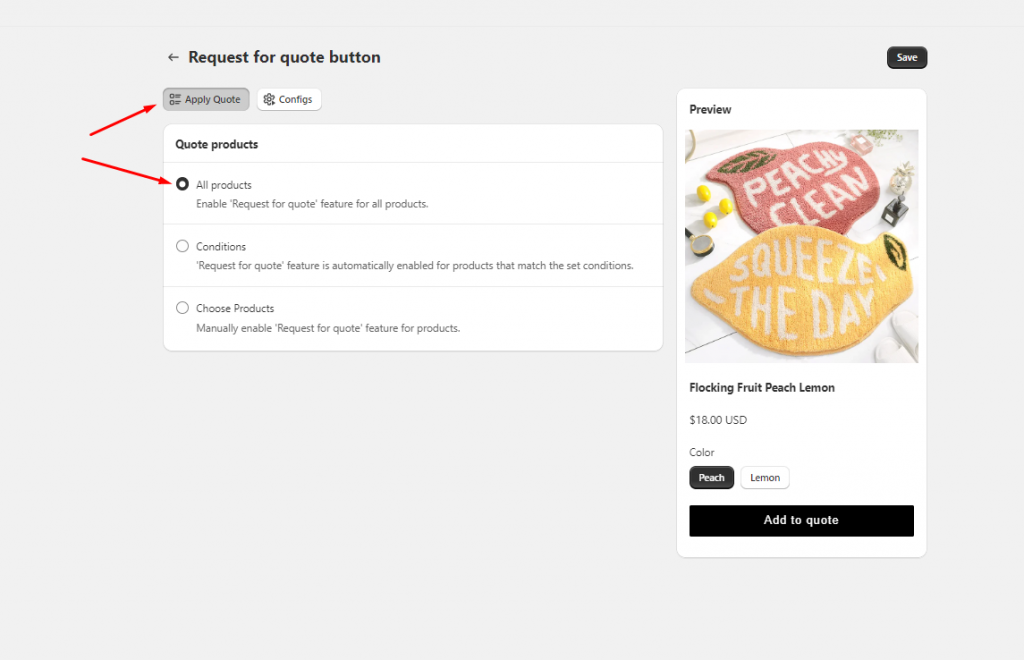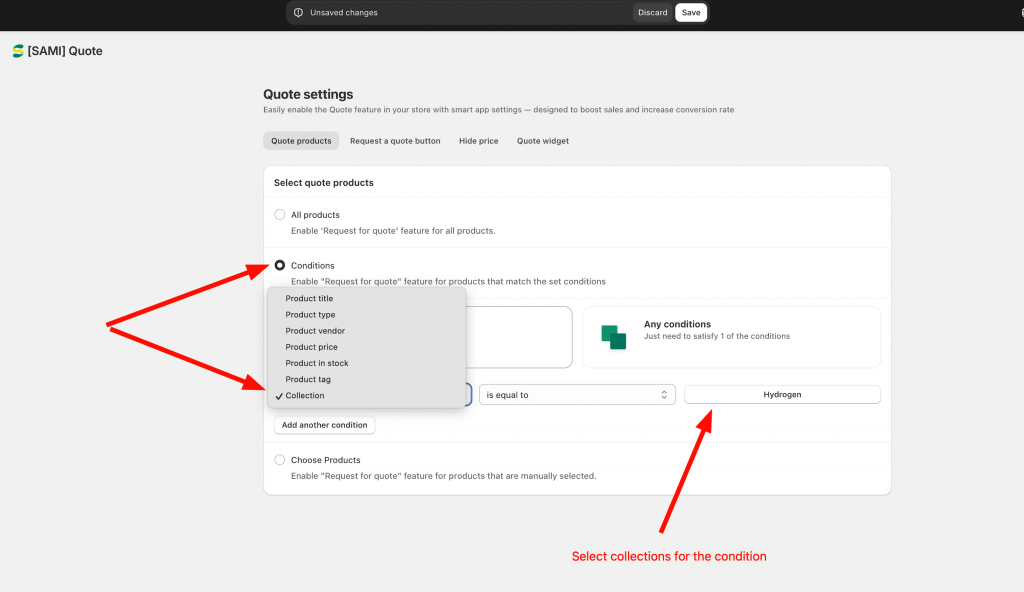Select products to enable quote feature
To show the quote feature in your front store, you need to set up products for it. Kindly review the below instruction to know how to manage it.
1. From the app admin page, click on Quote settings section -> choose Quote products tab
2. In this setting, there are 3 options to set up the quoted products: All products, Conditions, Choose Products > Choose the option you want to use.
Ex: All products – Quote button will be applied for all products of your store.
3. After all, click Save to update the changes
4. Check the result on the front store
Apply quote function to products based on conditions
- If you don’t want all products to have the quote feature applied, you can use the Conditions option.
This setting helps you enable the quote function for some products that meet the requirements you have set up. There are many options to set up the condition such as “Product title”, “Product tag”, “Collection”, …
For example, apply the quote function for a group of products in a collection. The setup will be as follows:
2. Then click Save to update the changes
3. Check the result on the front store
Apply quote function for specific products
1. Not only setting up quote function by conditions set, you also can manually select the products instead.
Select Choose Products option > Browse products and select the products you want to have the quote function applied.
2. Click Save to update the changes
3. Check the result on the front store
If you do encounter any difficulty while proceeding these steps, don’t show any hesitation to contact us promptly via the email address support@samita.io
We are always willing to help with all sincerity!