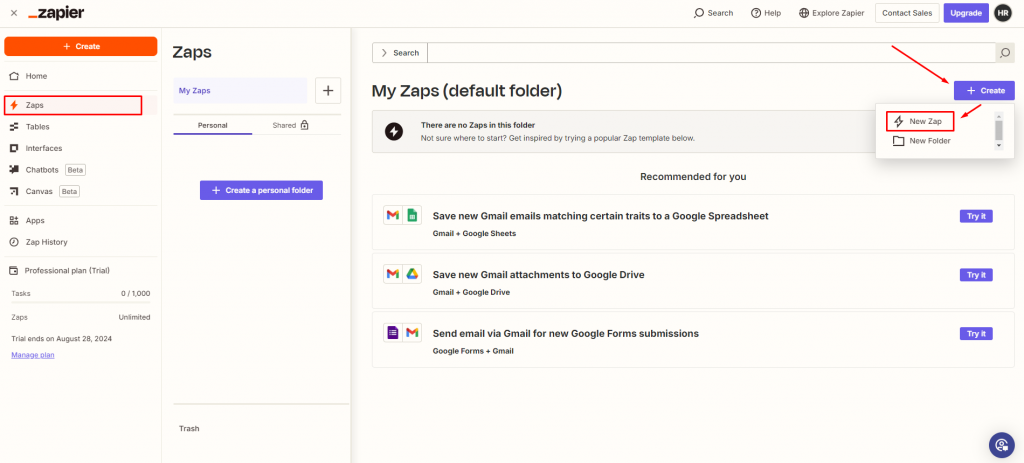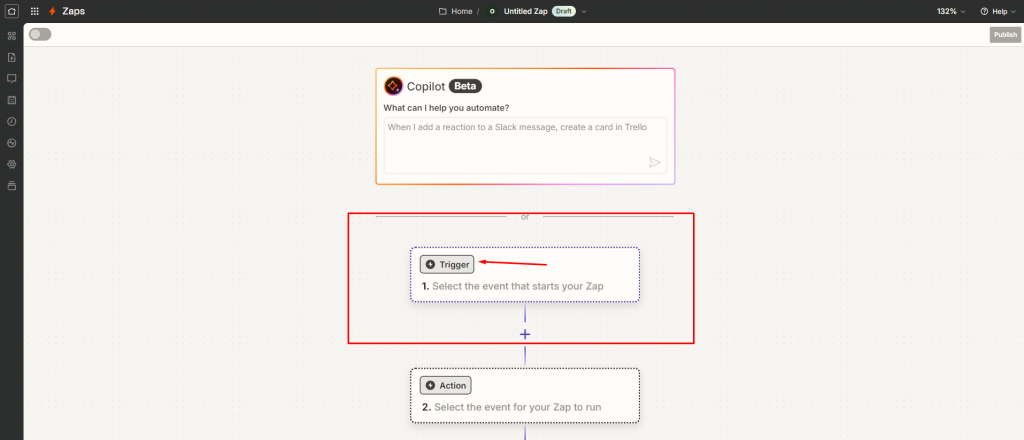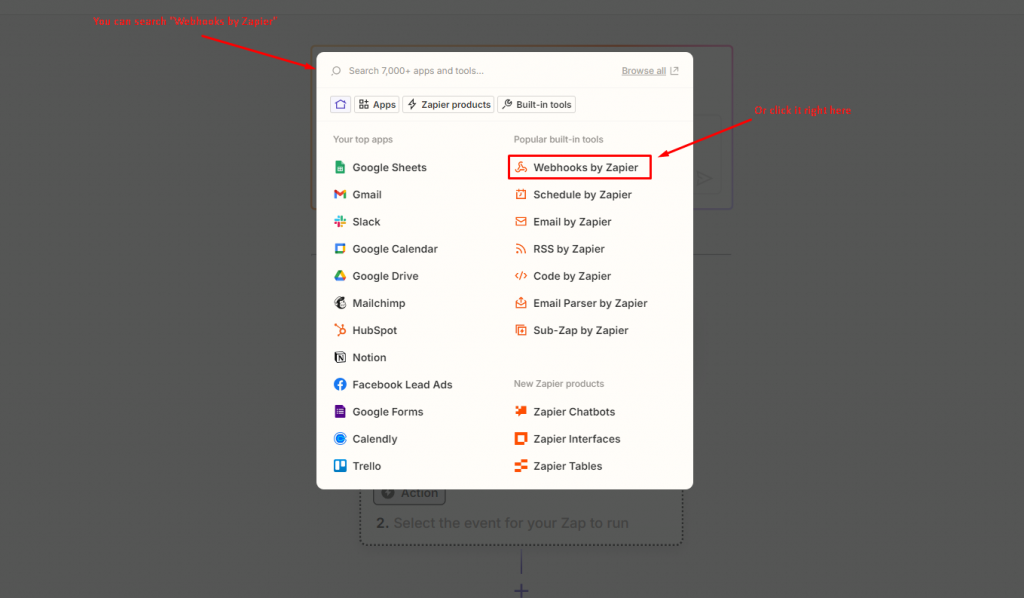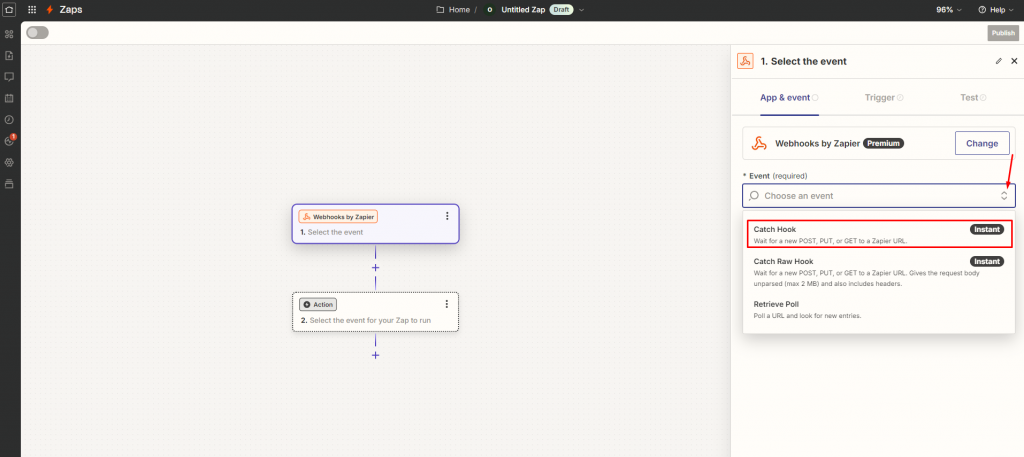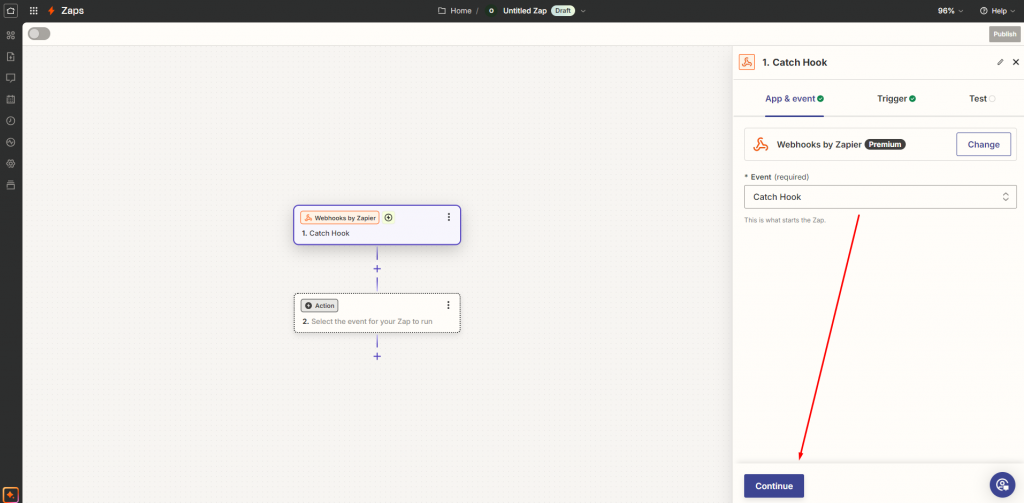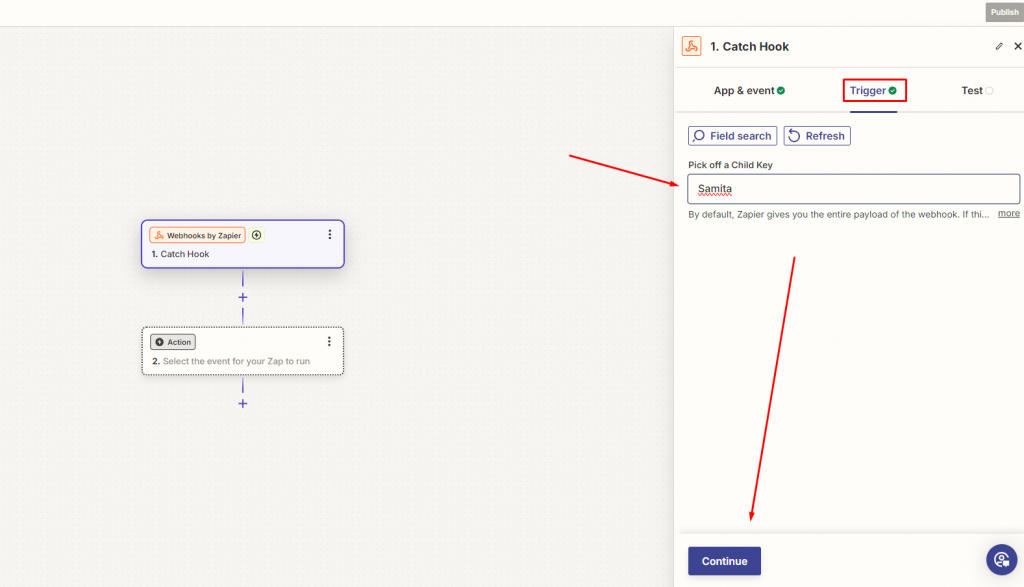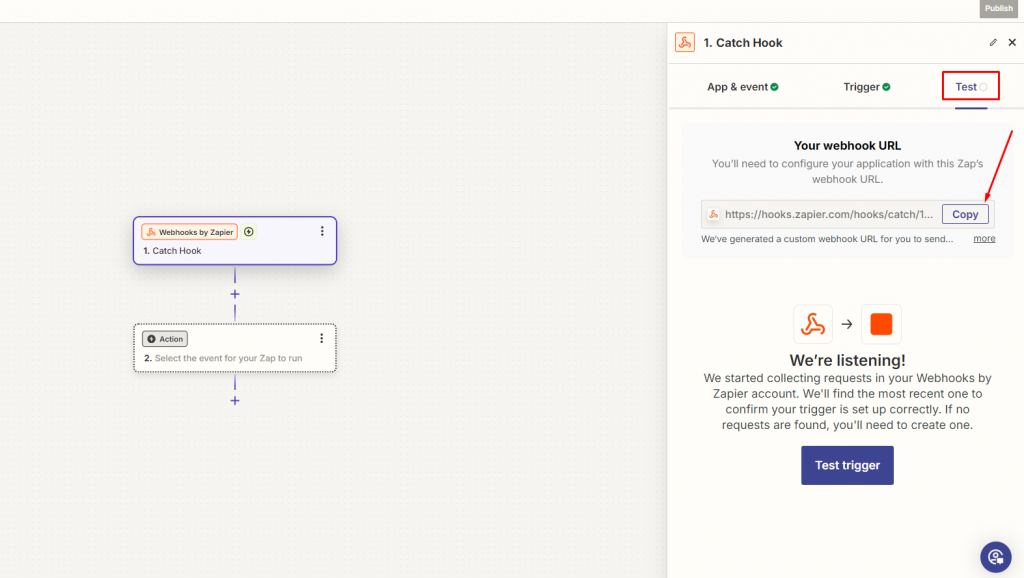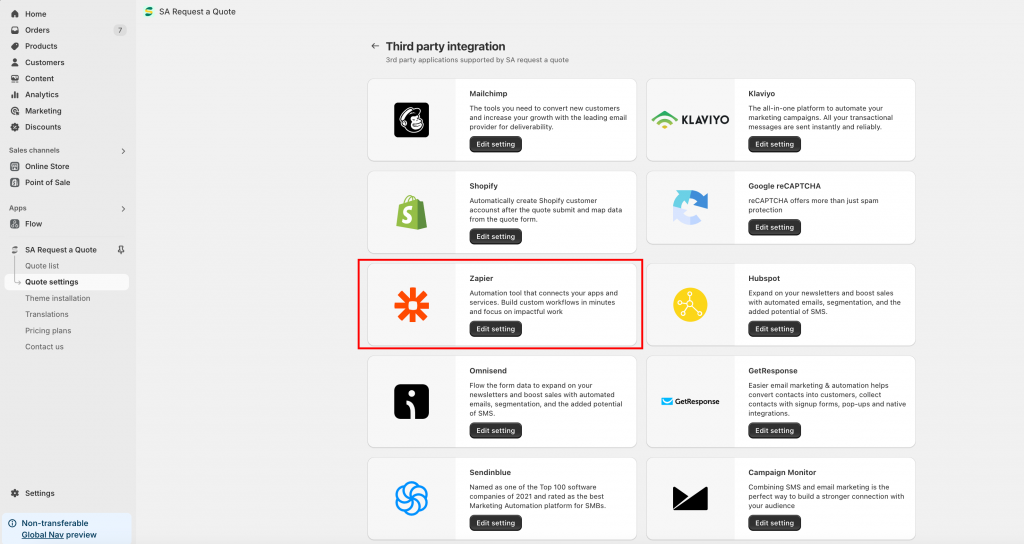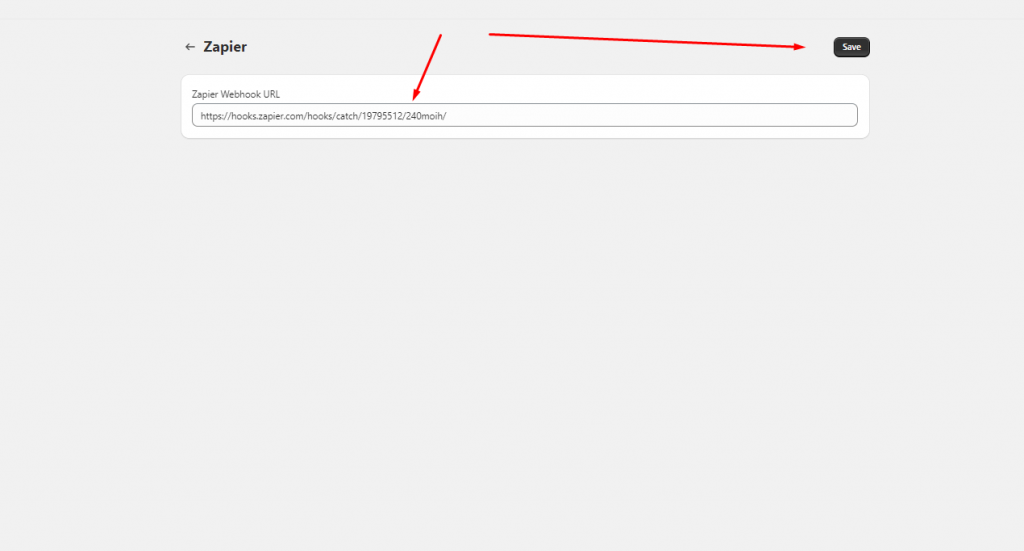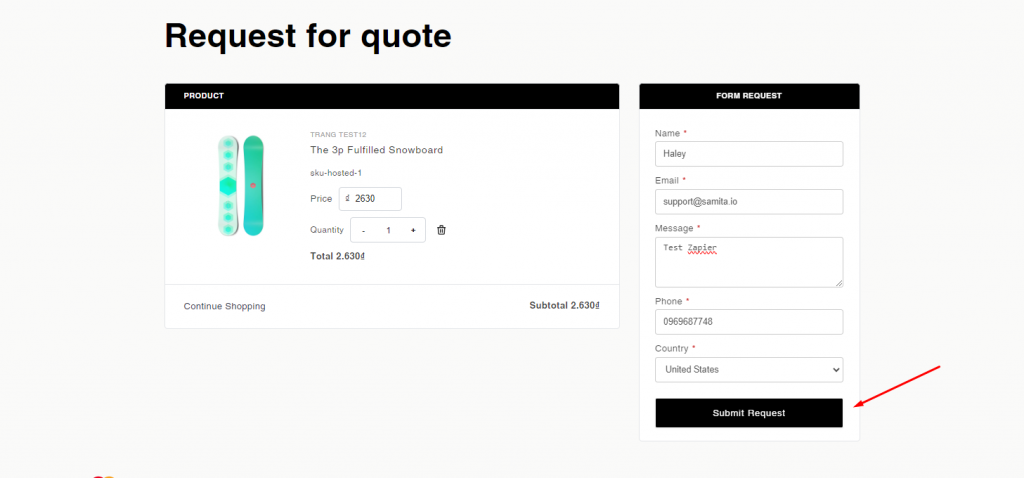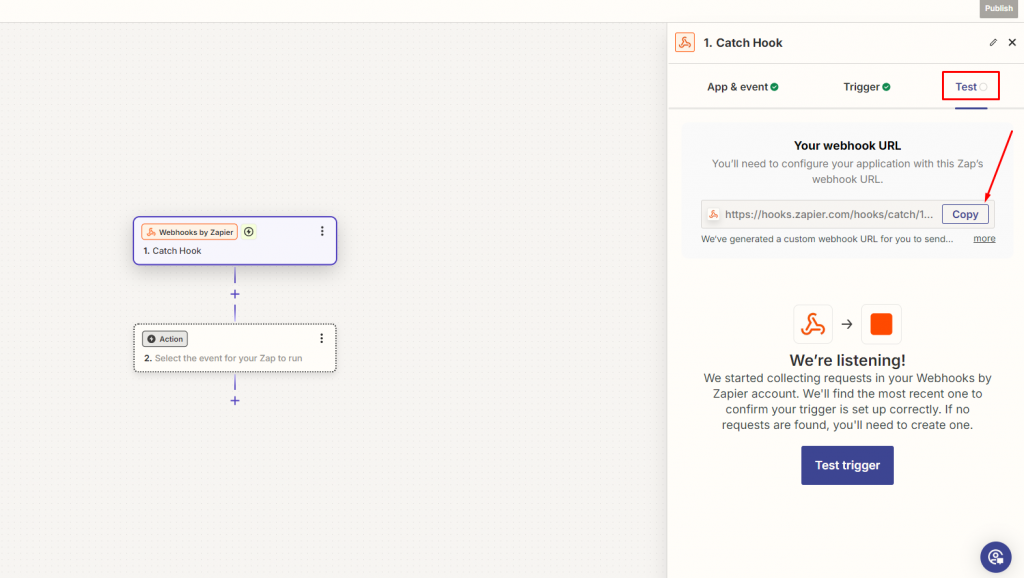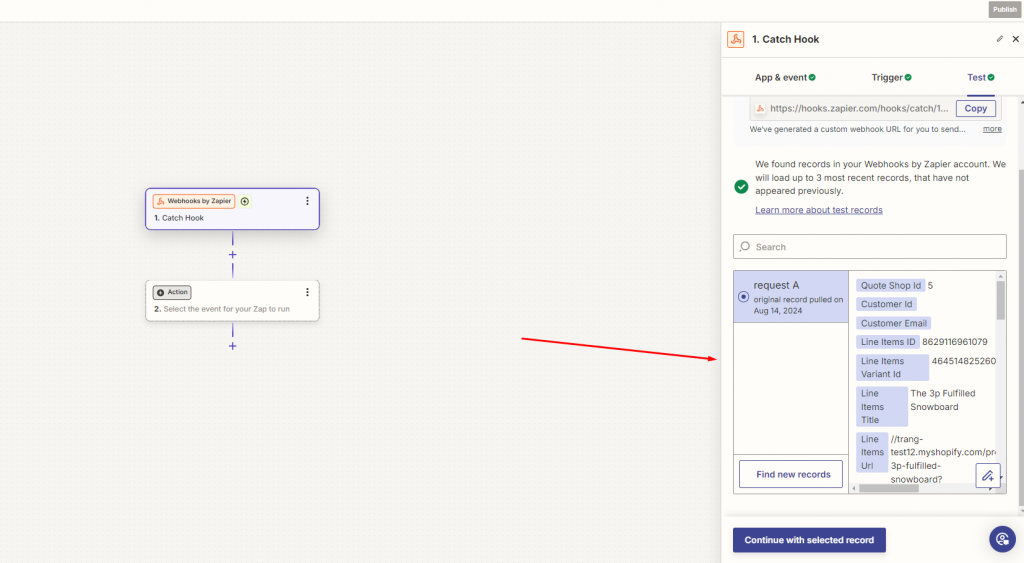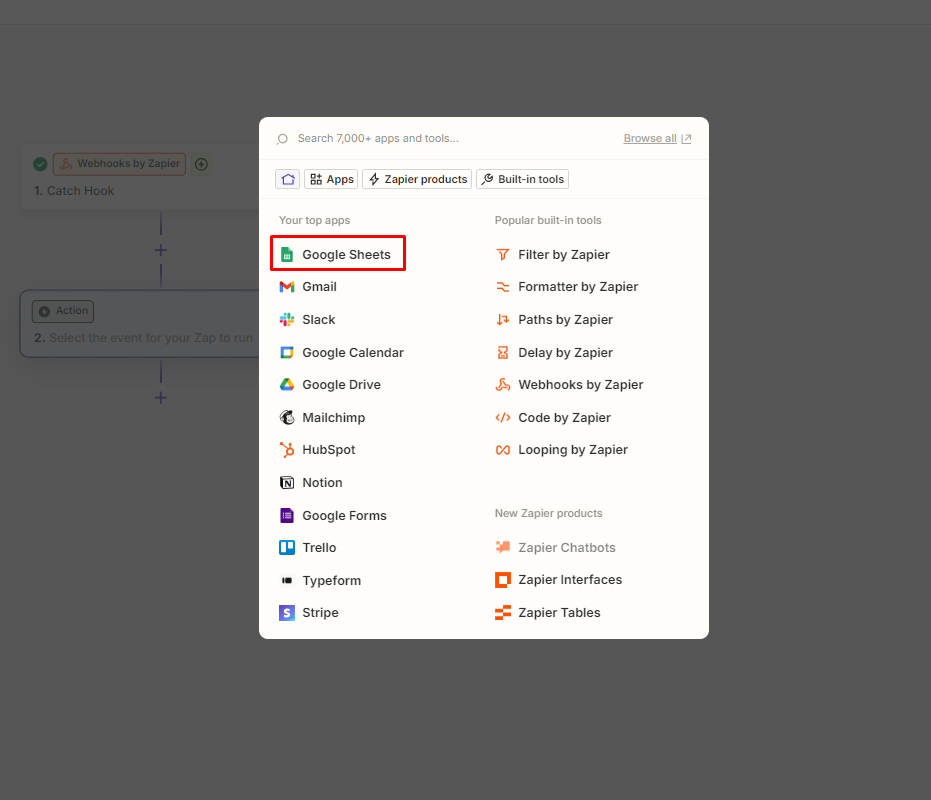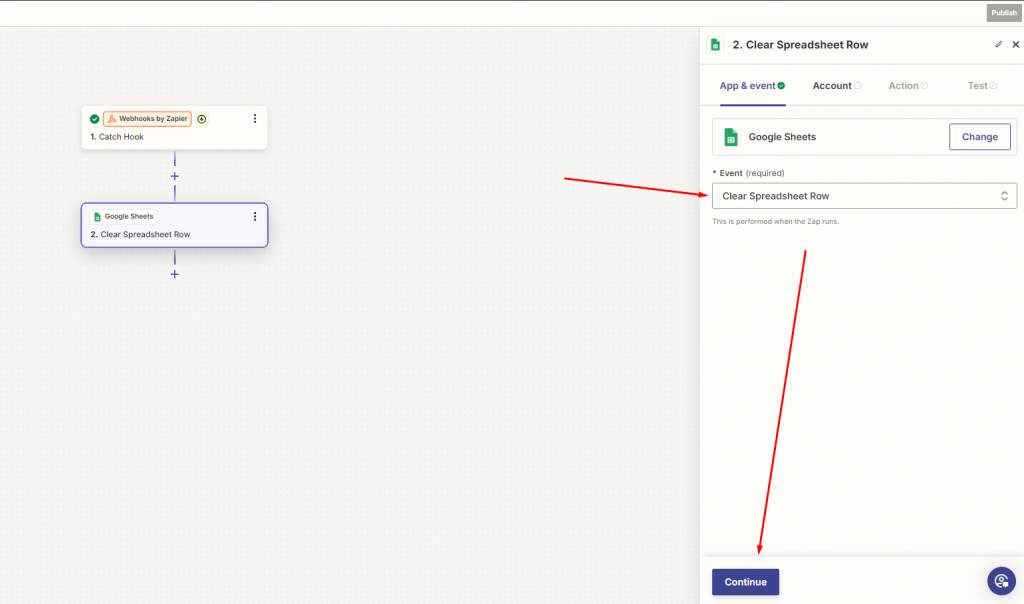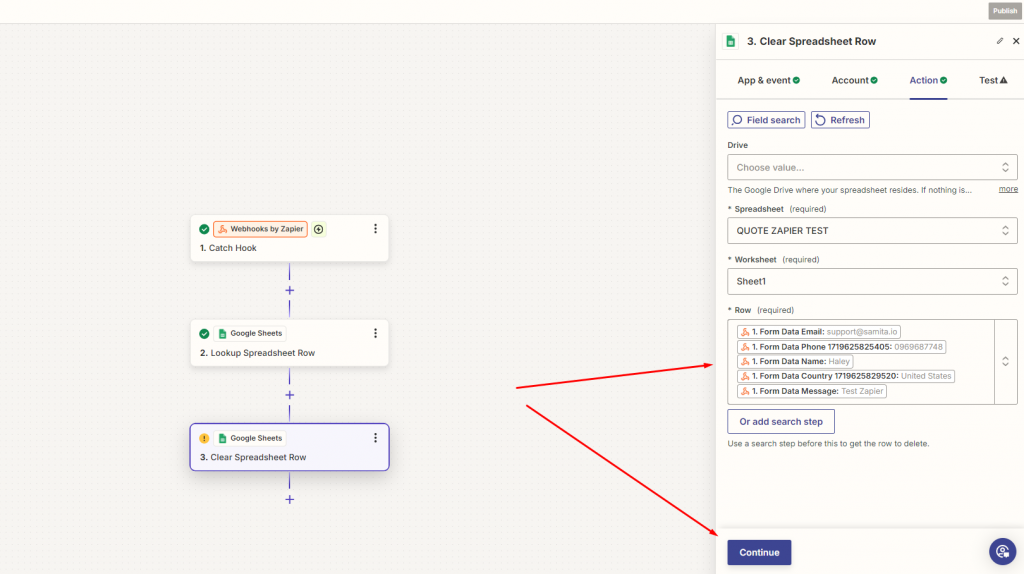Connect RFQ Form data to Zapier
Zapier is an online platform that helps you automate workflows by connecting the apps and services you use. This allows you to automate tasks without having to build this integration yourself.
Our app SA Request a Quote integrates with Zapier to create a smarter and more customized workflow.
In order to integrate the app to Zapier, kindly follow the below instructions.
1. Create an account in Zapier. From the Zapier main page, click on the Create button in the My Zaps folder > Choose New Zap
2. On the Zaps page, click on the Trigger button and choose Webhooks by Zapier
3. In App and Event, please select an event. In this case, please choose Catch Hook > Click Continue
4. In Trigger, enter a Child key. You can write any word you like into the input field, then click Continue.
5. In Test, you will find a Webhook link. Please copy the link and then go back to the SA Request a Quote app to start setting up.
6. Go back to the App, in the navigation bar > Click on the Quote settings section > Integrations > Find Zapier and click Edit setting.
7. Paste the Webhook link you have copied in the Zapier earlier into this input field > Press Save.
7. Go to the front store and try submitting a quote.
8. Go back to Zapier, click on the Test Trigger button. The system will return the quote form data as follows:
Click on Continue with selected record. Your data now will be sent to several applications, you can decide to choose the application that you want the data to be synced to.
In this case, Google Sheet app will be chosen as an example.
9. In App and Event, please select Clear Spreadsheet Row > Continue
Sign in the Google account that you want to receive the data > Continue
Complete all the steps in the Actions tab > Continue
Then click Test. Check the result in the Google Sheet.