Set up SMTP email
- Setting SMTP is optional. If you do not configure this option, email notifications will be sent from our email server (no-reply@globosoftware.net) by default
- Our app currently only supports Google and Outlook SMTP. For other email providers, you can configure API. Learn more
Please follow our below instructions to configure the SMTP email service in the app. The specific case below is setting Goolge SMTP
Step 1: Log into your Google account
First, log into your Google account here

Step 2: Enabling 2-Step Verification
To make sure that your Google account is well protected to avoid any intervention when using the SMTP service; therefore, we recommend enabling the 2-step verification offered by Google.
Here is the guide for you: Enabling 2-Step Verification
If you have already enabled the 2-step verification, then you may jump to Step 3 below.
Step 3: Generate App Password
- Then click here to generate App password
- Select Other/Custom name from Select App, give it a name such as “DO – Production Server” and then click Generate.
- Note down the application password as it will be required in the next step.



Step 4: Configure Gmail on the SMTP Add-on in the app
Steps to manage
1. In the app admin page, click Advanced settings > Email notifications
2. Navigate the SMTP section. Select one email service provider in the dropdown list. For example: Google
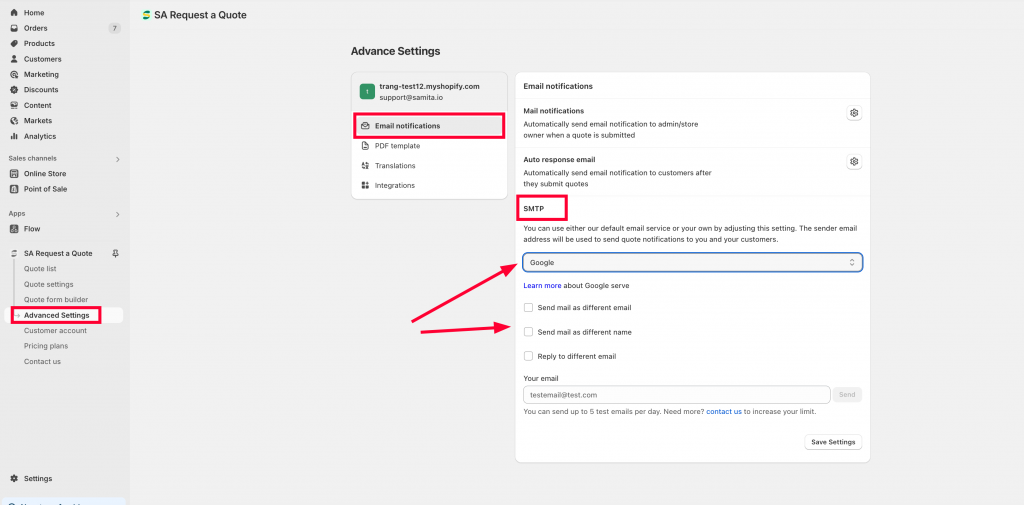
3. Enter the information of your own SMTP in the field
4. Click Save to update the changes
5. Enter the test email and check
Google SMTP configuration includes the below information:
(1) Enter your SMTP email
(2) Use port 465 Enter smtp.gmail.com as your host
(3) Enter your Gmail login username your.username@gmail.com
(4) Enter your App password
(5) Send mail as a different email (optional). Learn more
Note:
The App password in field number 4 is the app password generated in Step #2 above. It’s NOT your Gmail account password.
For more information, please check the documents below:
+) What is App Password: https://support.google.com/mail/answer/185833?hl=en
+) Set up Google’s SMTP Server: digitalocean.com/community/tutorials/how-to-use-google-s-smtp-server
