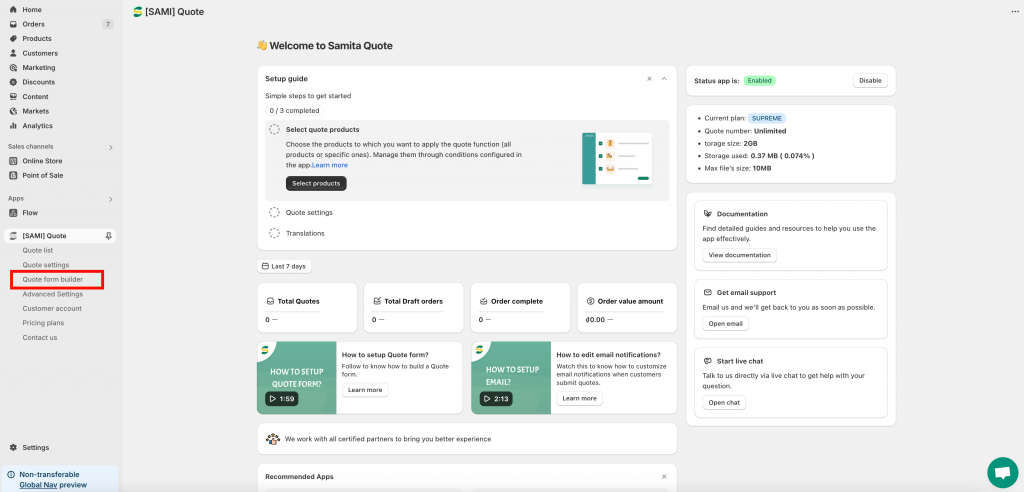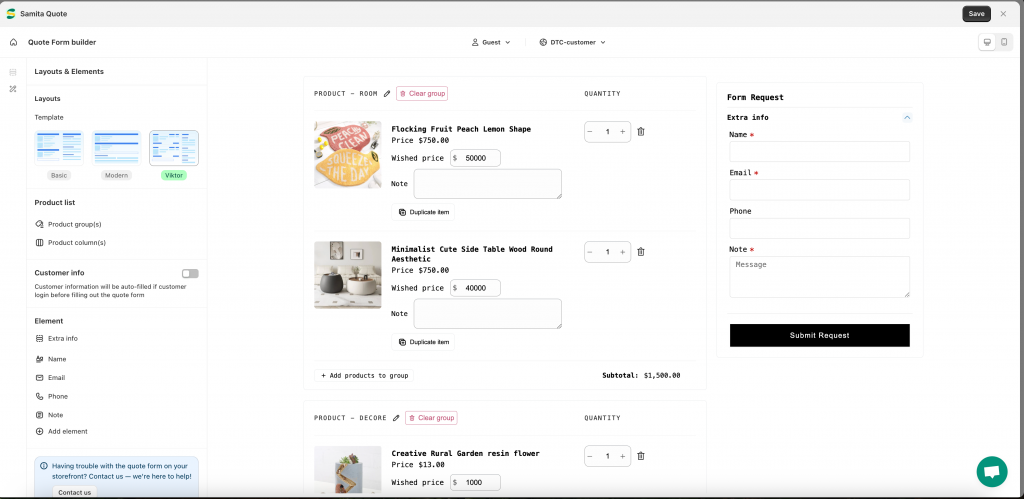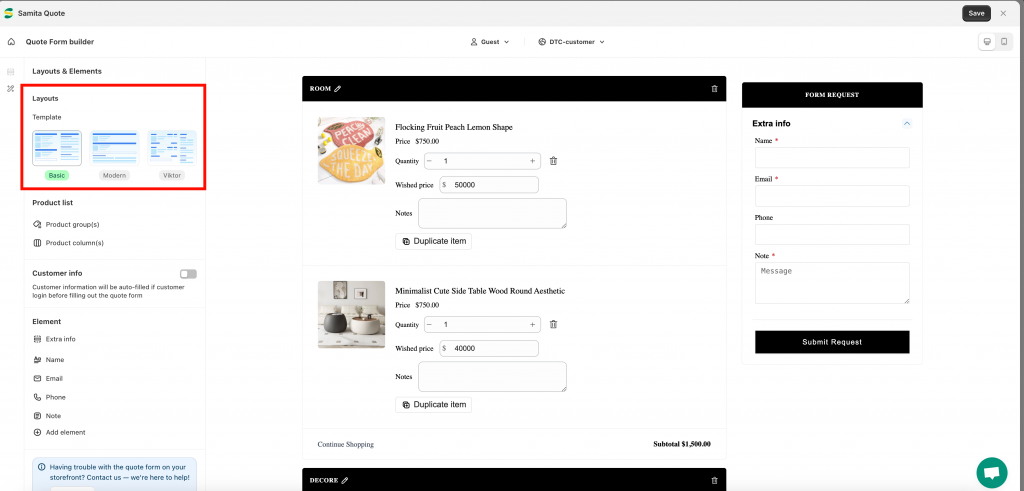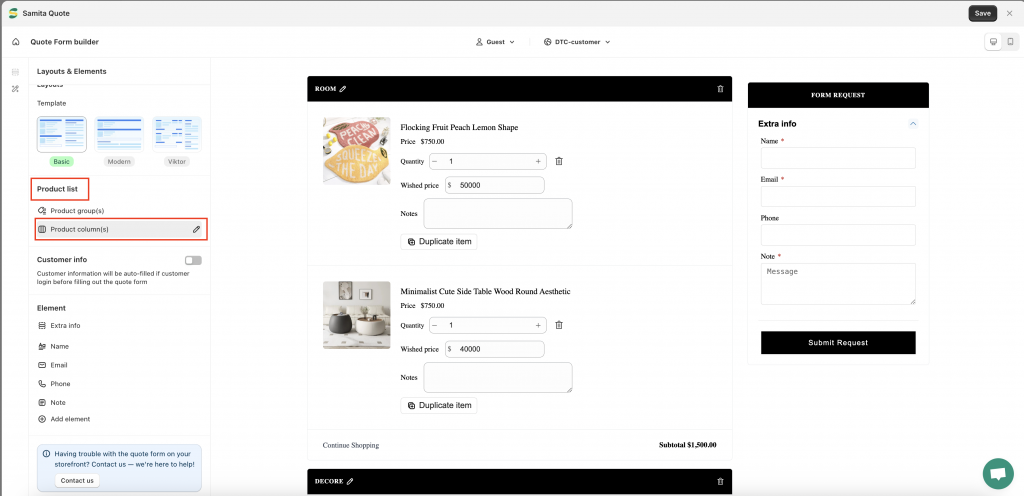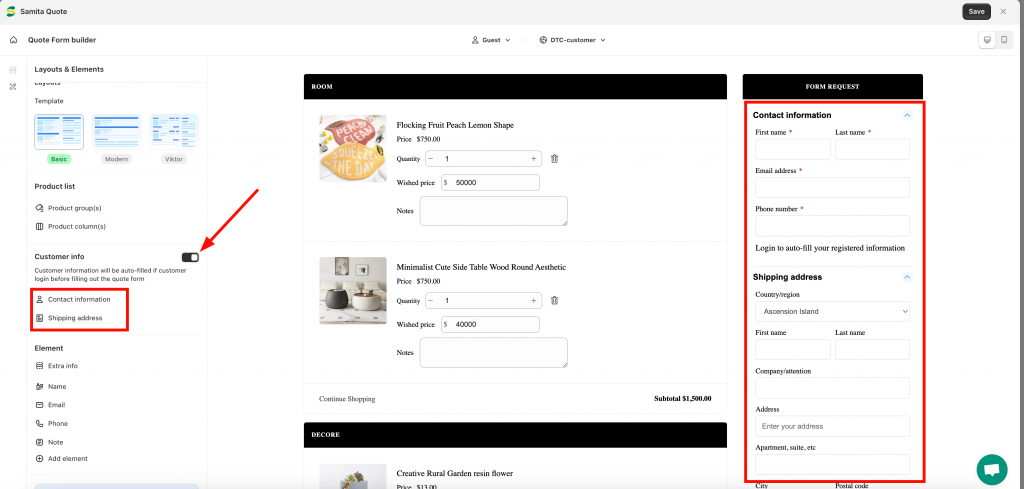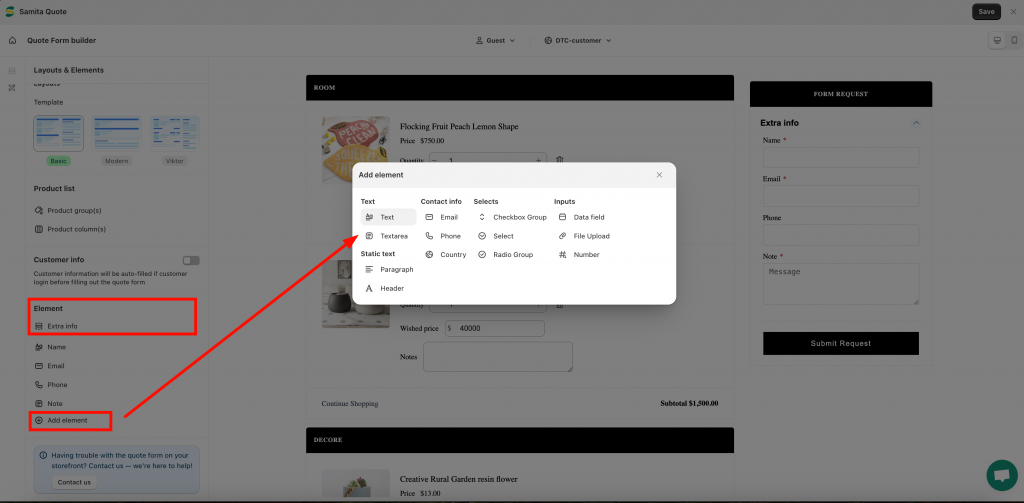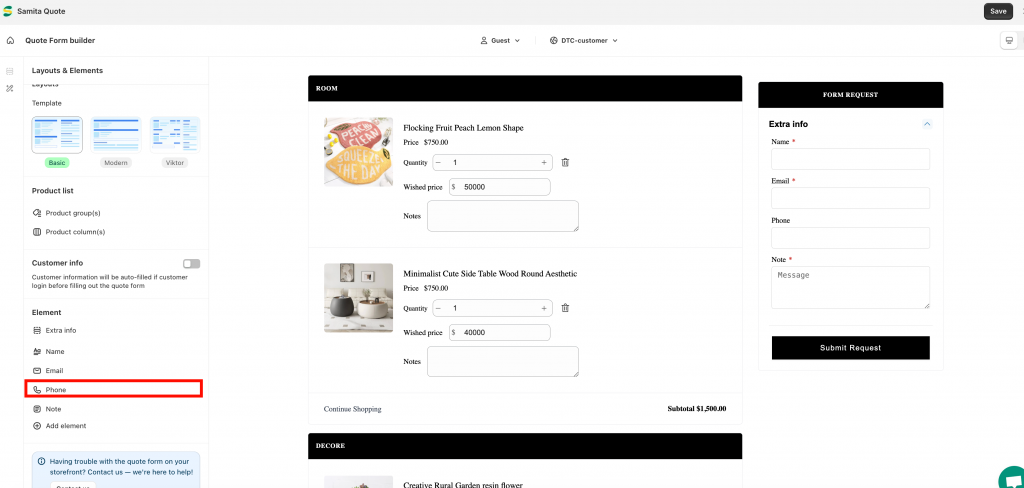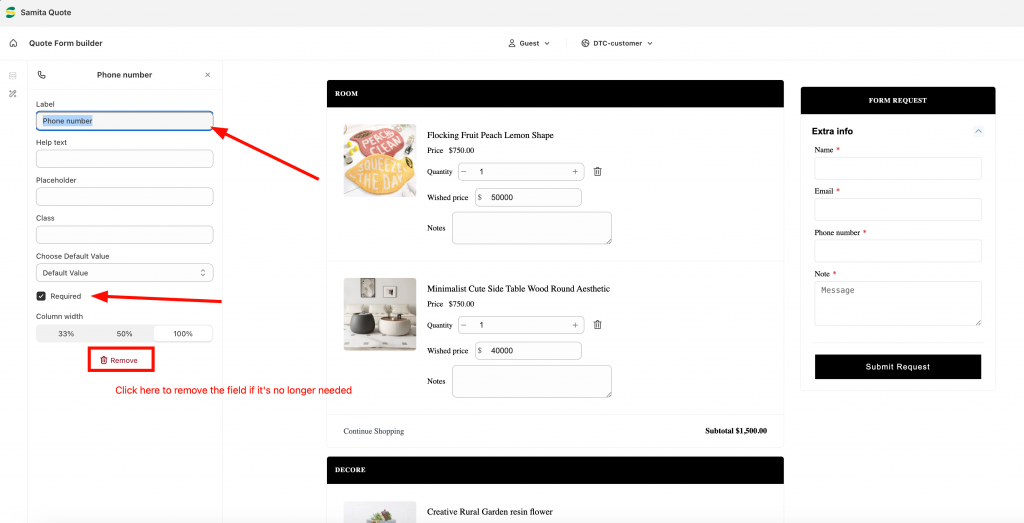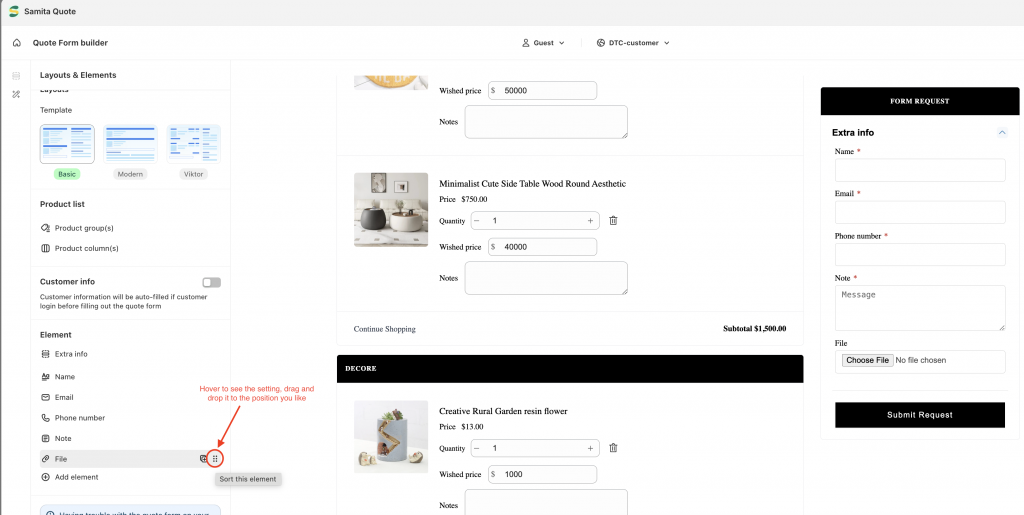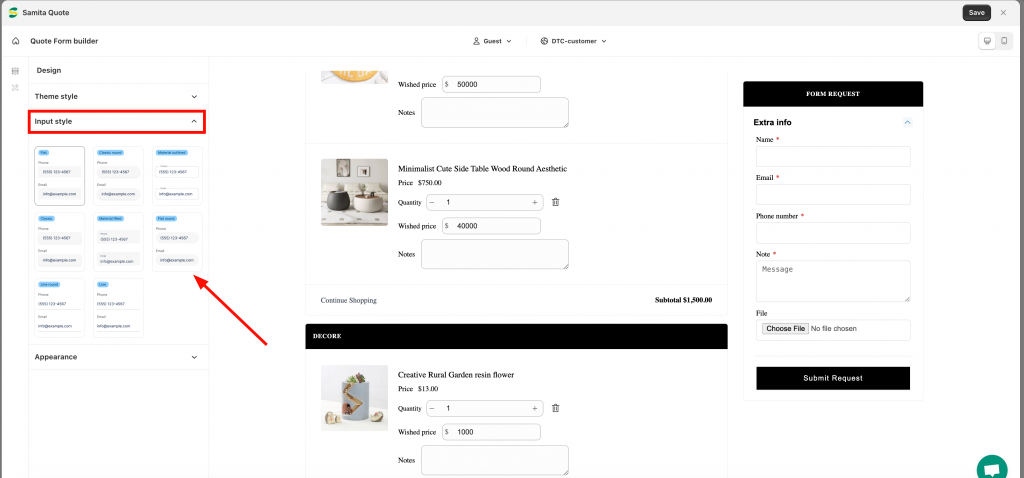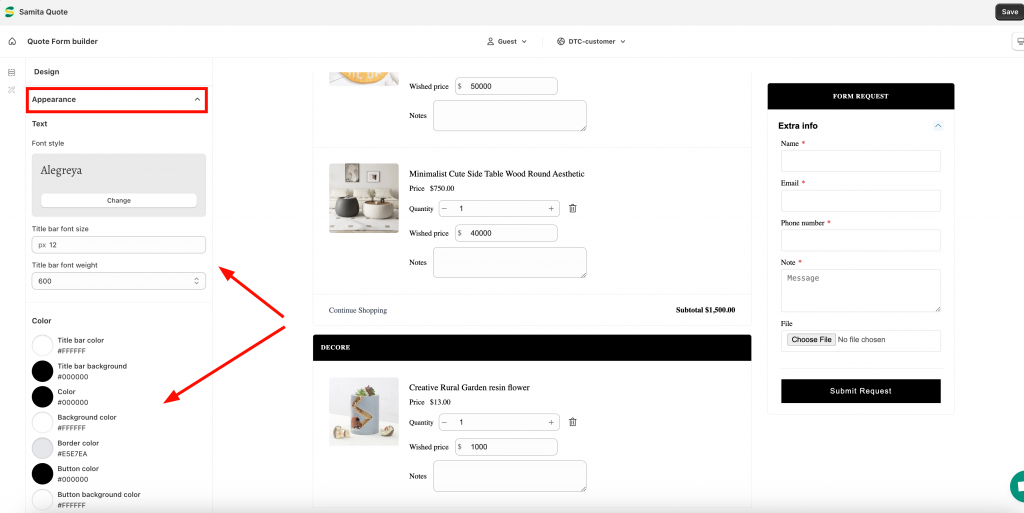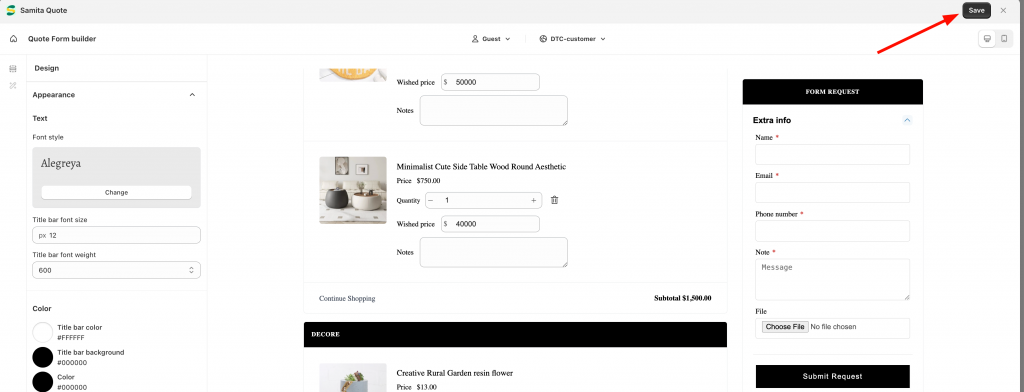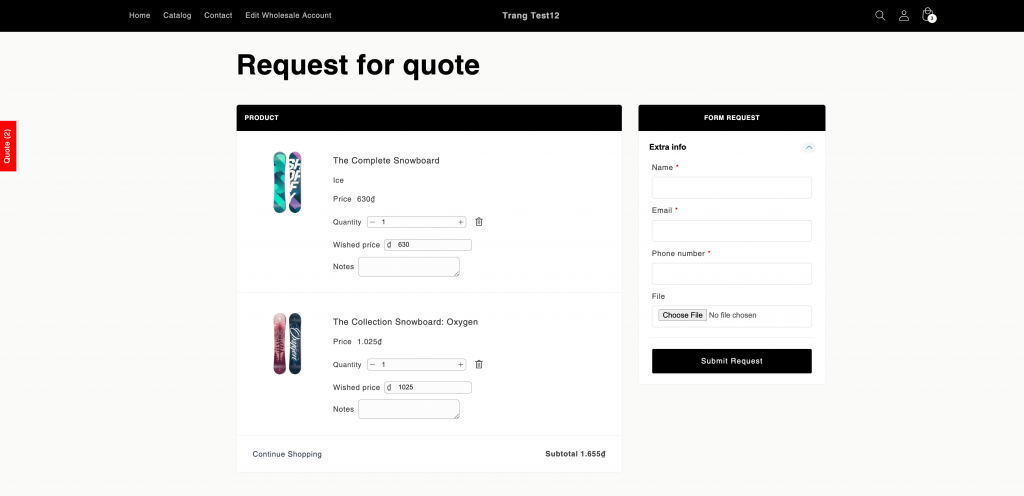Build a “Request for Quote form” in your store
When clicking the quote button of our app, customers will be redirected to a page that has the Quote form where they can fill out information and submit the quote to you. This document will help you in building more fields for the form and style it.
Kindly read the below to know futher details.
Set up quote form information
Step to manage:
1. From the App dashboard page, click on Quote form builder section in the navigation bar:
2. There will be a setting screen showed up as below.
3. In the Layouts and Elements setting, you can choose layout for the Quote form. There are 3 types: Basic, Modern and Viktor > Choose one:
4. In the Product list section, you can manage what information of the product can be shown in the form. Click on the Product column(s) tab to manage:
4. Click on Product group(s) tab if you want customers to add products due to specific group/type. Review this document for further details of this setting:
5. Turn on Customer info setting if you want to get customer information details when they fill out the quote form. For further details, please review this document.
6. To add more custom fields to the form with purpose of getting more information from the customers, you can manage it in the Extra info section. Click Add element to add more fields:
Click on each field to edit further. You can change field label, add placeholder or remove it:
You also can drag and drop a field to change its position in the quote form here:
7. Go to the Design setting to set up style and color for the Quote form:
8. Click Save and check the result in the front store:
If you do encounter any difficulty while proceeding these steps, don’t show any hesitation to contact us promptly via the email address support@samita.io
We are always willing to help with all sincerity!