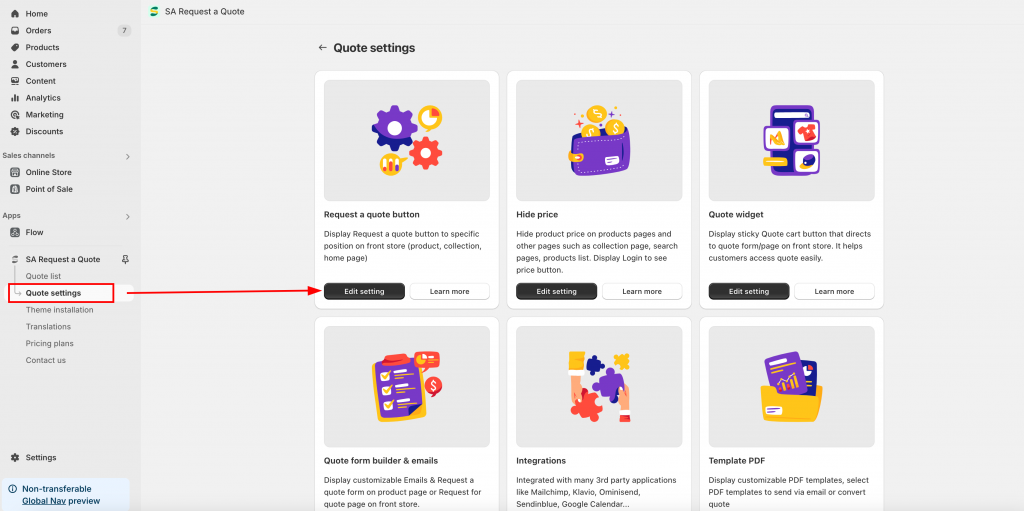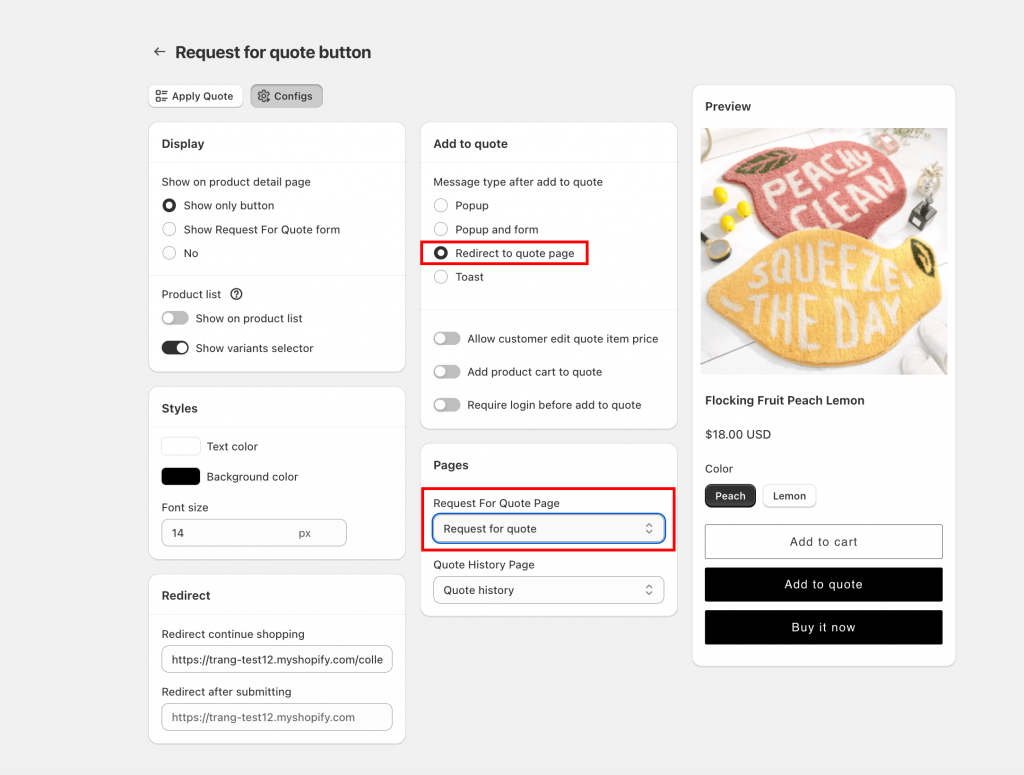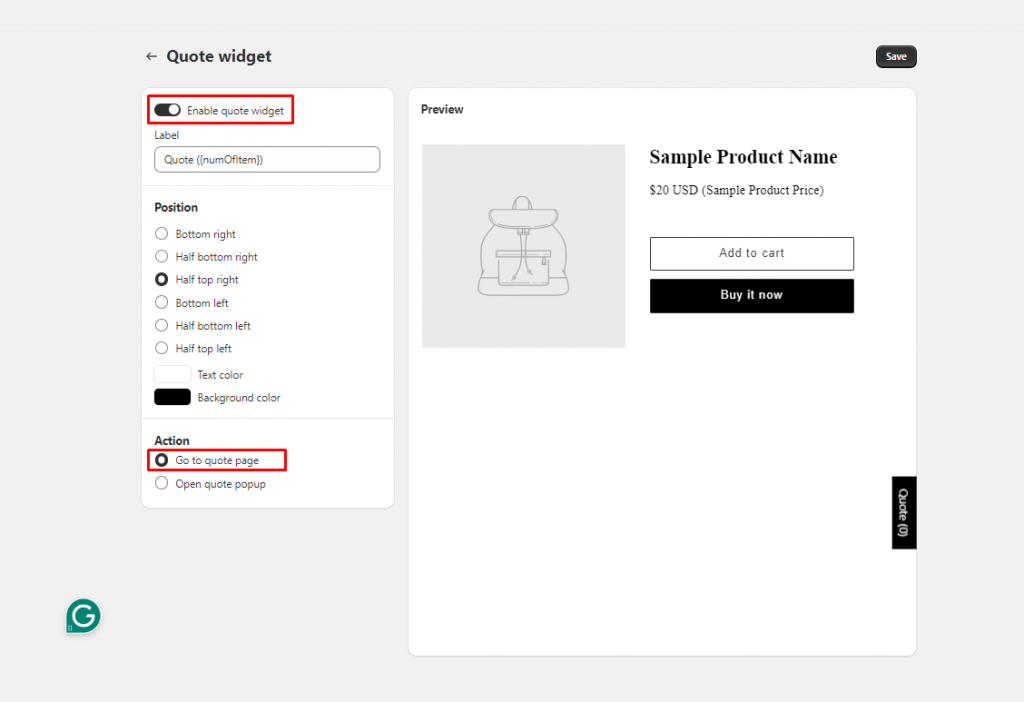View the “Request for Quote” page
Approach 1: View quote page by quote button
Step to manage
1. From the app admin page, click Quote settings > Request a Quote button -> Click on the Edit settings button > Configs
2. Click on the Config tab > Navigate the Add to quote section > Tick on Redirect to quote page
Keep looking down to the Pages section > Select Request for quote page from the dropdown list.
3. Click Save
On the front store, customers click quote button, it directs to quote page
Approach 2: View quote by quote widget
This feature allows you to show a quote widget on your front store so that customers can easily access the quote page by clicking the quote widget on the page.
Steps to manage
1.Open the app > click Quote settings > Quote widget > Edit settings
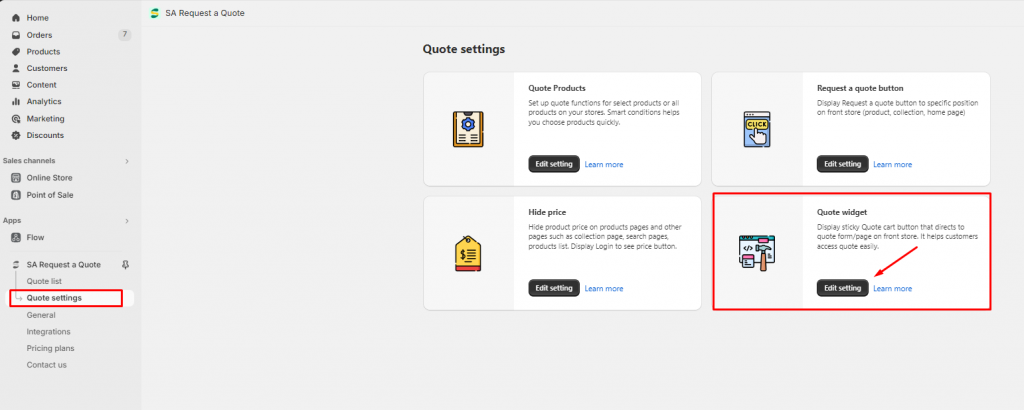
2. In the Quote widget tab > Turn on the Enable quote widget button to show the quote widget on the front store
3. Select Action > Go to quote page so that customers can be redirected to the quote page after clicking on quote widget
When customers click on the quote widget on the page, it will immediately direct them to the quote page.
If you do encounter any difficulty while proceeding these steps, don’t show any hesitation to contact us promptly via the email address support@samita.io
We are always willing to help with all sincerity!