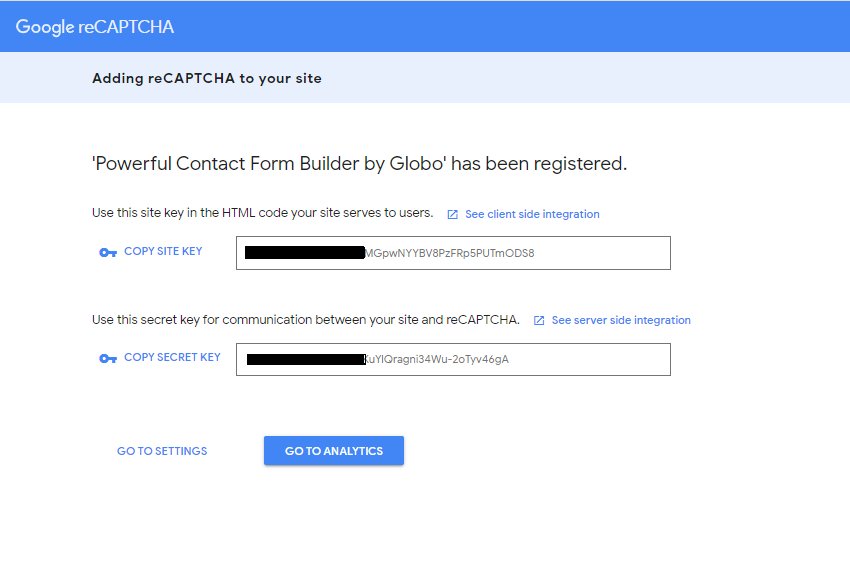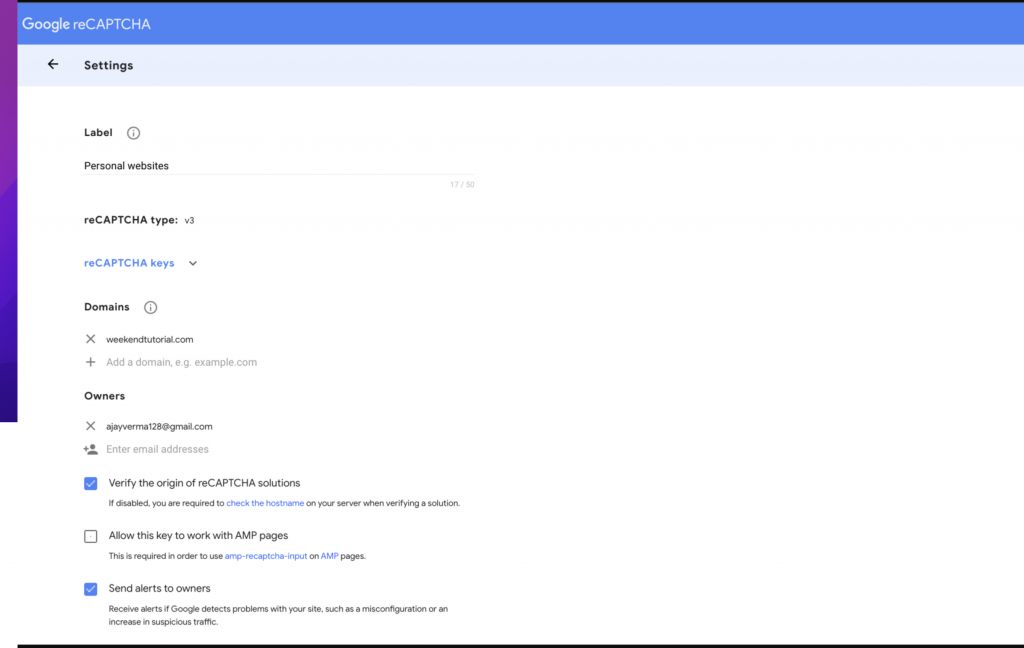Set up Google reCaptcha v2/v3 Site Key and Secret Key
Set up Google reCaptcha v2 Site Key and Secret Key
Step 1. Go to the Google Recaptcha platform here.
Step 2. Sign up your google account to access to reCaptcha dashboard.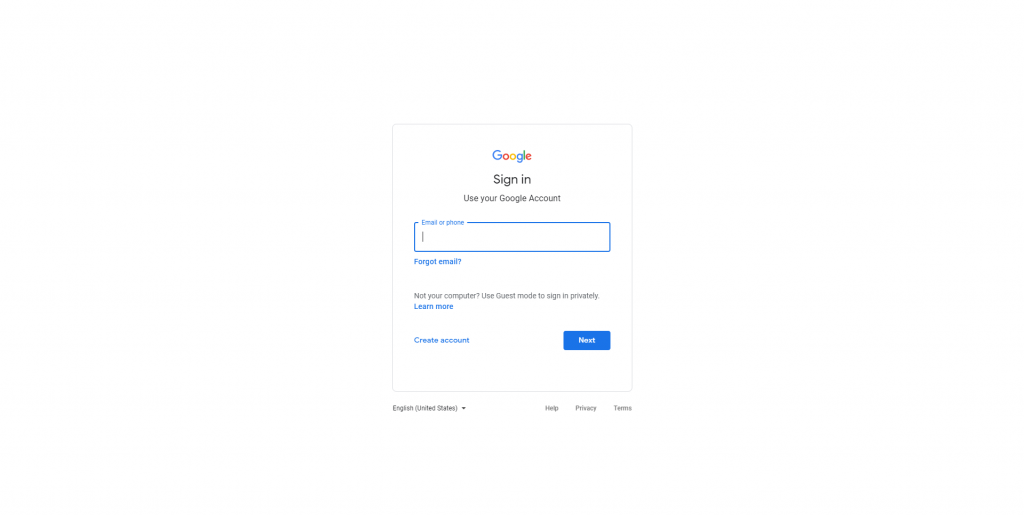
Step 3. When registering a new website, the form will open and you need to fill in all the details correctly then submit the form.
- Label – Type a suitable label that co-related your site name and later remembrance.
- reCaptcha Type – Select reCAPTCHA v2 > “I’m not a robot Checkbox“
- Domain – The Shopify store domain, where you will use these keys like https://shopifydomain.com.
- Owners – You don’t need to change this, it’s set by default according to the logged-in account. If you want to report more email addresses, you can add multiple email accounts here
- Alerts – You can enable it to get email alerts to owners, in case there is any problem on your website such as reCaptcha misconfiguration or increase suspicious traffic.
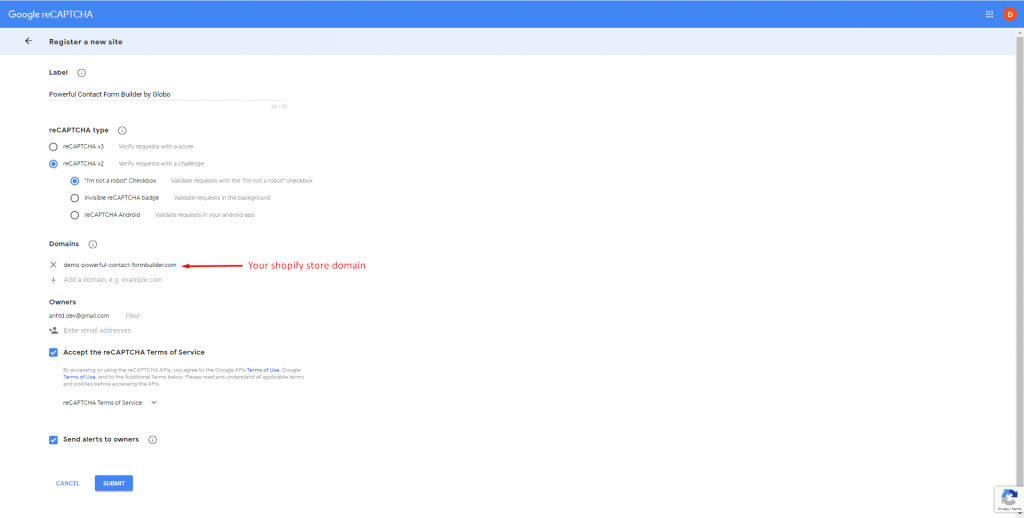
Step 4. After submitting the form, you will get the newly generated Site Key and Secret Key as below.
Now, you can use the site and secret key in your app to configure the Google reCaptcha setting.
Set up Google reCaptcha v3 Site Key and Secret Key
Step 1. Go to the Google Recaptcha platform here.
Step 2. Sign up your google account to access to reCaptcha dashboard.
Step 3. When registering a new website, the form will open and you need to fill in all the details correctly then submit the form.
- Label – Type a suitable label that co-related your site name and later remembrance.
- reCaptcha Type – Select reCAPTCHA v3
- Domain – The Shopify store domain, where you will use these keys like https://shopifydomain.com.
- Owners – You don’t need to change this, it’s set by default according to the logged-in account. If you want to report more email addresses, you can add multiple email accounts here
- Alerts – You can enable it to get email alerts to owners, in case there is any problem on your website such as reCaptcha misconfiguration or increase suspicious traffic.
Step 4. After submitting the form, you will get the newly generated Site Key and Secret Key as below.
Now, you can use the site and secret key in your app to configure the Google reCaptcha setting.
Thanks for catching up with our online tutorials to generate your keys.
We hope for your interest in the updated tutorial and its helpfulness to your case!