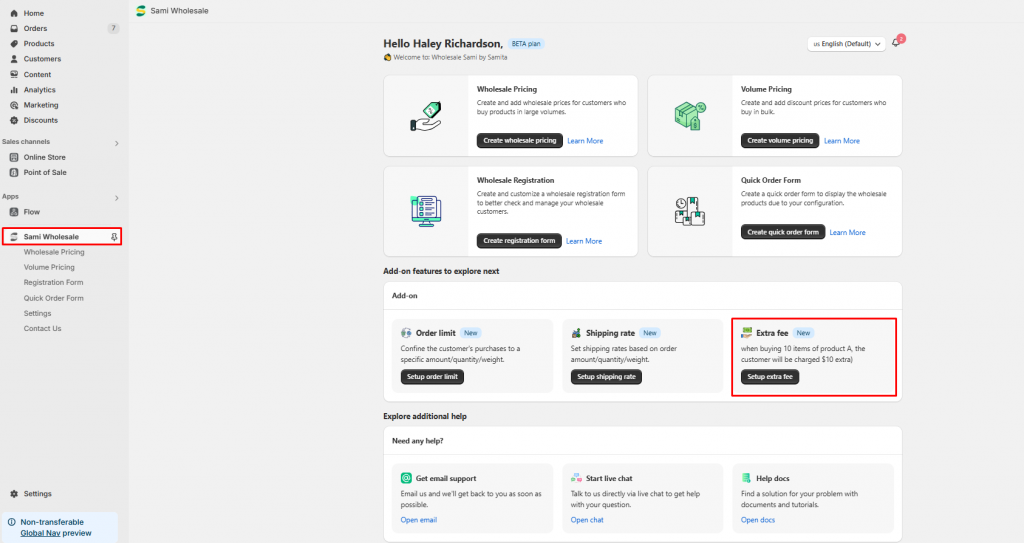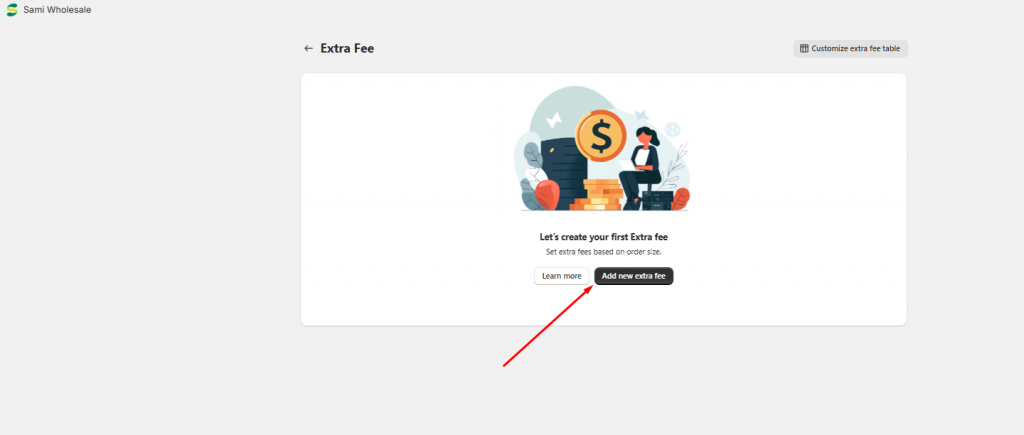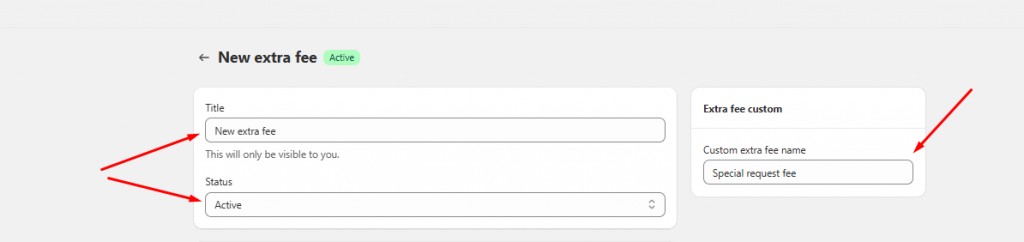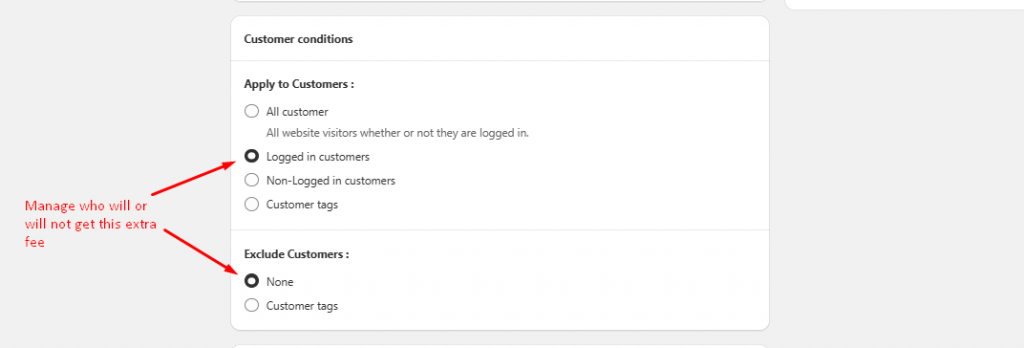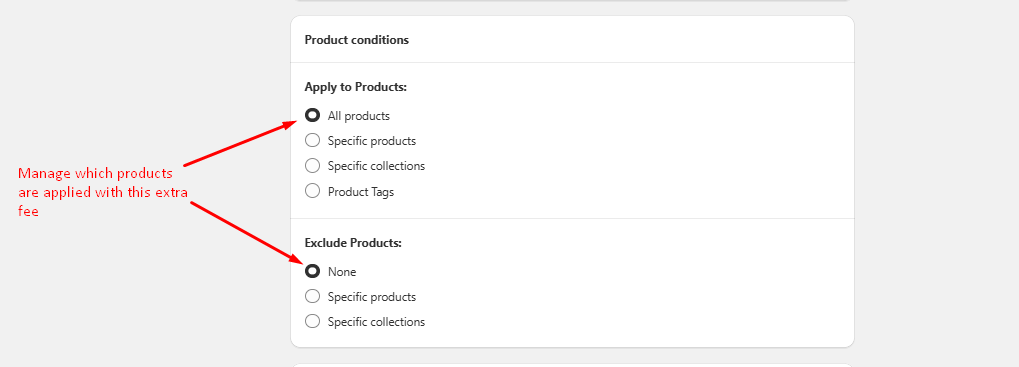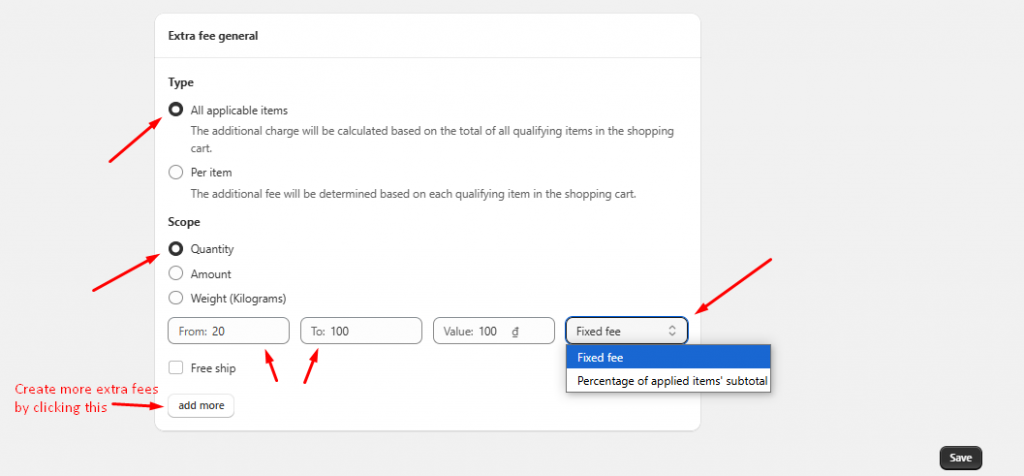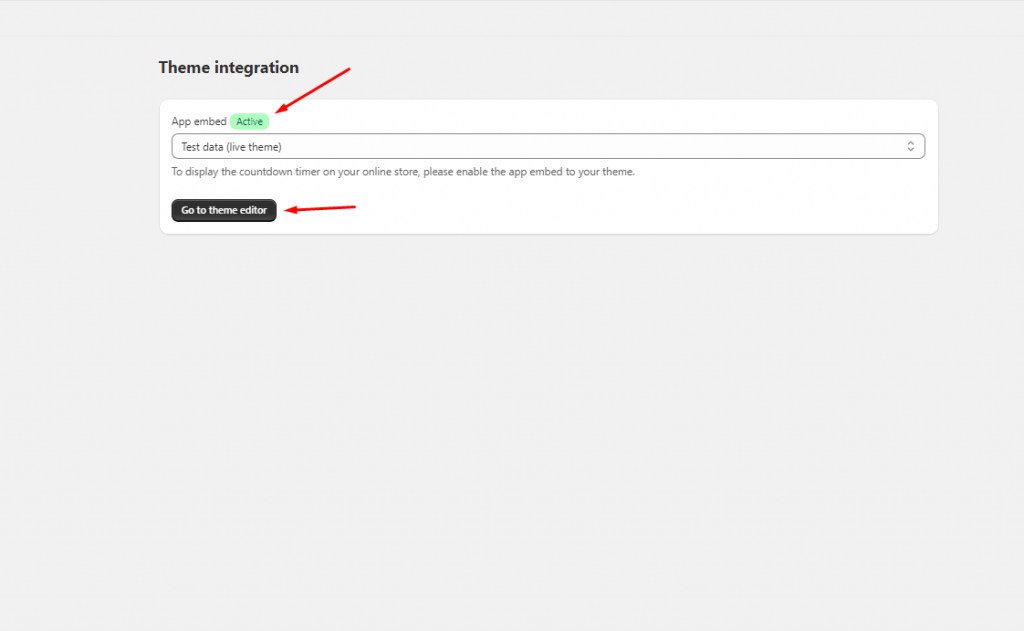Create an Extra fee
The Extra fee helps you charge customers a fee to prepare a special order. For example, one product in your store needs some specific ingredients to prepare which causes you a lot of work and time to manage. This feature will help you create an additional fee and inform the customers about it by a notification popup in the cart.
Step to manage
- From the App Dashboard page > Click on the Extra fee feature > Setup extra fee
2. On the Extra fee page, click Create new extra fee
3. Set up the title for this extra fee to differentiate it from others (in case you will create several of them). Set up the status for this feature as active or draft (if you don’t want to publish it immediately)
You also can customize a name for the extra fee (the one will show for the customers)
4. In the Customer condition section, choose the best option that you want to apply on the customers.
- All customers: Everyone can get this extra fee
- Logged-in customers: Only customers who log in to your store can get this extra fee
- Non logged-in customers: On the contrary of the Logged-in customers
- Customer tags: Create a customer tag and require the customers to log in to your store and have this tag added to their accounts before getting this extra fee
You also can exclude the customers you don’t want them to see this fee.
5. Set up products to have this extra fee. There are 4 options: All products, Specific products, Specific collections (products in collection), Product tag
You also can exclude the products you don’t want to have this fee applied to.
6. Configure the details of the extra fee. There are 2 types of extra fees.
- All applicable items: The extra fee will be calculated based on the total products in the cart.
- Per item: The additional fee will be applied based on each product in the cart.
* Choose the scope of this extra fee. You can set up a fee based on product quantity, product amount, or product weight
Each of them will have an input to set up a range for this fee (from … to … of items)
You can set a fixed price for this fee or set it as a percent amount based on the order subtotal.
7. Click Save
Need support?
If you do encounter any difficulty while proceeding these steps, don’t show any hesitation to contact us promptly via the email address support@samita.io