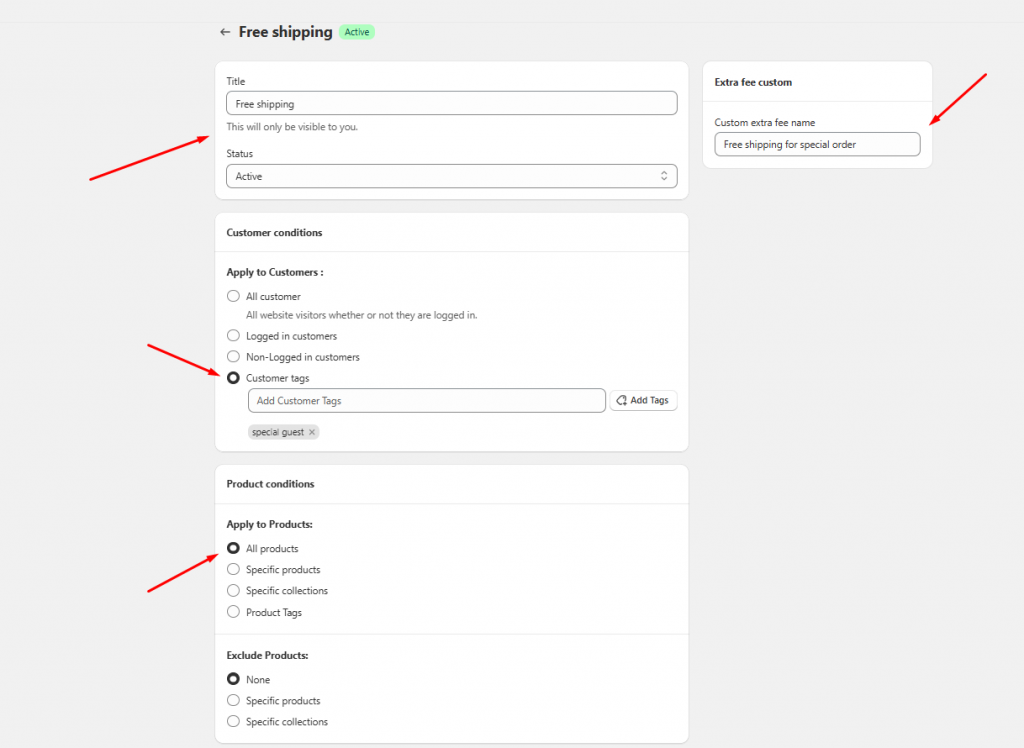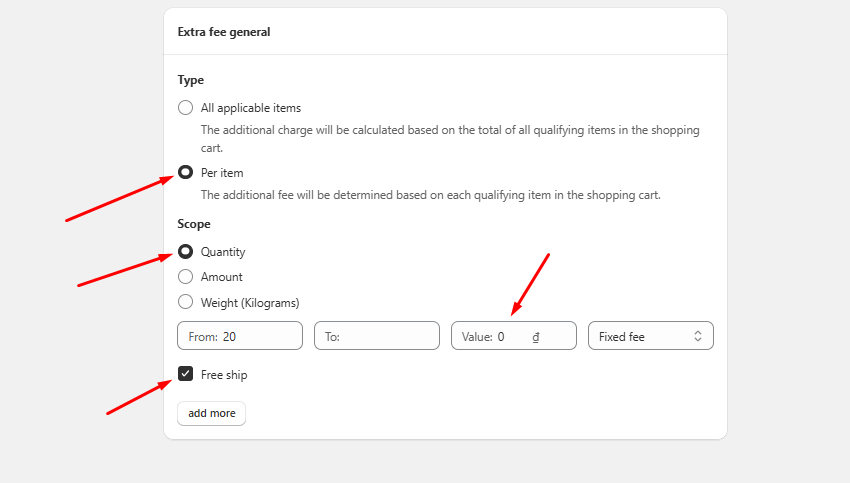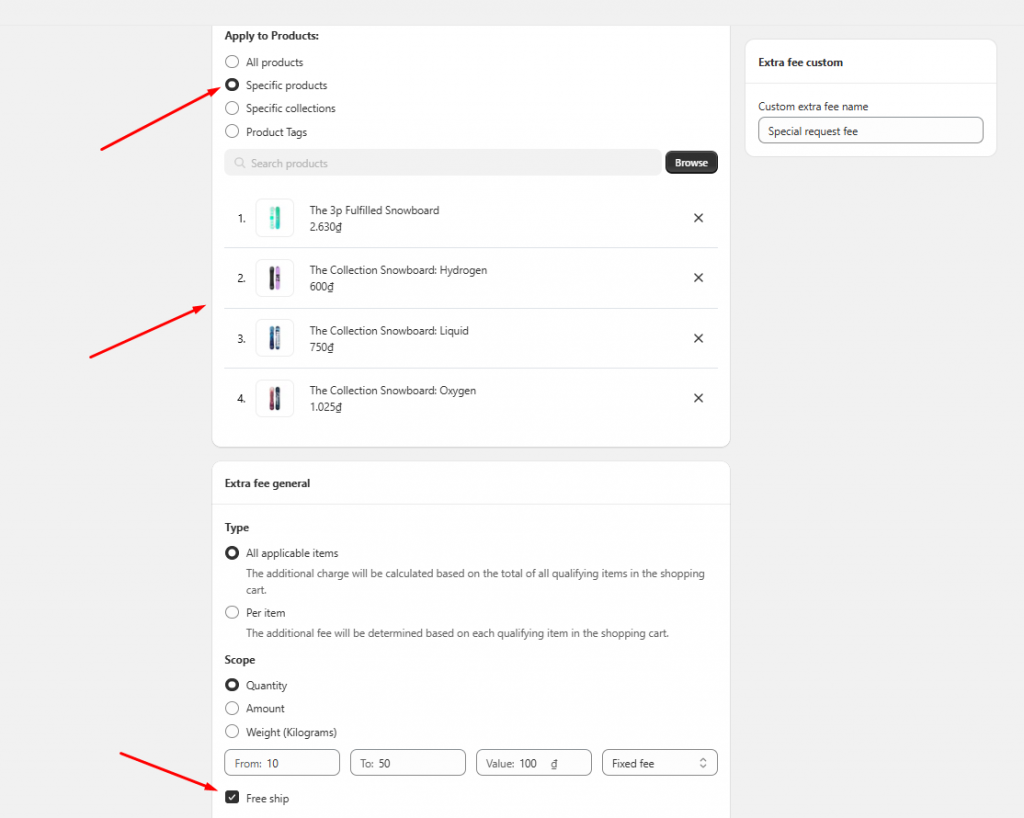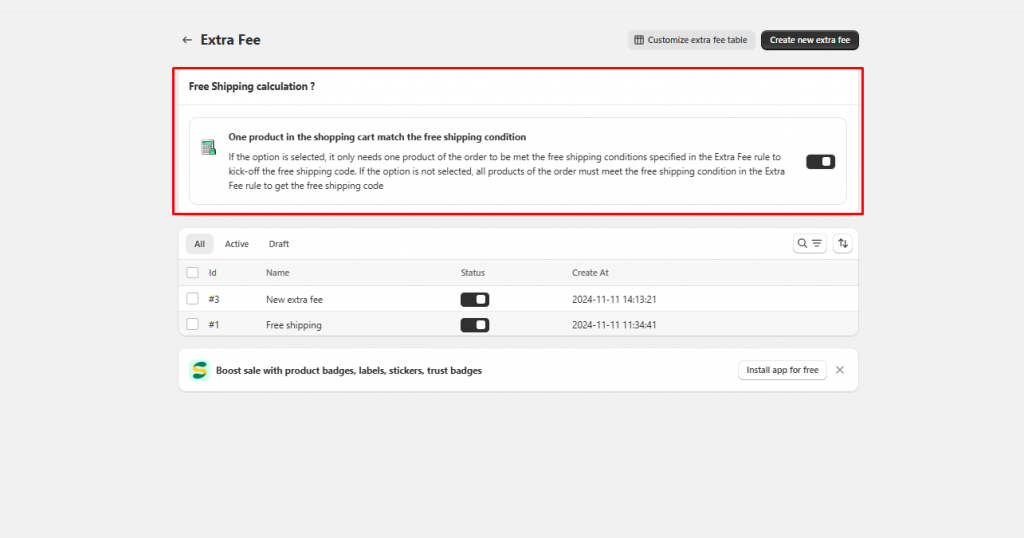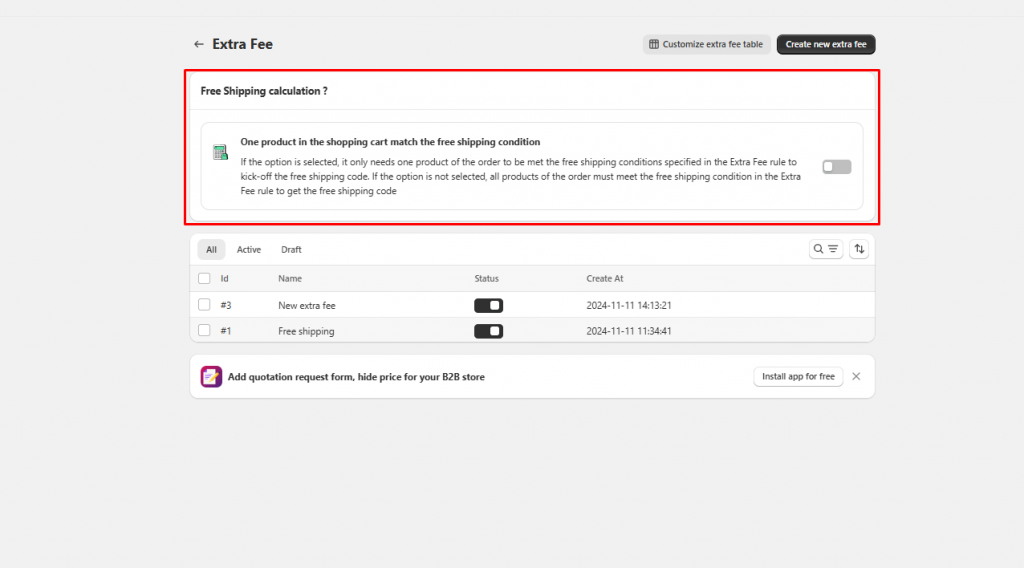Set up Free shipping in the Extra fee feature
Step to manage
- Go to the Extra fee setting > Create new extra fee > Configure the customer condition, and products to apply with this Free shipping rule:
2. Set up details for the Free shipping rule.
Please tick on the Free ship checkbox to create the Free shipping rule. There are 2 options for this rule
- All applicable items: The free shipping will be applied based on the total qualifying products in the order
- Per item: The free shipping will be applied based on each qualifying product of the order
You can manage the scope of this Free shipping rule: Quantity, Amount or Weight > Set up the scope range for this rule (e.g: Buying from … of products to get the Free shipping)
Enter “0” value to the Value input field:
3. Click Save
Apply Free shipping rule to the product/order has extra fees
If you set up multiple products to have the extra fee and support the customers with Free shipping along with it:
You can manage when the Free shipping is applied to the customers by this setting:
If you turn on this slide, the Free shipping will be activated even when only one product in the order satisfies the Extra fee rule
If you don’t set it up, the Free shipping will only be activated when all products in the order satisfy the Extra fee rule.
Need support?
If you do encounter any difficulty while proceeding these steps, don’t show any hesitation to contact us promptly via the email address support@samita.io