Set up SMTP
Estimated reading: 3 minutes
1163 views
Note
- This is an optional setting. If you set up SMTP, the email notification will be sent and receive via your own email address.
- If you do not configure this option, email notifications will be sent from our email server by default
Please view steps to set up Google SMTP below.
Steps to manage
Steps 1: Log into your Google account
Click here > log into your Gmail account
Step 2: Generate App Password if 2-Step Verification is Enabled
- Please make sure 2-Step Verification is enabled in your Google account. Learn more
- Then click here to generate App password
- Select Other/Custom name from Select App, give it a name such as “DO – Production Server” and then click Generate.
- Note down the application password as it will be required in the next step.
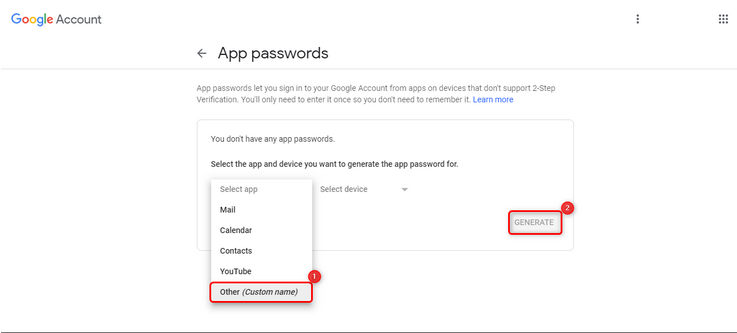
Step 3: Set up SMTP configuration in the app
- From the app admin page, click Registration form
- Click Settings icon > Email notifications > Admin: when someone registers > enable setting Use custom SMTP
- Enter the SMTP information as below
(1) SMTP (host): enter smtp.gmail.com as your host if you use Google account,
(2) Port: Use port 465
(3) Encryption: SSL
(4) User name/Email address: enter your Gmail login username your.username@gmail.com
(5) Enter your App password (generated in step 2 above)
4. Click Save
Note
- App password in step 5 is the app password generated in Step #2 above. It’s NOT your Gmail account password.
- Remember to Save the configuration before sending test email
- If you are using another email service provider (not Gmail), please set up based on your own accocunt.
- Remember to Save the configuration before sending test email
- If you are using another email service provider (not Gmail), please set up based on your own accocunt.
Need support?
If you do encounter any difficulty while proceeding these steps, don’t show any hesitation to contact us promptly via the email address support@samita.io
