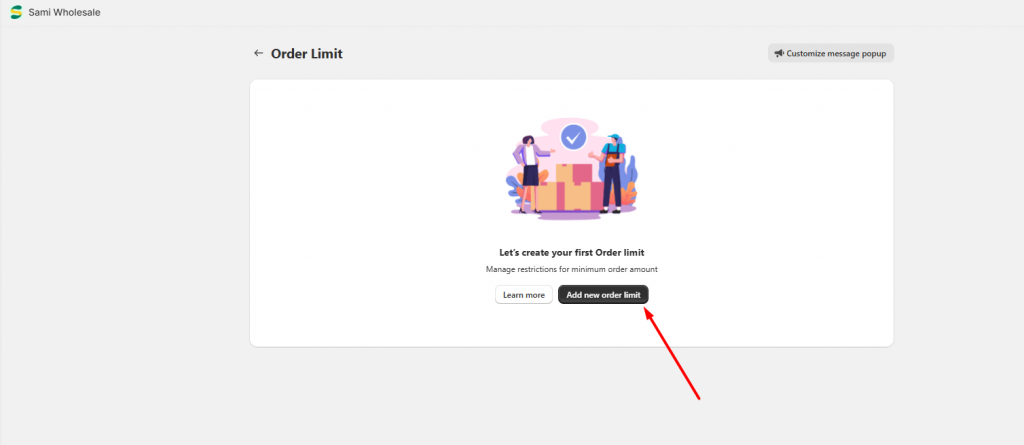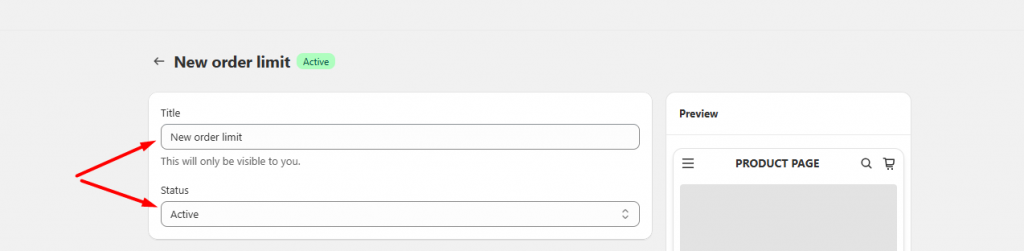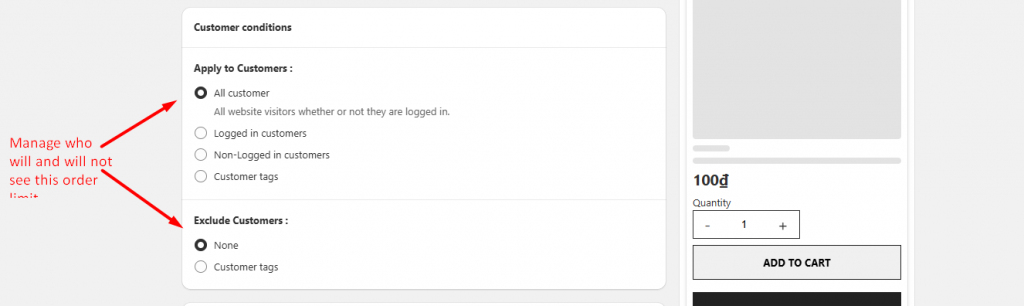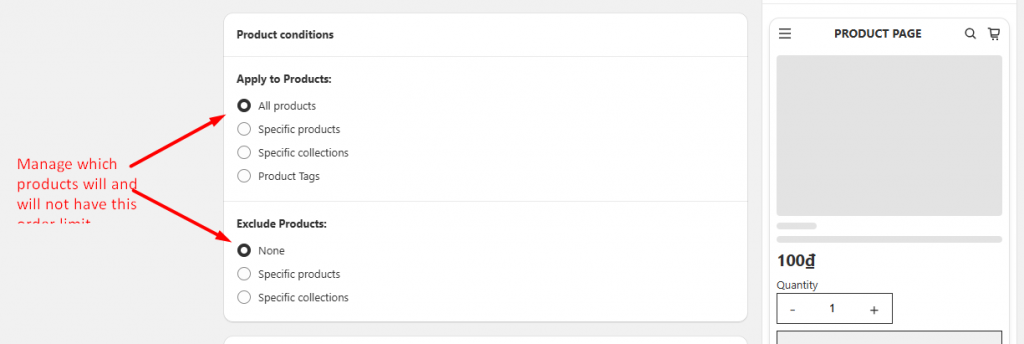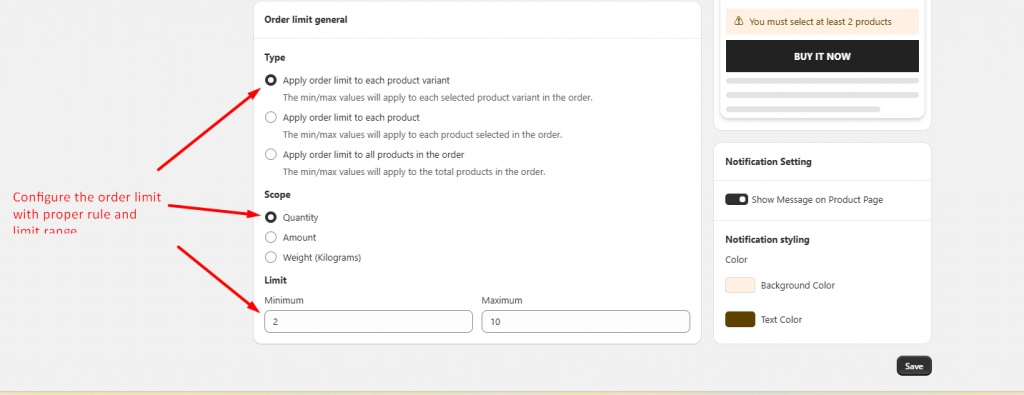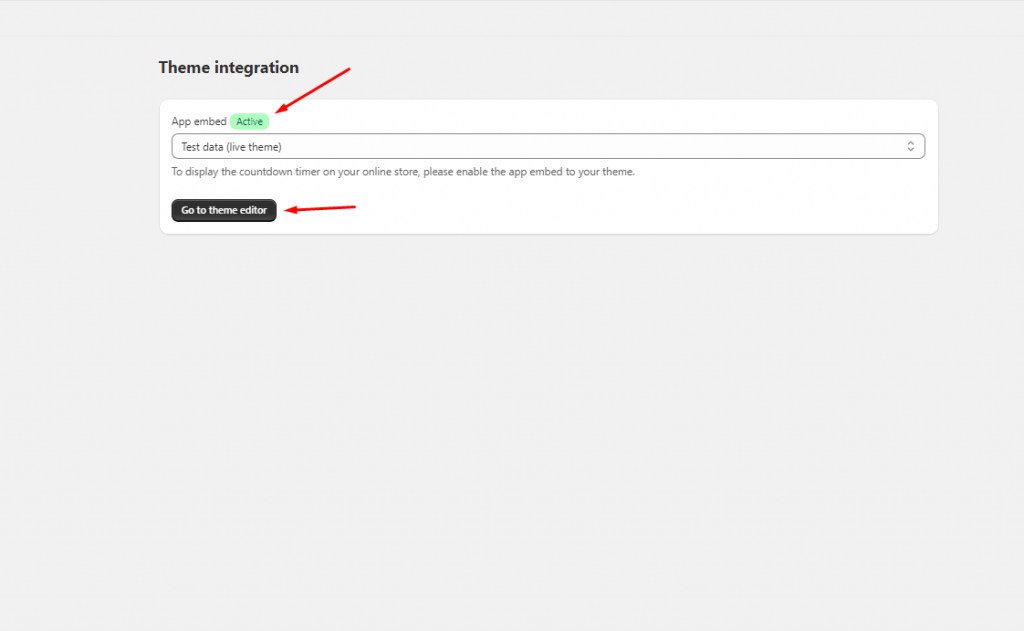Create an order limit
The Order Limit feature helps you set up a condition that the customers need to satisfy before being able to place the order and checkout.
Please kindly review this document to better know how to set up a limit rule for your products.
Step to manage
- From the App Dashboard page > Click on the Order limit feature > Setup order limit
2. On the Order limit page, click Create new order limit
3. Set up the title for this order limit to differentiate it from others (in case you will create several of them). Set up the status for this feature as active or draft (if you don’t want to publish it immediately)
4. In the Customer condition section, choose the best option that you want to apply on the customers.
- All customers: Everyone can get this order limit
- Logged-in customers: Only customers who log in to your store can get this order limit
- Non logged-in customers: On the contrary of the Logged-in customers
- Customer tags: Create a customer tag and require the customers to log in to your store and have this tag added to their accounts before getting this order limit.
You also can exclude the customers you don’t want them to see this limit.
5. Set up products to have this limit. There are 4 options: All products, Specific products, Specific collections (products in collection), Product tag
You also can exclude the products you don’t want to have this limit applied to.
6. Configure the details of the order limit.
* Currently, there are 3 types of order limit:
- Apply order limit to each product variant: Customers need to add a proper number of this product variant quantity before being able to checkout.
- Apply order limit to each product: Customers need to add a proper number of this product quantity (with any variants inside) before being able to checkout.
- Apply order limit to all products in the order: Customers need to add a proper number of products to sucessfully place an order (with any variants, any products inside)
* Choose the scope of this order limit. You can set up an order limit based on product quantity, product amount or product weight
Each of them will have an input to set up the limit range (from … to … of items)
7. Click Save
Need support?
If you do encounter any difficulty while proceeding these steps, don’t show any hesitation to contact us promptly via the email address support@samita.io