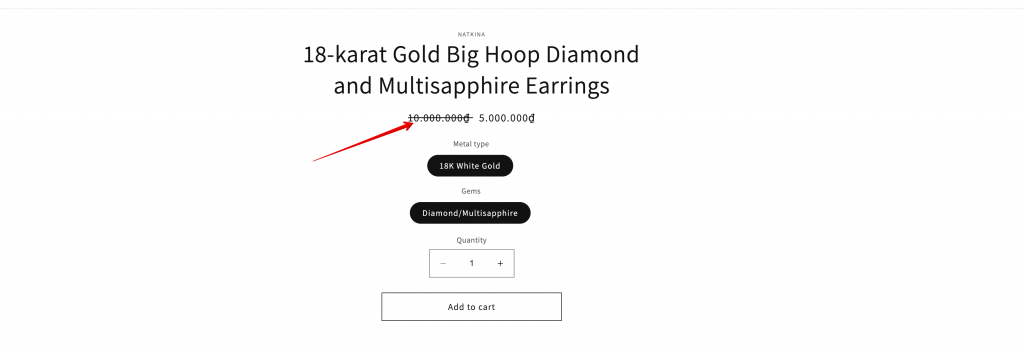Setting sale prices for products
Estimated reading: 3 minutes
1162 views
You can manually set sale prices on individual products without using discount codes.
When you put a product on sale for a lower price, you might want your customers to be able to see the original price, so they see the price comparison. To show a sale price in your online store, your product details need to include a sale price and the original price, called the compare-at price.
Steps to manage
- From your Shopify admin page, click Products > open the product detail you want
- Scroll down to Pricing part, enter the sale price to Price field. For example: 90$
- Enter a larger price to the Compare-at price field
- Click Save
- Click the product Preview so you can see how the product is listed on your storefront
Please view this guide from Shopify to know more
Need support?
If you do encounter any difficulty while proceeding these steps, don’t show any hesitation to contact us promptly via the email address support@samita.io