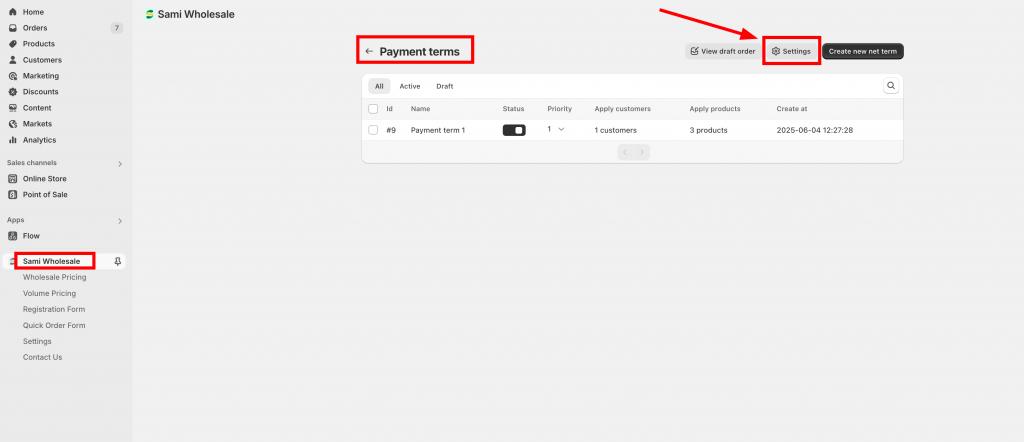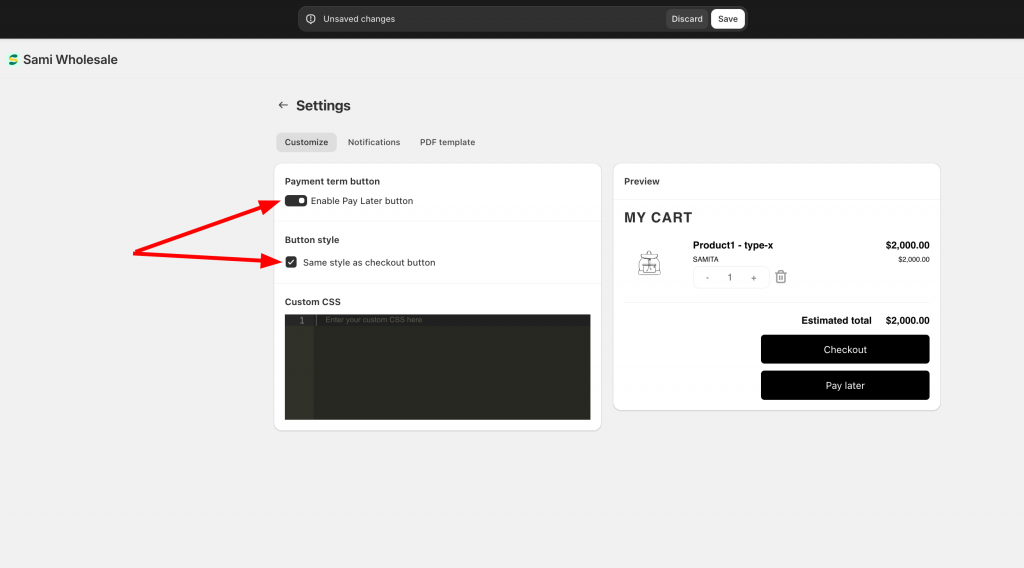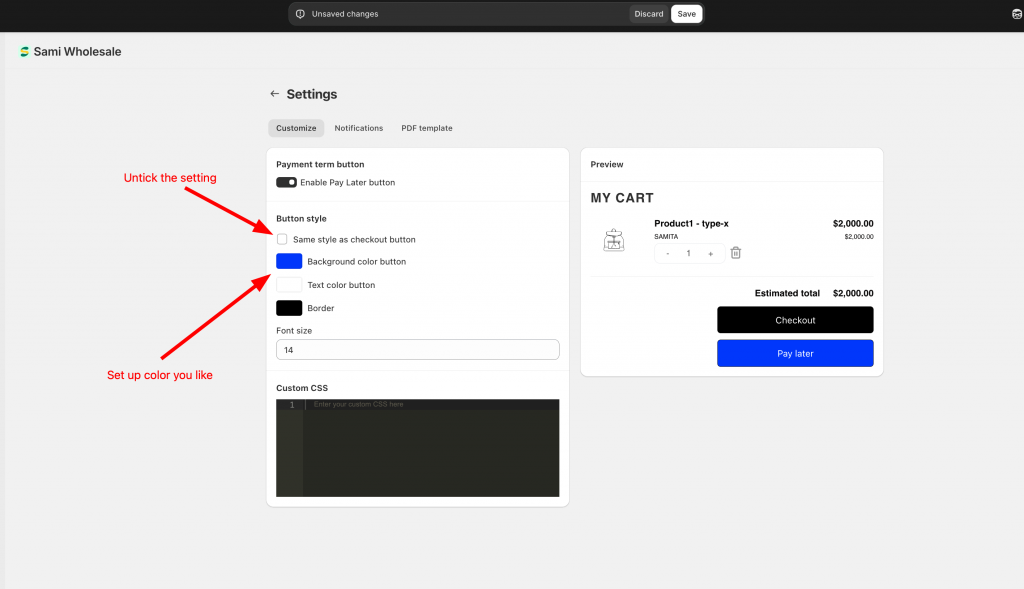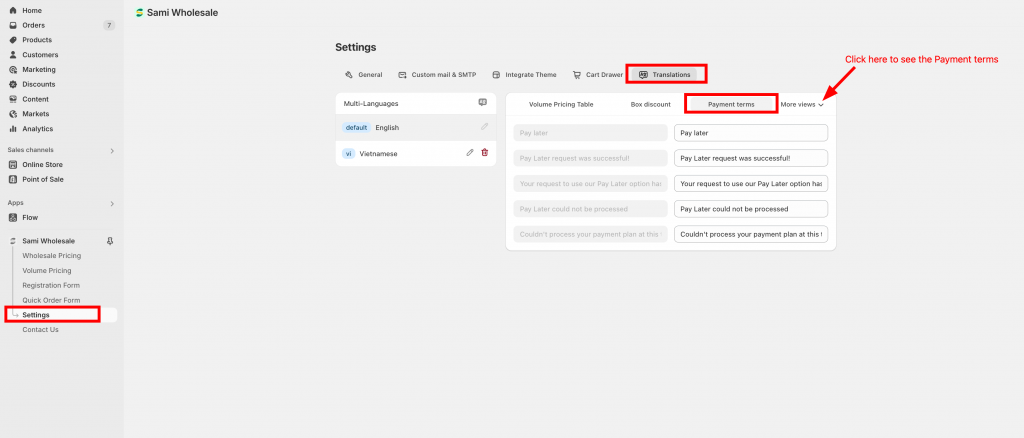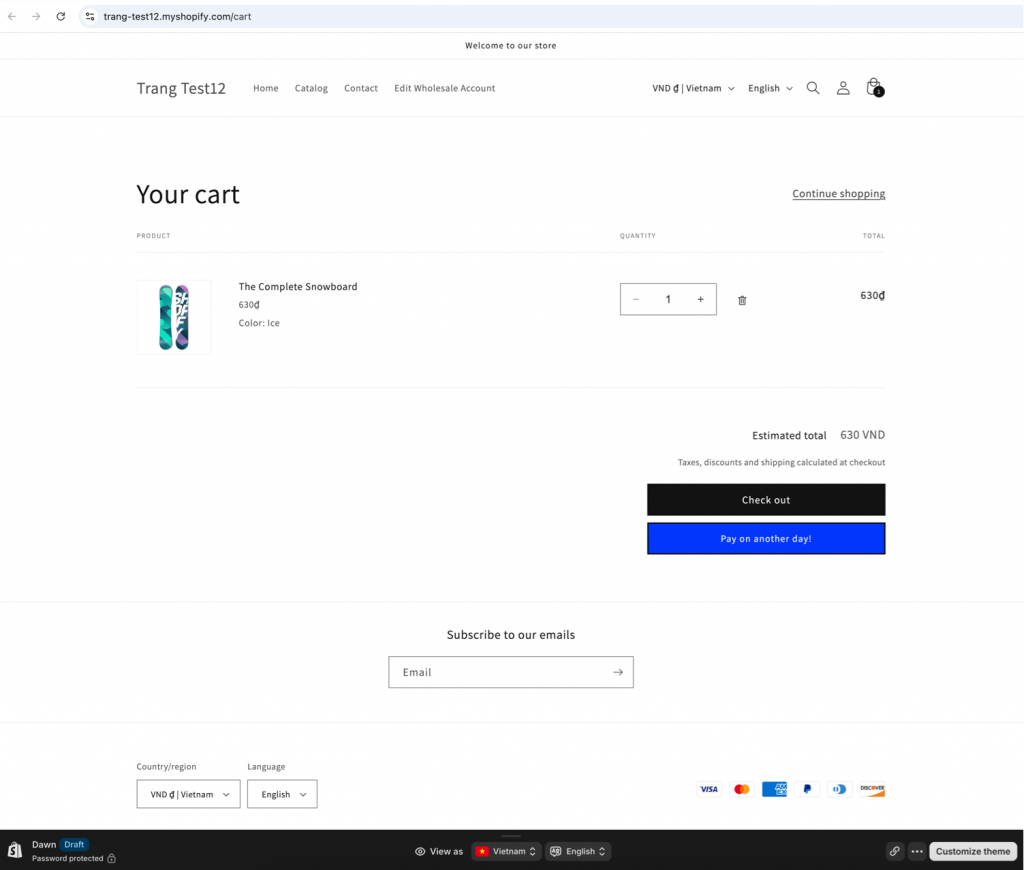Customize Payment term button
Design payment button:
1. From the app dashboard page > Payment term > Set up payment term.
2. On the Payment term page > Click on the Settings button:
3. Enable the Pay Later button.
4. If you want to set the Pay Later button with same color and style as the Checkout button, tick on this setting below:
If you want new color for the button, please untick it to see other color settings:
For further customization, kindly use the Custom CSS box (developer zone).
5. Click Save.
Edit button text and add translation for the text:
Not only you can edit the button color, you also can edit the button content and add translation for it in the Translation setting of the app.
Kindly go to Settings section > Translation > Payment term tab:
Don’t forget to click Save to save the changes.
Need support?
If you do encounter any difficulty while proceeding these steps, don’t show any hesitation to contact us promptly via the email address support@samita.io