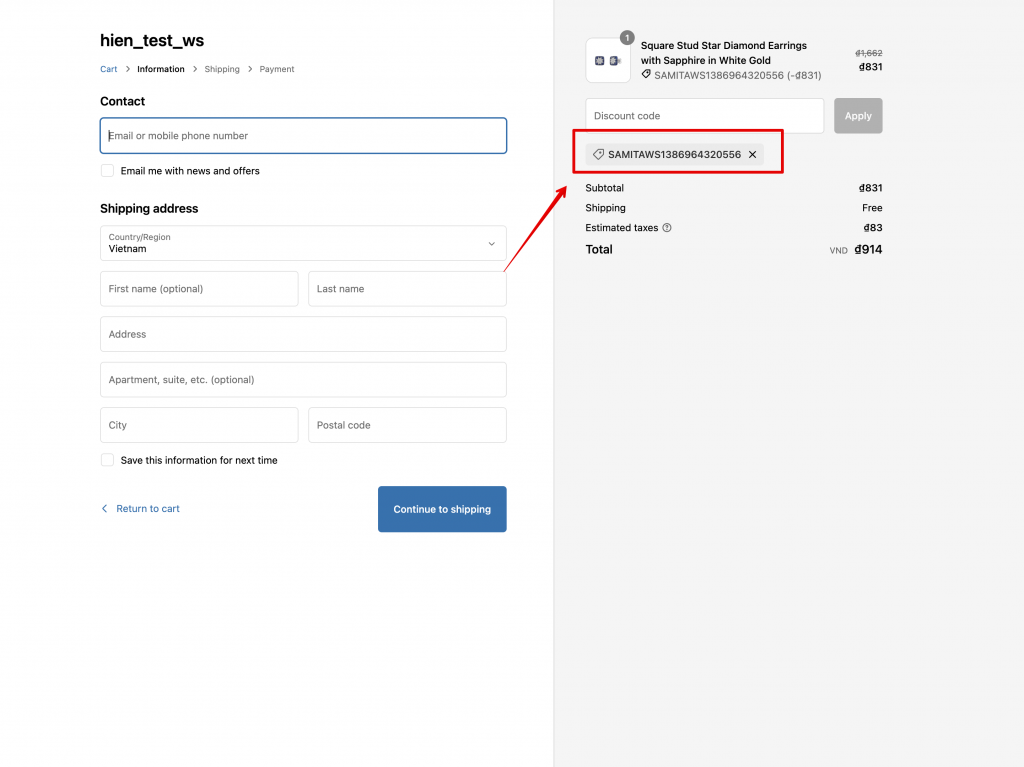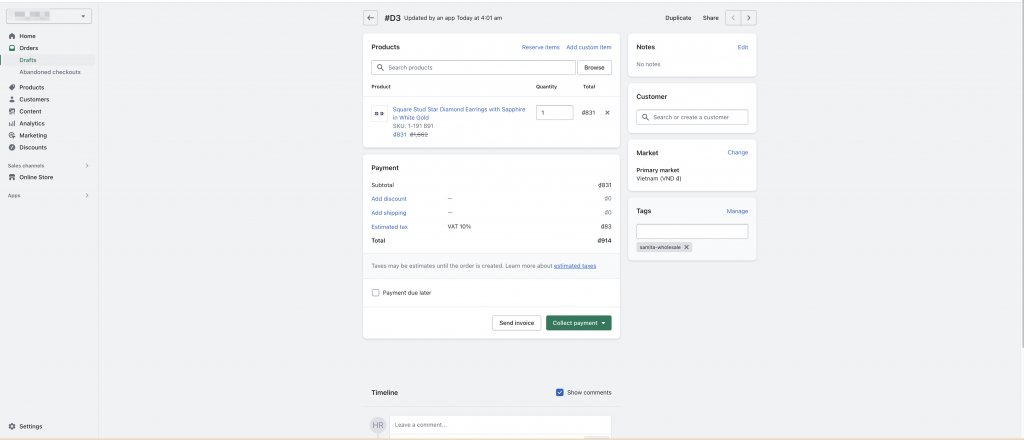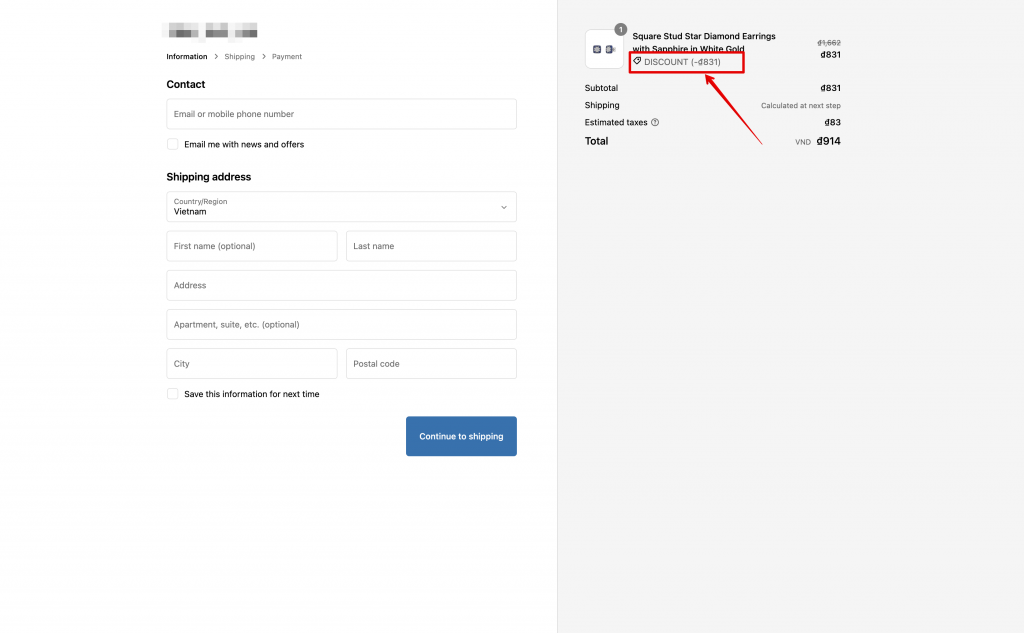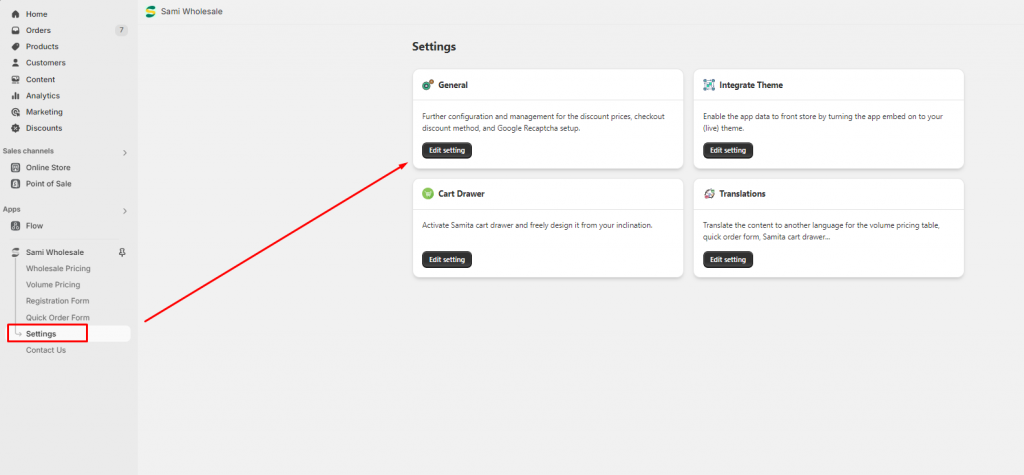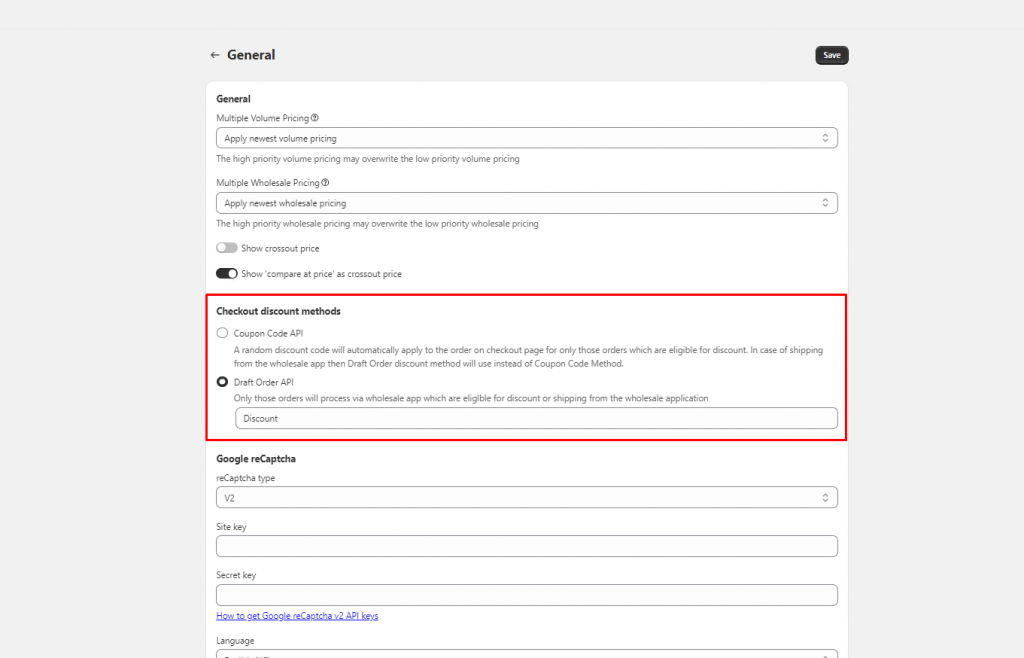Set up checkout discount methods
1. What are Checkout Discount methods?
When the discount is applied to products and customers add product to checkout page to purchase, the oder will be processed with one of 2 checkout discount methods:
- Coupon Code API
- Draft Order API
Coupon Code API
- On the front store, customers click Add to cart > product is added to cart page > click Checkout button
- On the checkout page, our app creates a discount code equivalent to the applicable order discount in the Shopify and automatically apply that Discount Code on the customer order on checkout page.
Please see the screenshot below for reference: 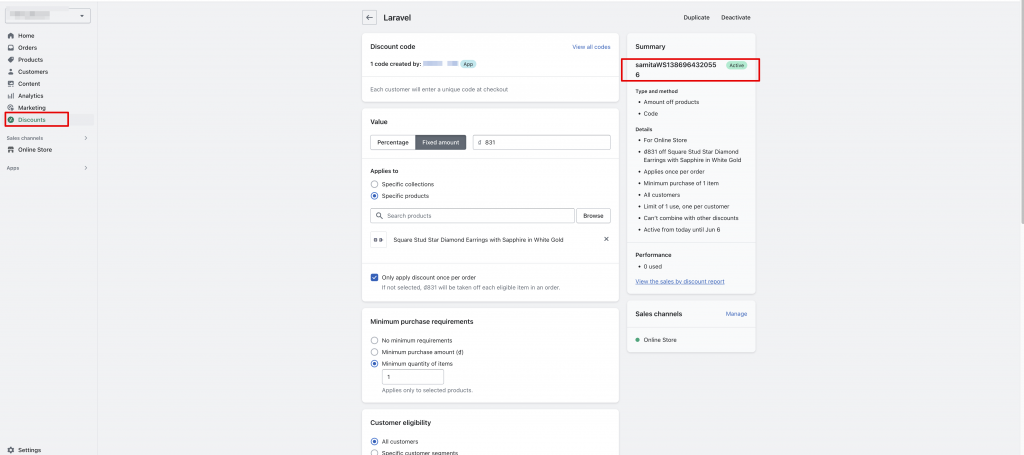
- Each discount code created by our app is associated with the unique customer order, so it is used for only one customer. You can find automatically generated discount codes at Shopify dashboard => Discounts.
Draft Order API
When cart items are eligible for discount based on the setting in our app, the order is processed via Draft Order discount method.
- On the front store, customers click Add to cart > product is added to cart page > click Check out button
- When customer click on Check out button from the website, our app will automatically create a draft order in Shopify admin page > Orders> Draft orders
Then one of the 2 cases will happen: Successful vs Unsuccessful Orders
(1) Successful Order
If customer completes the payment process through Shopify checkout, Draft Order automatically converts to Normal Order in the Shopify backend.
You can view the order in the Orders sections from your Shopify admin page
(2) Unsuccessful Order
If customer leaves products in the checkout page without completing the payment through Shopify, Draft Order exists in the Shopify Draft Order section. The what can we do in this case?
Here is our suggestions:
- remove this Draft Order
- or manually send an email to customer to remind customers to complete the payment
Need support?
If you do encounter any difficulty while proceeding these steps, don’t show any hesitation to contact us promptly via the email address support@samita.io