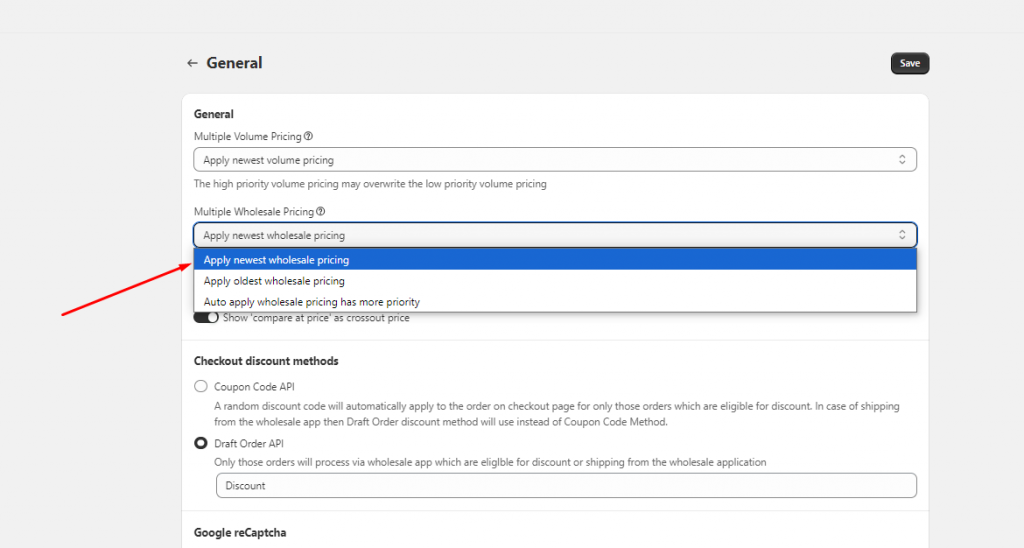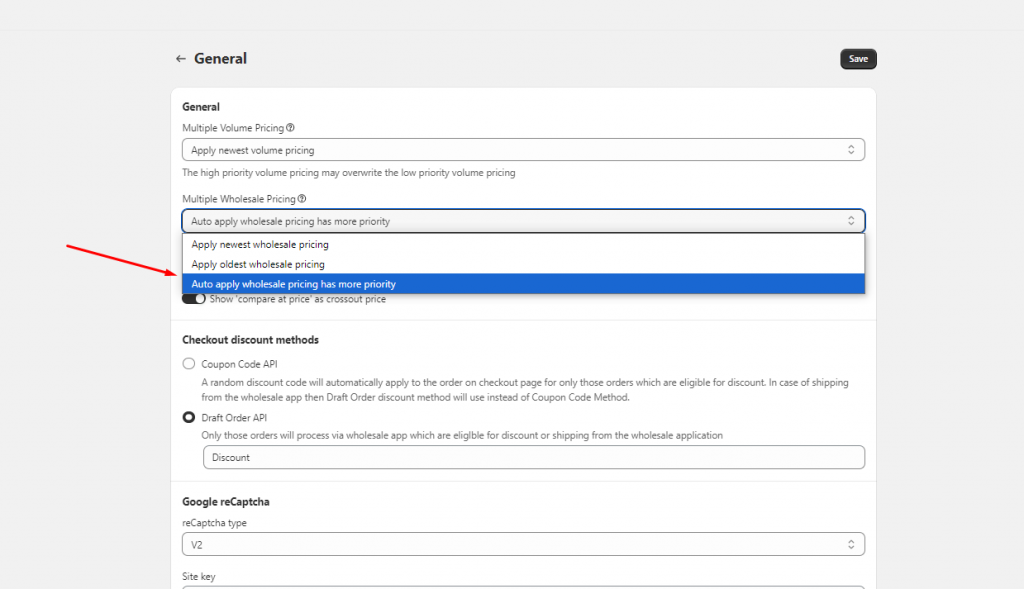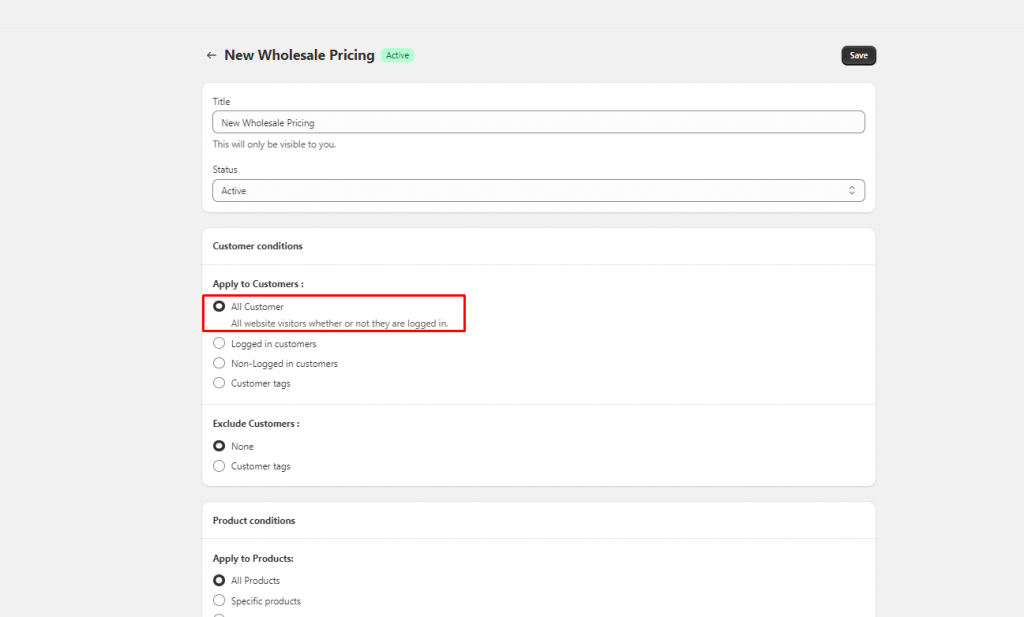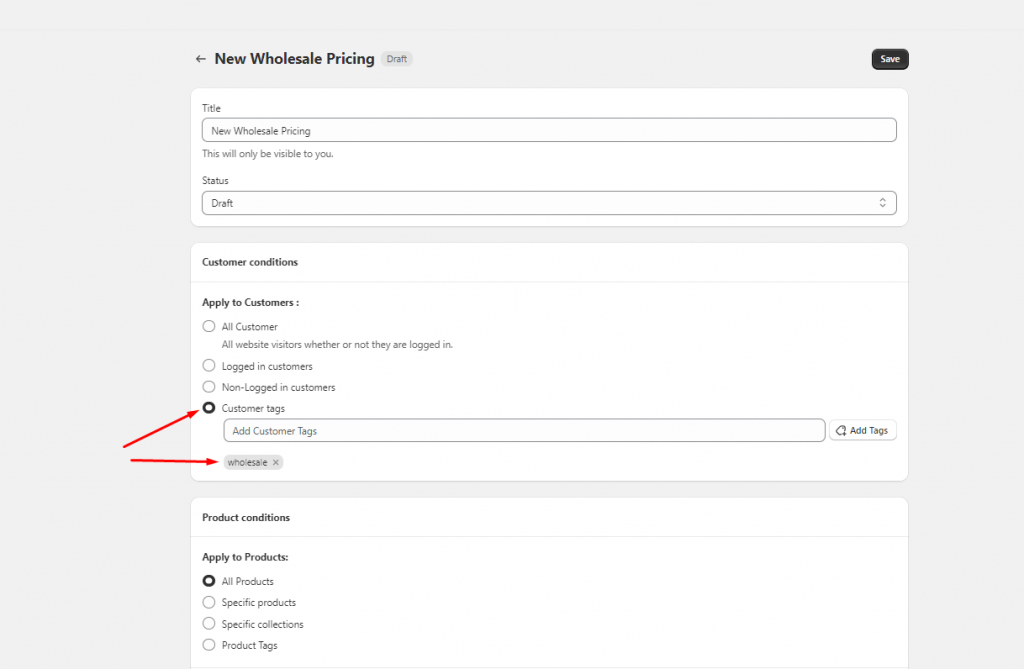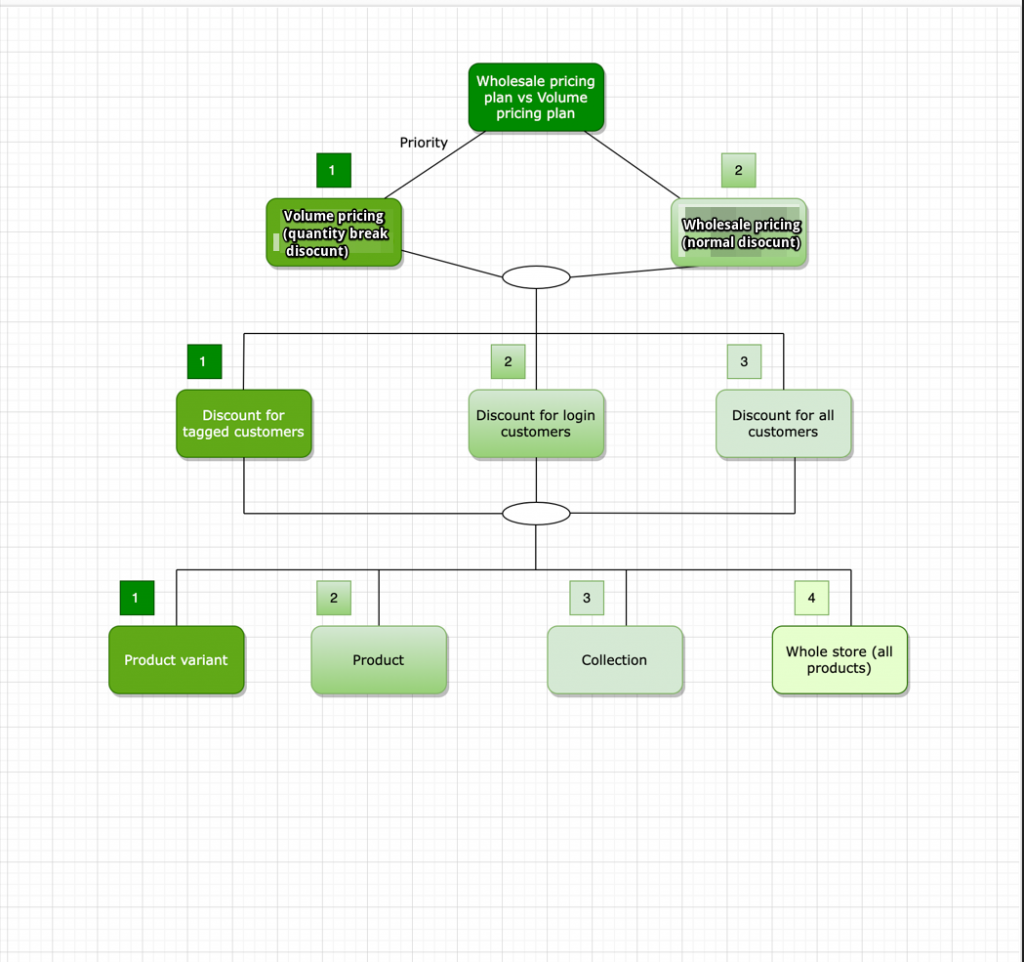Set up priority order of discount rule
Note: These steps can be applied for both discount types of the app (Multiple Wholesale pricing and Multiple Volume pricing) In this case, we take the wholesale pricing as an example:
Apply the newest wholesale pricing to products
The app allows users to create multiple wholesale pricing plans and volume pricing plans. Sometimes this case happens: Multiple discount rules are applied to one product.
So how does it work? Which discount will be prioritized to apply to the product?
There are 3 options for you:
- Apply to oldest wholesale pricings
- Apply to newest wholesale pricings
- Auto apply wholesale pricing has more priority
If you want to apply the newly created wholesale pricing, please follow the steps below:
Steps to manage
- From the app admin page, click on the Settings section in the Navigation bar > General > Edit setting
- In the Multiple Wholesale Pricings section, select Apply to newest wholesale pricings
3. Click Save
Auto apply wholesale pricing has more priority
The discount rule with more detail related to customers/products will be prioritized.
Steps to manage
- From the app admin page, click on the Settings section in the Navigation bar > General > Edit setting
- In the Multiple Wholesale Pricing section, select the option Auto apply volume pricing has more priority
3. Click Save
Example:
Result
The Wholesale pricing 2 is prioritized to apply to the products