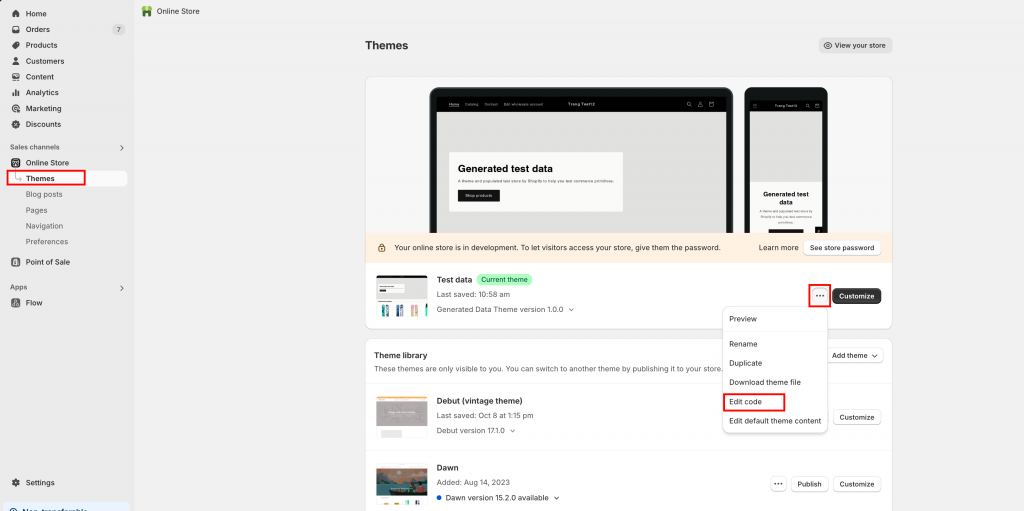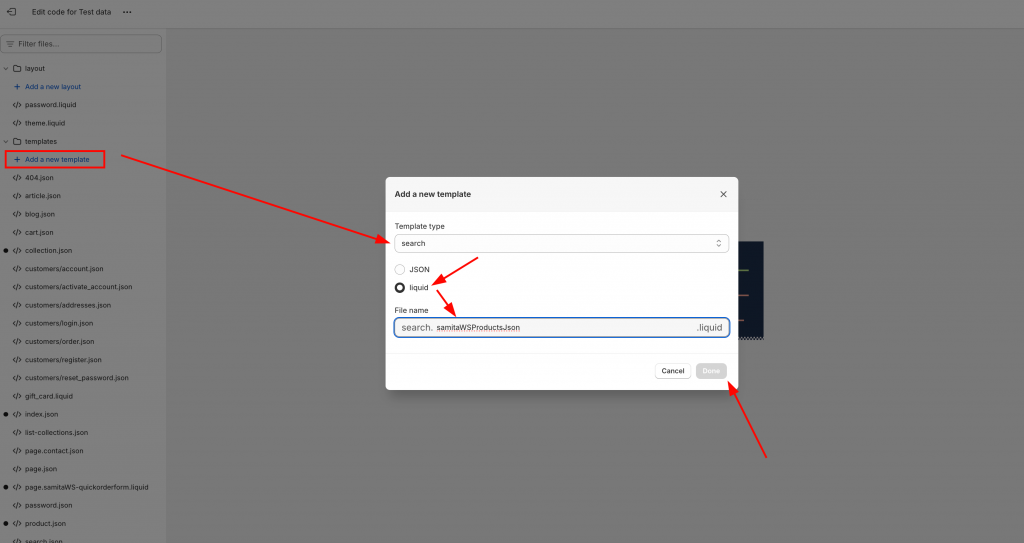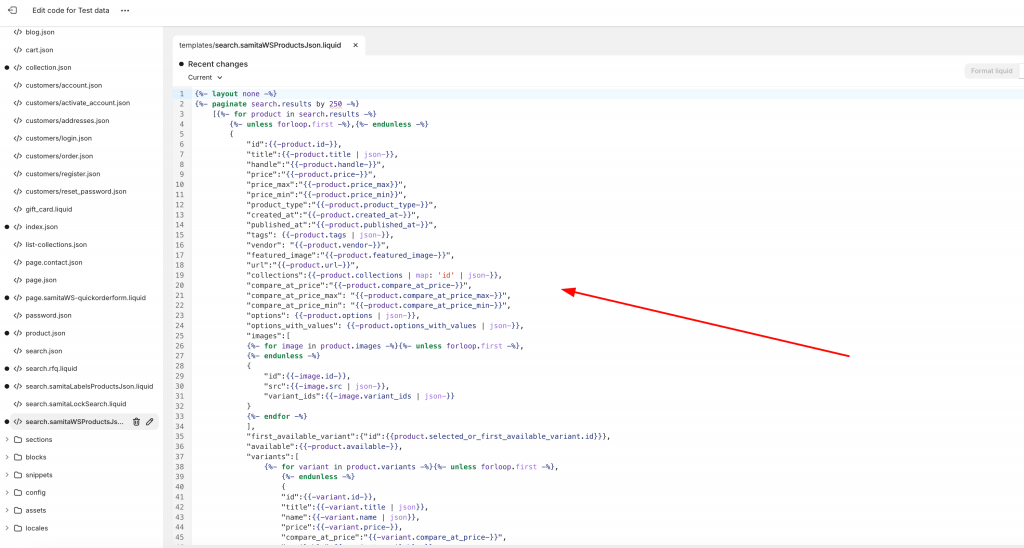Add search file to enable the app data in your theme
Estimated reading: 3 minutes
1288 views
In order to get the Sami Wholesale app to work in your theme, you need to manually add a search file for the app to enable the app data in your theme. Kindly review this document to know how to set it up.
- From the Shopify admin page, choose the Online Store folder > Themes
- In Themes > choose the More actions button > Edit code
3. On the code page, click on “Add a new template” > choose Template type: search > liquid > Fill in the file name as: samitaWSProductsJson
4. Set Done.
5. Add the below codes to the file:
{%- layout none -%}
{%- paginate search.results by 250 -%}
[{%- for product in search.results -%}
{%- unless forloop.first -%},{%- endunless -%}
{
"id":{{-product.id-}},
"title":{{-product.title | json-}},
"handle":"{{-product.handle-}}",
"price":"{{-product.price-}}",
"price_max":"{{-product.price_max}}",
"price_min":"{{-product.price_min}}",
"product_type":"{{-product.product_type-}}",
"created_at":"{{-product.created_at-}}",
"published_at":"{{-product.published_at-}}",
"tags": {{-product.tags | json-}},
"vendor": "{{-product.vendor-}}",
"featured_image":"{{-product.featured_image-}}",
"url":"{{-product.url-}}",
"collections":{{-product.collections | map: 'id' | json-}},
"compare_at_price":"{{-product.compare_at_price-}}",
"compare_at_price_max": "{{-product.compare_at_price_max-}}",
"compare_at_price_min": "{{-product.compare_at_price_min-}}",
"options": {{-product.options | json-}},
"options_with_values": {{-product.options_with_values | json-}},
"images":[
{%- for image in product.images -%}{%- unless forloop.first -%},
{%- endunless -%}
{
"id":{{-image.id-}},
"src":{{-image.src | json-}},
"variant_ids":{{-image.variants | json-}}
}
{%- endfor -%}
],
"first_available_variant":{"id":{{product.selected_or_first_available_variant.id}}},
"available":{{-product.available-}},
"variants":[
{%- for variant in product.variants -%}{%- unless forloop.first -%},
{%- endunless -%}
{
"id":{{-variant.id-}},
"title":{{-variant.title | json}},
"name":{{-variant.name | json}},
"price":{{-variant.price-}},
"compare_at_price":"{{-variant.compare_at_price-}}",
"available":{{-variant.available-}},
"vendor": "{{-variant.vendor-}}",
"sku":{{-variant.sku | json -}},
"weight":"{{-variant.weight-}}",
"image_id": "{{-variant.image_id-}}",
"weight_unit": "{{-variant.weight_unit-}}",
"option1": {{-variant.option1| json-}},
"option2": {{-variant.option2| json-}},
"option3": {{-variant.option3| json-}},
"options": {{-variant.options| json-}},
"inventory_quantity":{{-variant.inventory_quantity-}},
"inventory_policy": {{-variant.inventory_policy | json -}}
}
{%- endfor -%}
]
}
{%- endfor -%}]
{%- endpaginate -%}6. Click Save to finish creating this new file.
- IMPORTANT step: Go back to the Sami Wholesale app, and open the Theme integration section so the latest codes are being pushed to the theme/app data. Please read this document to know how to manage it.