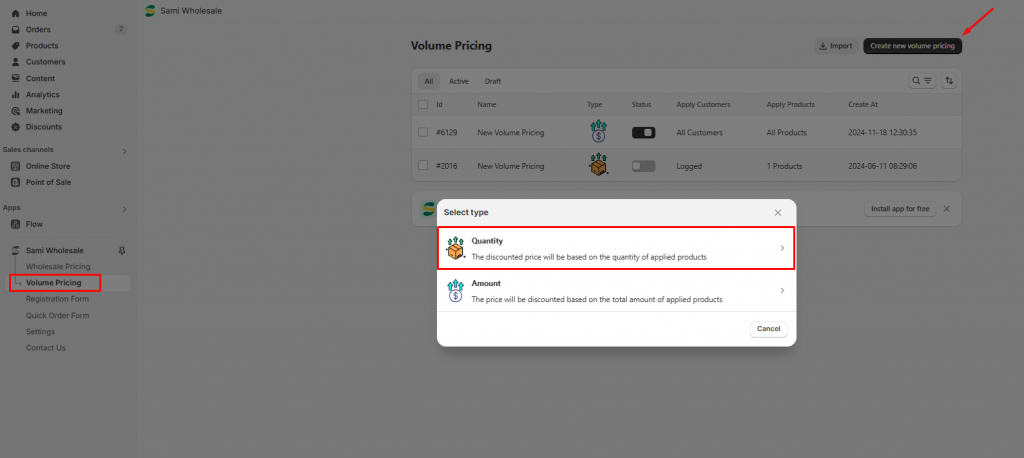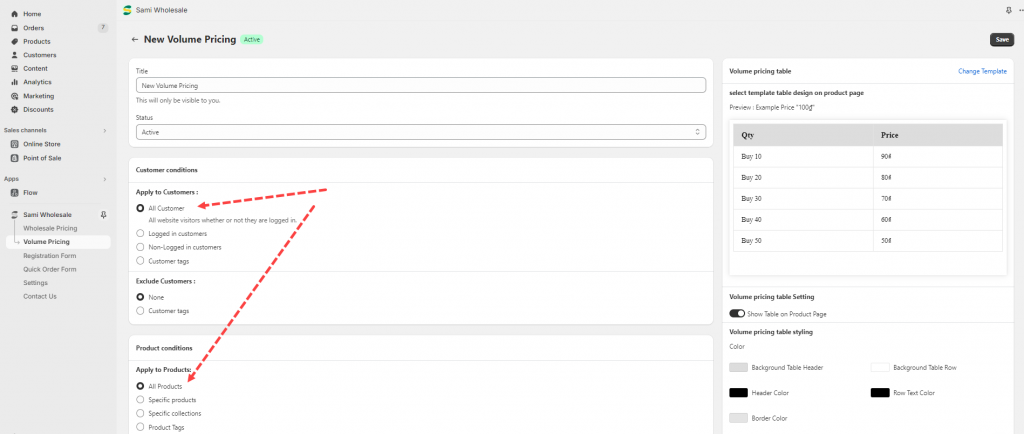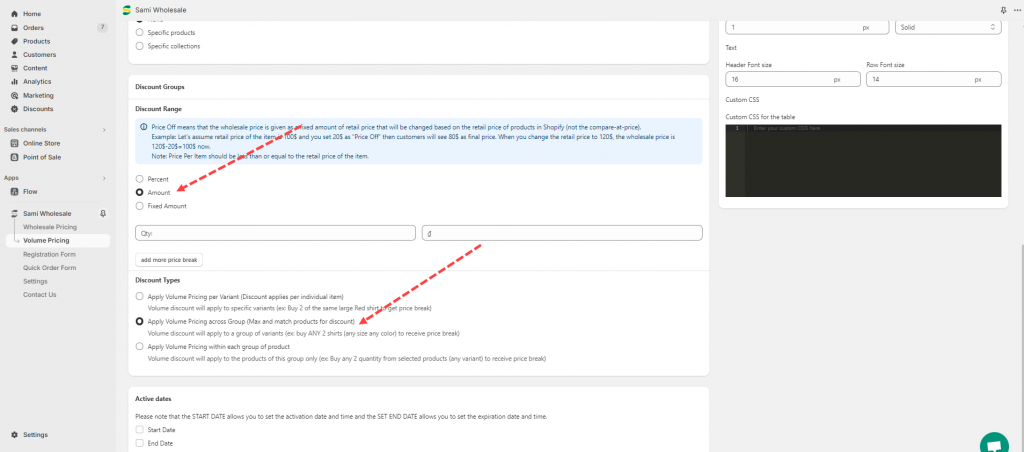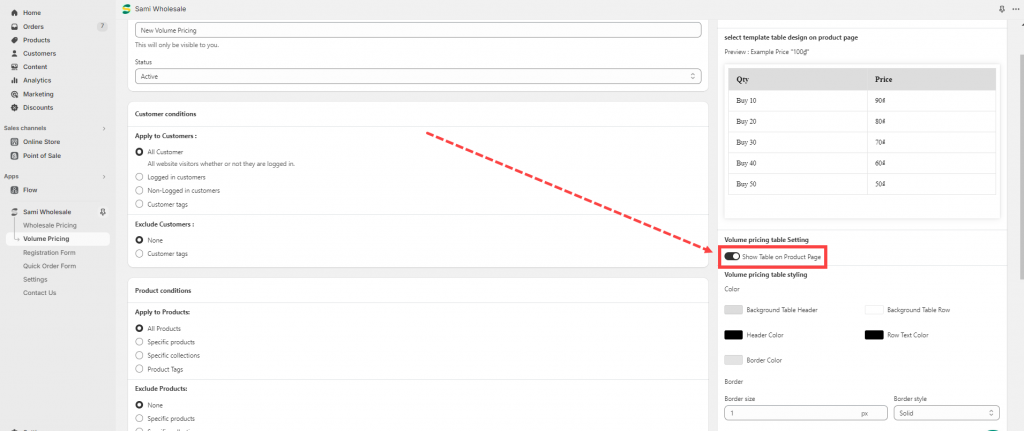Create a Volume Pricing based on product quantity
Example case
Create Volume Pricing for all products on the store.
- If customers buy more than 2 products, they will get 50% discount.
- The Volume Pricing will be applied to customers who has tag with “wholesale”
Steps to manage
1. Open the app > click Volume Pricing > click Create new Volume pricing button > Select the Quantity option
2. Enter the title (only you can view the title) > select status Active if you want to make the pricing work on the site
3. In the Customer Conditions section > Apply to Customers , select
Customer tags > enter tag “wholesale“
4. In the Product Conditions section > Apply to Products, select All products
5. In the Discount Groups section, select Percent > Enter the discount percentage value in the Discount per item field.
Example: 20% Percent Off would mean that an item that originally cost $100 would now cost 80$.
6. Click add more price break: buy (x) products to get (y) price. For example: quantity 2 – 20 percent off, quantity 5 – 30 percent off
7. In the Discount Types section, select one of 3 options.
By default, Volume Pricing is applied based on the total quantity of each variant separately in the cart. You can change the option according to your requirements.
Need support?
If you do encounter any difficulty while proceeding these steps, don’t show any hesitation to contact us promptly via the email address support@samita.io