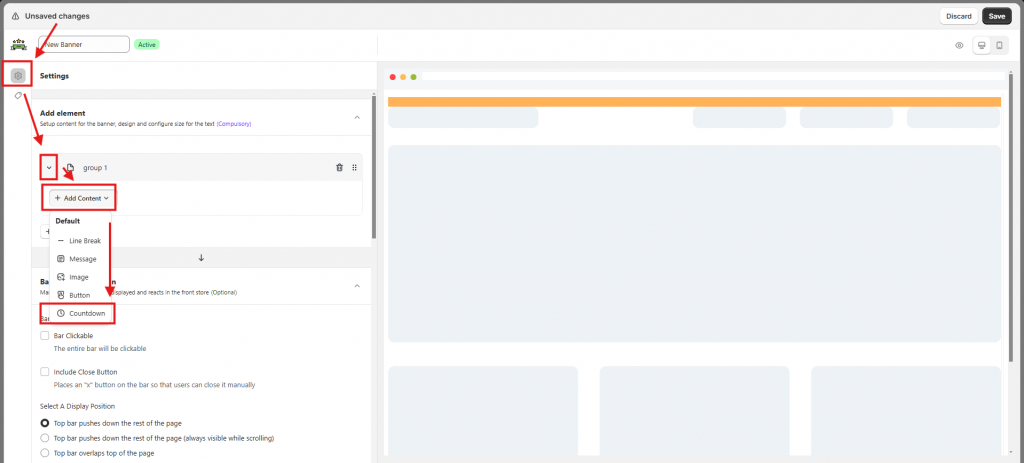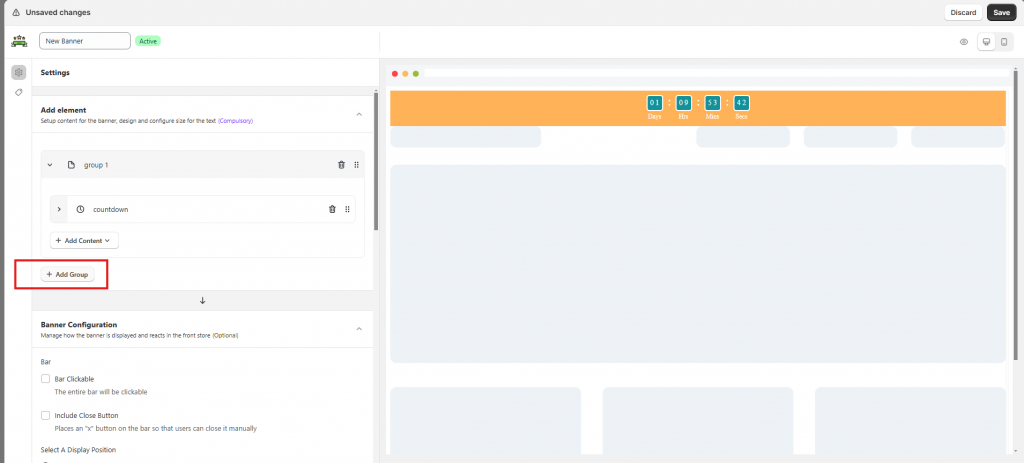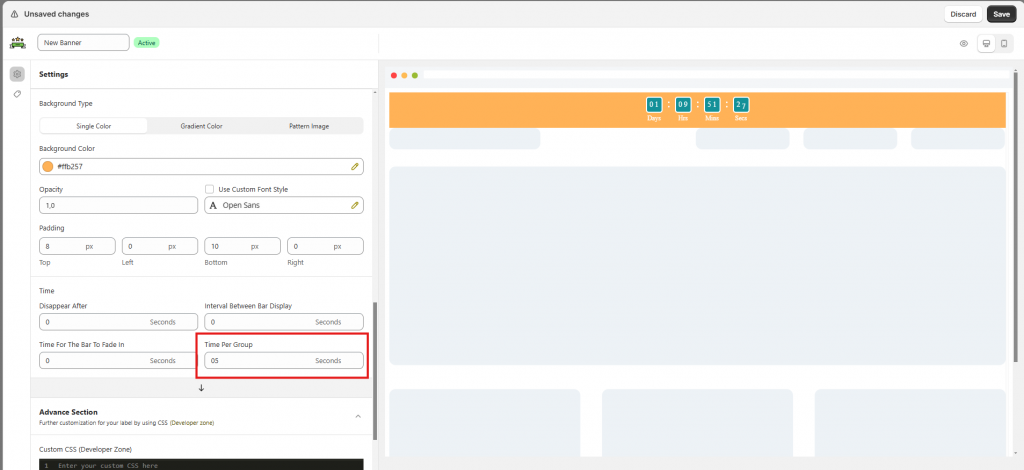Create a dynamic banner
Steps to manage
1. Open the app > click Banners > click the Create banner button
2. Click the Settings icon on the left > in the Elements sections, click on Group 1 of the banner > click Add content > Select one of the content types: Line break, Message, Button, Image > Countdown. For example, click Countdown to create Countdown for the banner
3. For each content type, you can adjust time to start and end, the text or color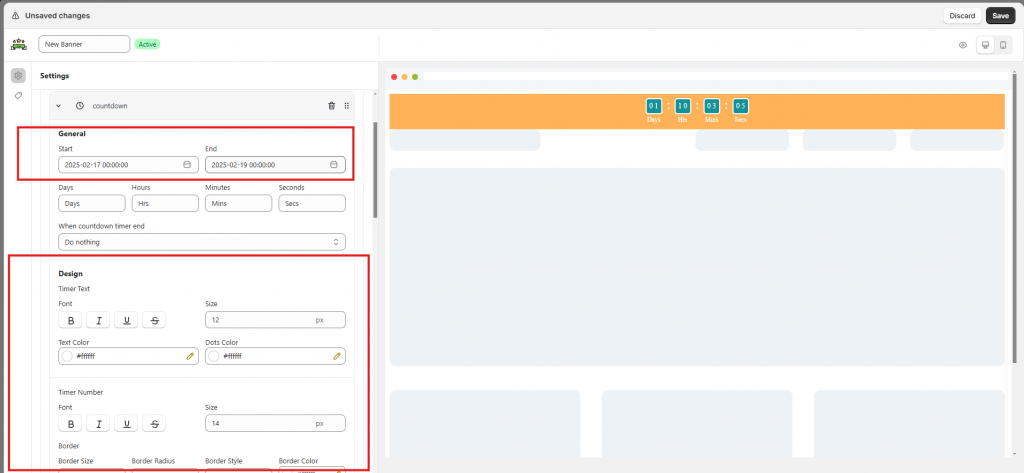
4. After configuring Group 1, click Add group to add the next step of the banner
5. Click Add content to add content to Group 2 and configure it as you do for Group 1
6. Scroll to Time part > set Time Per Group. For example: The Time Per Group is 5 seconds, which means that each group will show up in 5 seconds on the banner
7. Click Save
Tutorial video
Need support?
If you do encounter any difficulty while proceeding these steps, don’t show any hesitation to contact us promptly via the email address support@samita.io
We are always willing to help with all sincerity!