Display badges and labels based on the selected language
Estimated reading: 2 minutes
696 views
Note
This feature is only available in DIAMOND plan of the app.
It is possible for users to show the label based on the language of the site.
For example:
- Show label text “New Arrival” on the product images when the language of the site is English.
- Show label text “Nouvelle arrivee” on the product images when the language of the site is French.
- Show label text “新货” on the product images when the language of the site is Chinese.
Please follow the steps below to create a label based on a specific language. You can do the same with a badge.
Step to manage
- From the app admin page, click Badges and Labels
- Click the Create new badge/label button > Select Label type > Create
- In the Label Selection section, select Text Type
- In the Content part, the first Content box is for the default label. The text of this label will show up for all languages on the site. You can leave this default field blank.
- To translate the label text to other languages, click Add language > select a country – for example: French.
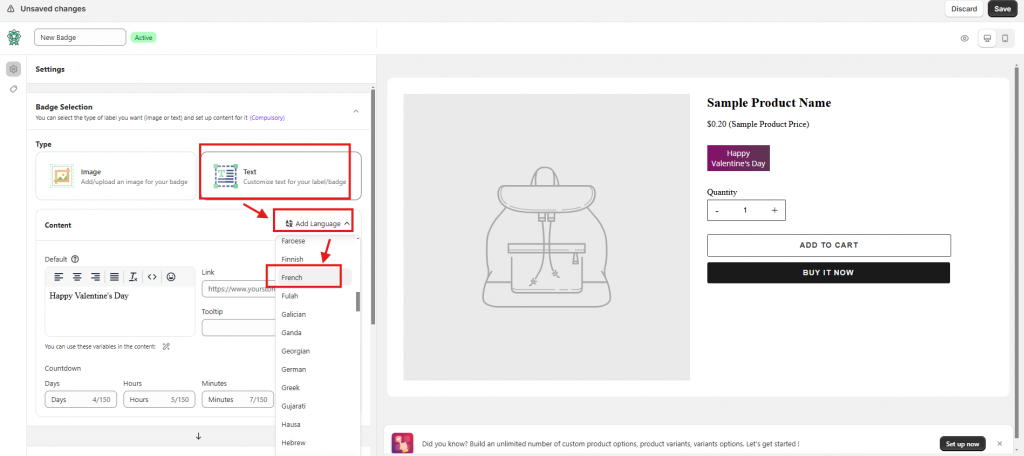
- In the French section, click Edit button > then Enter the French text for the new label – for example: Nouvelle arrivee
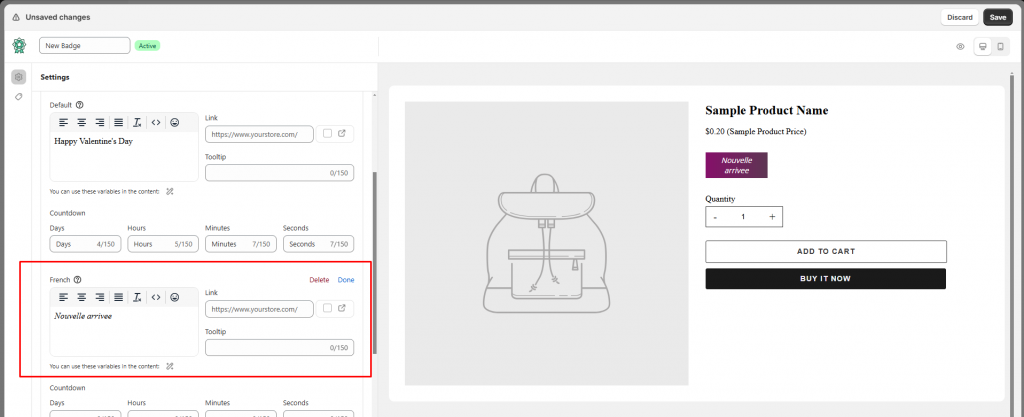
- To show translation text for any other languages, click Add language again > do the same changes as steps #5 and #6 above.
- Click Save to finish.
Need support?
If you do encounter any difficulty while proceeding these steps, don’t show any hesitation to contact us promptly via the email address support@samita.io
