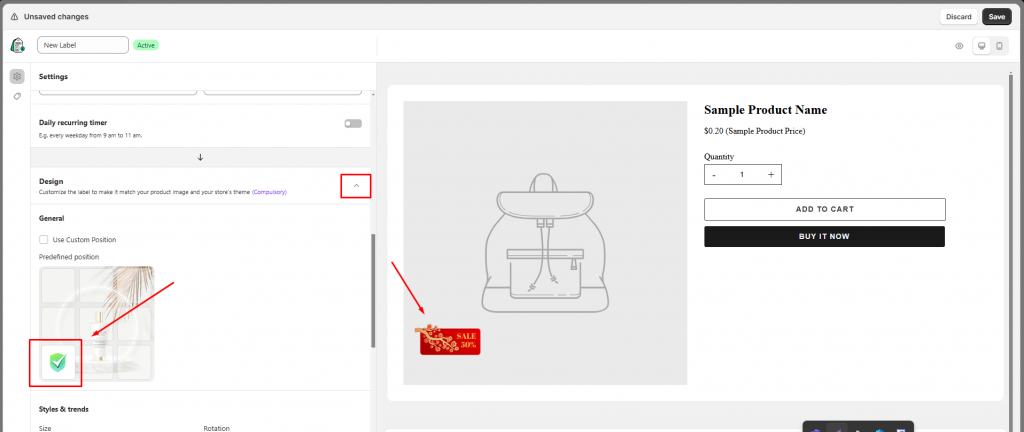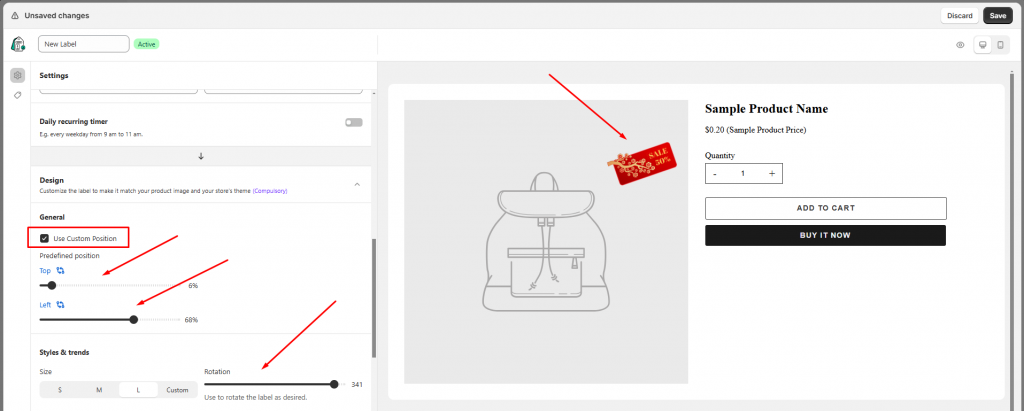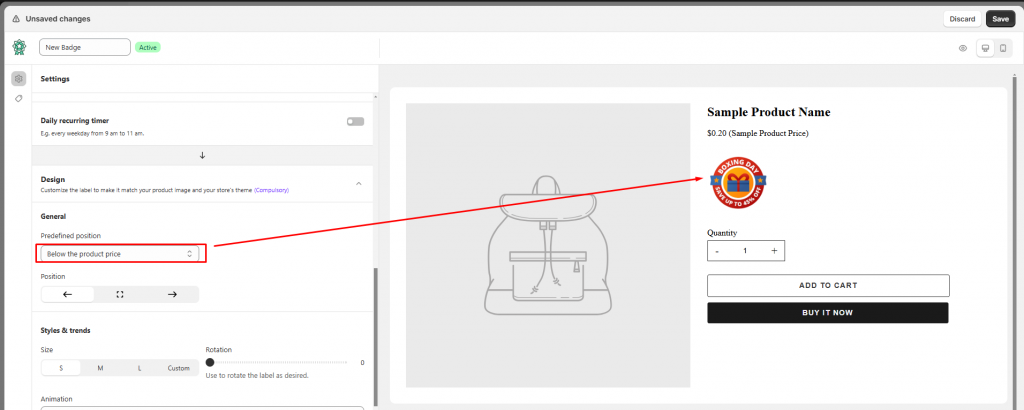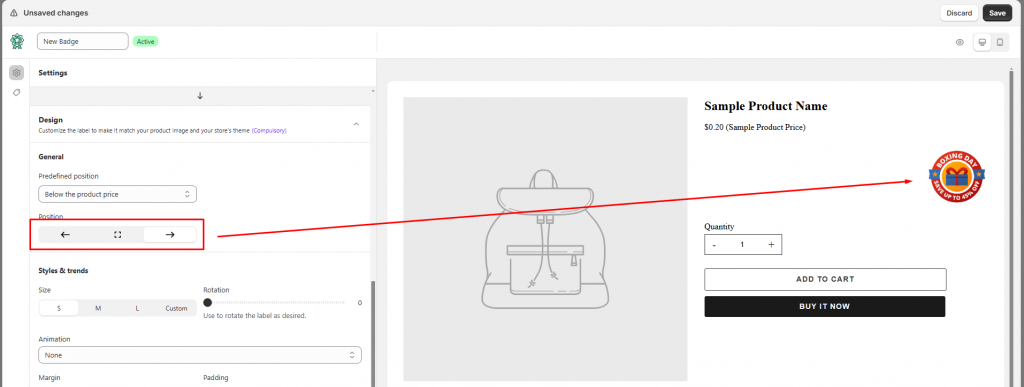Change the position of badges/labels on the front store
Estimated reading: 3 minutes
1331 views
Change the position of the label on the front store
Steps to manage
- From the app admin page, click Badges and Labels
- Go to the label detail you want to edit
- In the Settings tab > scroll down to Design > Position. There are two ways to set the position of the label
- Use predefined position:
- Use Custom position: Click “Use Custom Position” to customize the position on the front store based on your desire
– Drag the slide bar to adjust the position of the label/badge
– Click the exchange icon to change to top or bottom alignment
4. Click Save to update the changes
Note
Don’t drag the slide bar to 100 left side or top side.
Change the position of the badge on the front store
Steps to manage
- From the app admin page, click Badges and Labels
- Open the badge detail you want to edit
- In Settings tab > scroll down to Design > Position
- Change the position of the badge on the product page by selecting the option in the Position dropdown below:
At this moment, there are 4 available positions for you to choose from:
- Below the product image
- Below the product title
- Below the product price
- Below the product quantity
- Below the add to cart button
- Below the buy now button
- Custom position: Click Custom and customize the position of the badge based on your needs. Learn more
5. You can also adjust the predefined position of the badge by using the Predefined position
Lastly, click Save to update the changes.
Need support?
If you do encounter any difficulty while proceeding these steps, don’t show any hesitation to contact us promptly via the email address support@samita.io