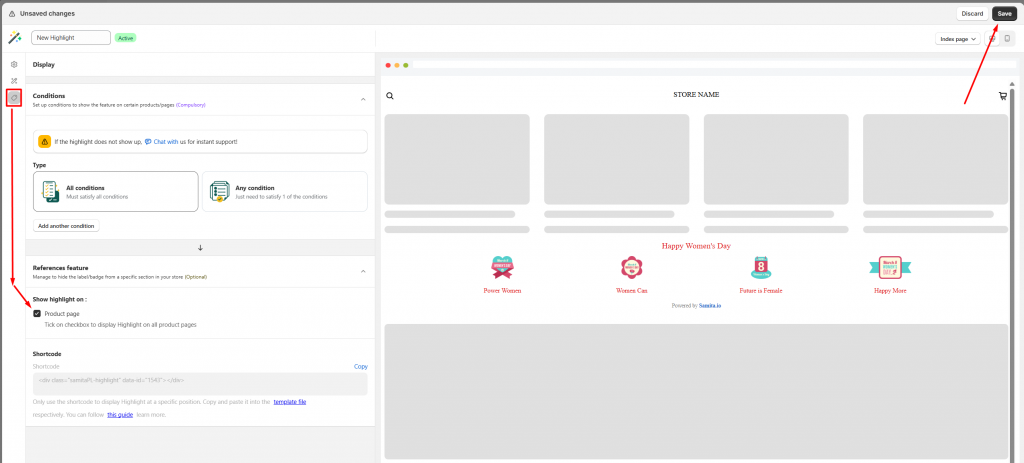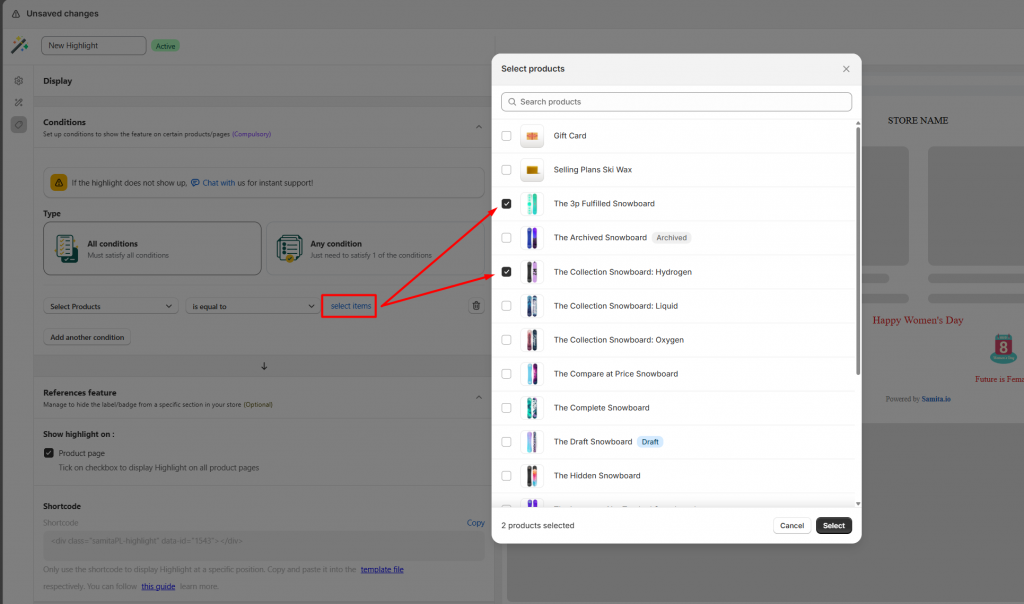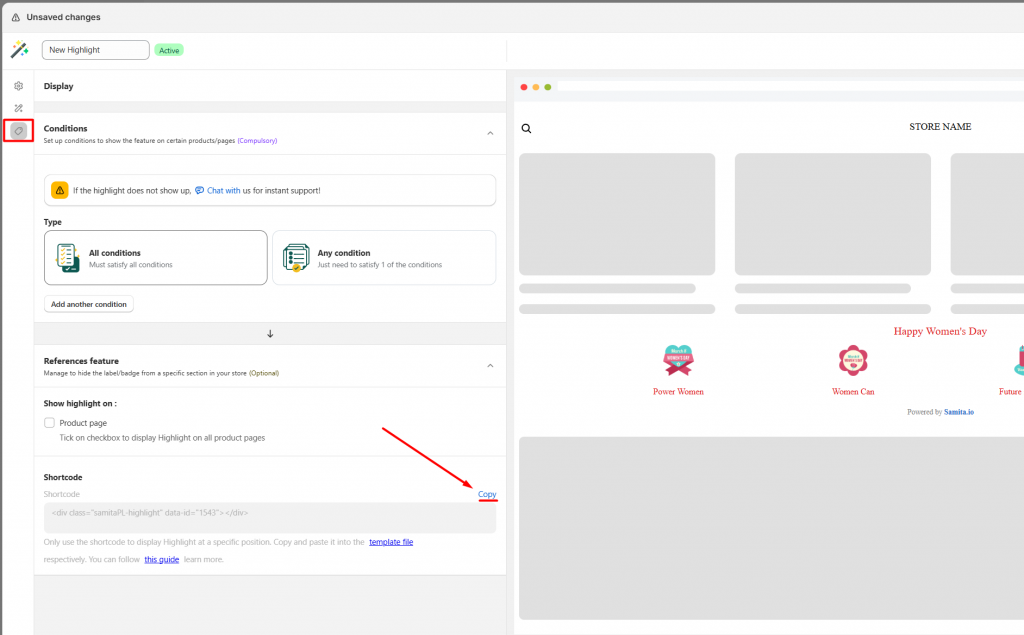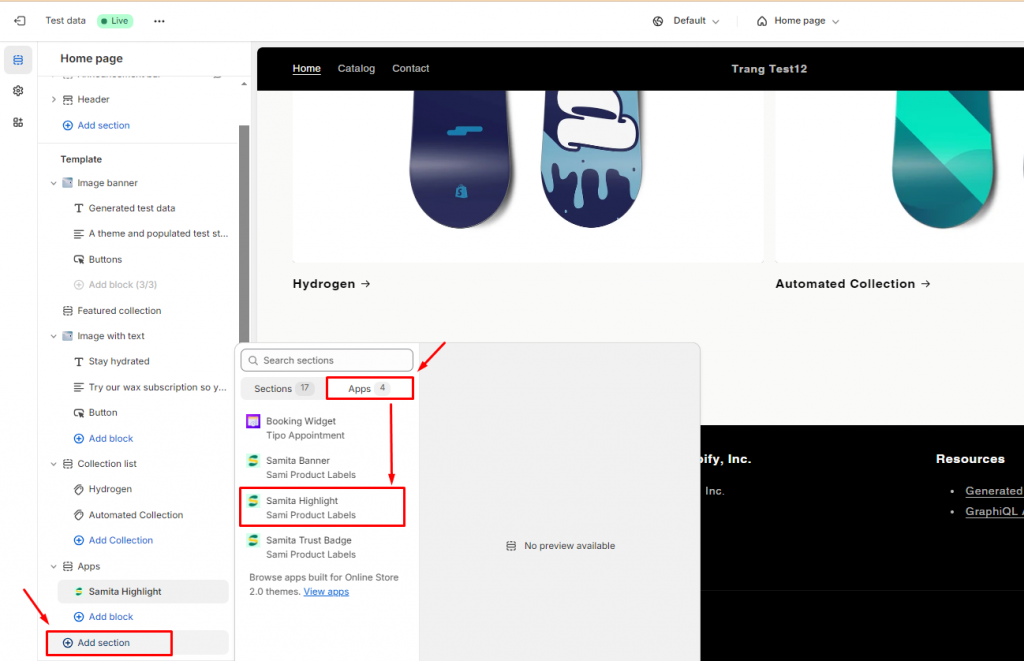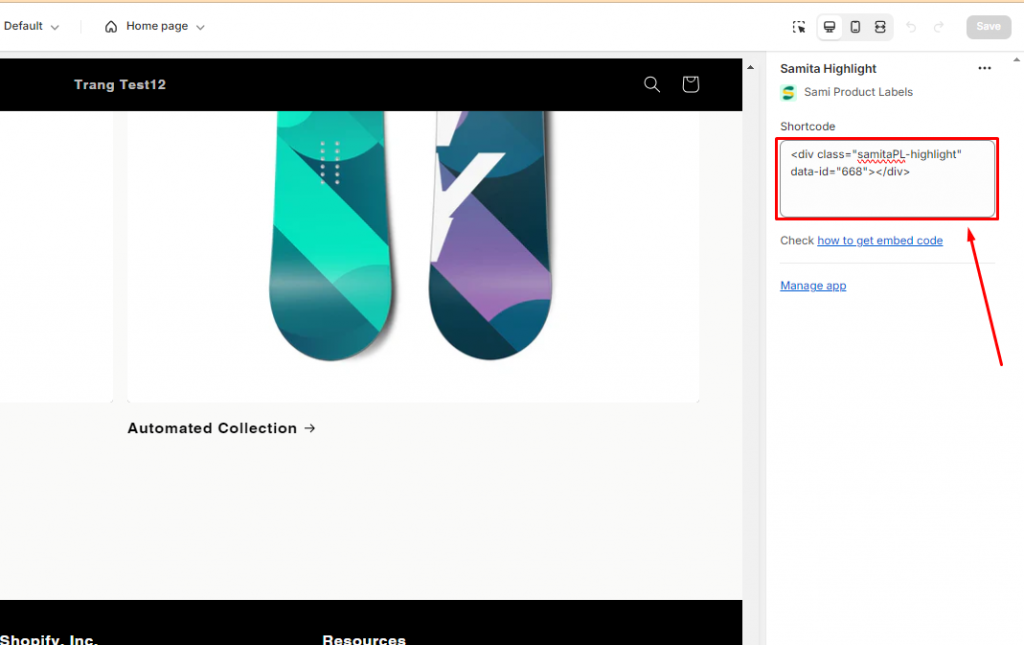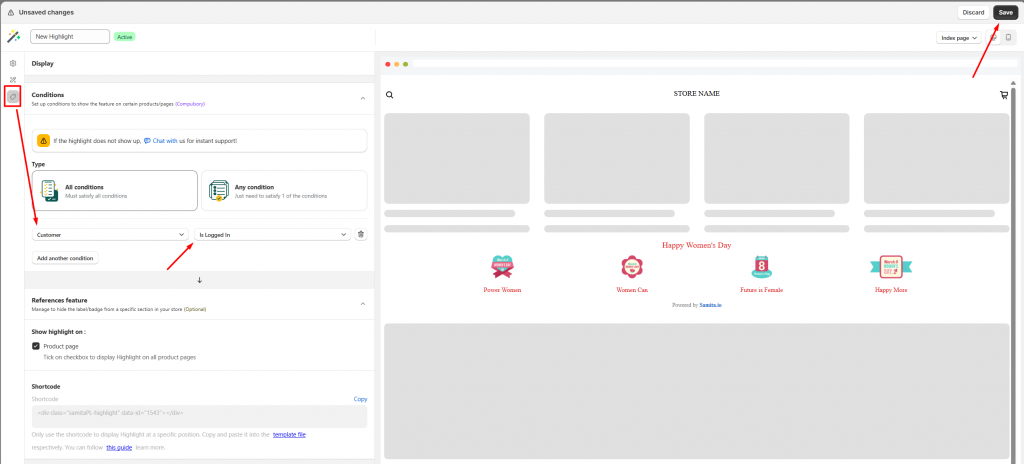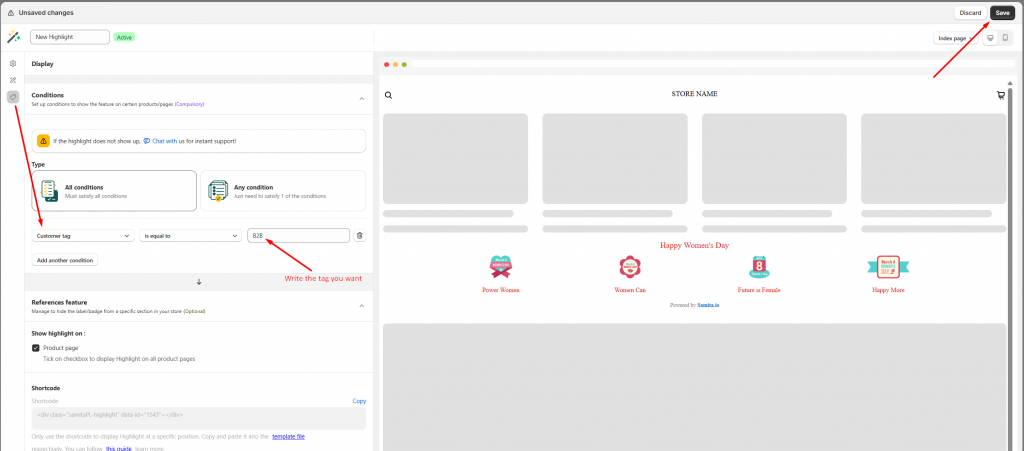Display Highlight on front store
Display Highlights on all product pages
Step to manage
- From the app admin page, click Highlights > open the Highlight you want
- Click the Display icon on the left > Show highlight on, tick on the checkbox Product page
- Click Save
Now the Highlight automatically shows up on the product page. Please go to the front store to check the result.
Note
With this setting, the trust badge will automatically show up on all product pages below the add to cart button.
You don’t need to customize more.
Apply Highlight to selected products
This setting allows you to display the highlight on a specific product on the product page that you want.
Step to manage
1. From the app admin page, click Highlights > open the Highlight you want
2. Click the Display icon on the left > Condition section > click Add another condition button > Set up the condition like this: Select Products – is equal to – (selected items)
3. Click Select items > Add the products you want for the condition
4. Click Save
Display Highlights at a specific position
Our app provides you the shortcode of the Highlight that allows you to place it at any position you want.
Note: Only use the shortcode when you want to place it in a specific position.
Steps to manage
1. Open the app, click Highlights > open the Highlight you want
2. Click the Display icon on the left > Shortcode section > Copy the Shortcode of the Highlight
3. Go back to the Shopify admin page > Online stores > Themes > Customize (the theme you want) > open the page template you want
4. Click Add section > find the app block of Samita Highlights > click Add
5. In the block content, paste the shortcode of the Highlight
6. Drag and drop the block the change the position of the badge on the product
7. Click Save to update the changes in the theme editor
Display Highlights for logged-in customers
Step to manage
- From the app admin page, click Highlights > open the Highlight you want
- Click the Display icon on the left > Conditions > Click Add another condition
- Set up the condition as below: Customers – Is Logged In
- Click Save to update the changes
On the front store, only customers who logged into the customer account can see the highlight on the product page.
Display Highlights for tagged customers
This setting allows you show the Highlight on the front store and only customers with specific tag can see it.
Steps to manage
- From the app admin page, click Highlights > open the Highlight you want
- In the Display tab > Condition section > set up the condition like this: Customer tag – is equal to – wholesale [example]
- Click Save
Note: The condition is case-sensitive. Make sure you enter the correct
Need support?
If you do encounter any difficulty while proceeding these steps, don’t show any hesitation to contact us promptly via the email address support@samita.io