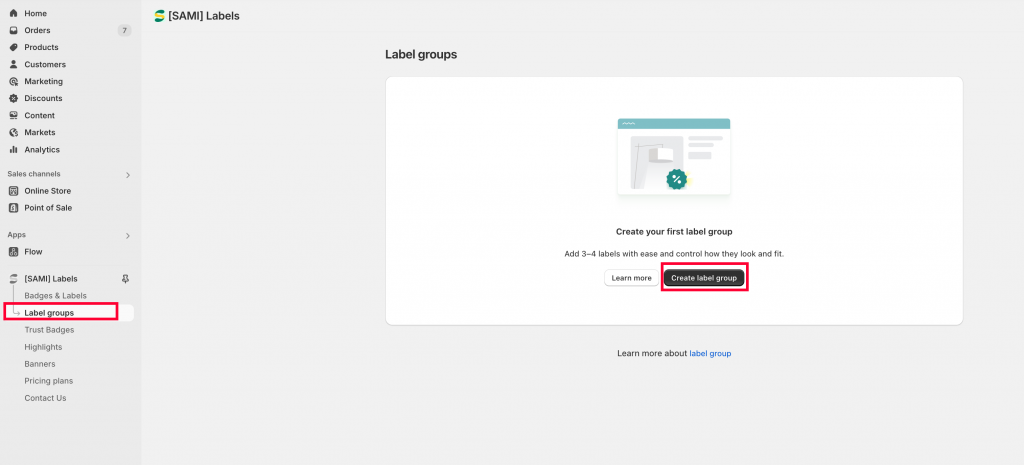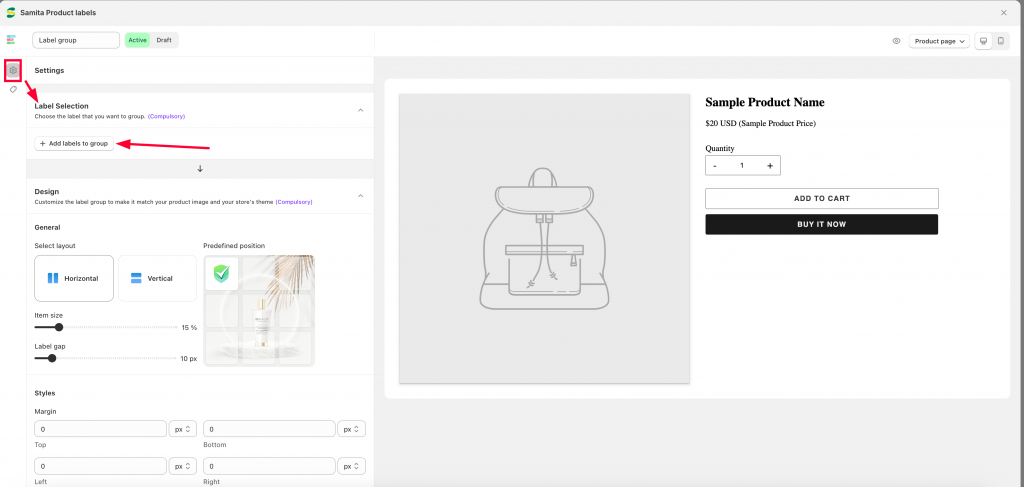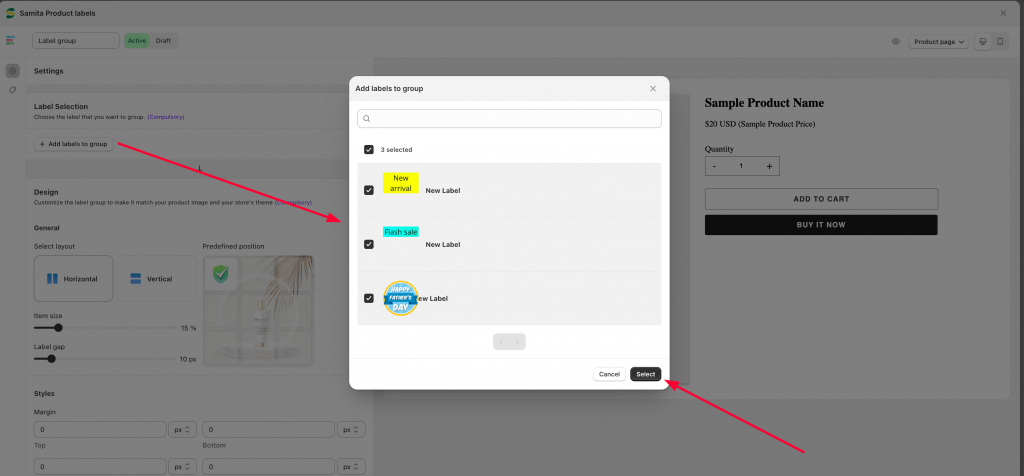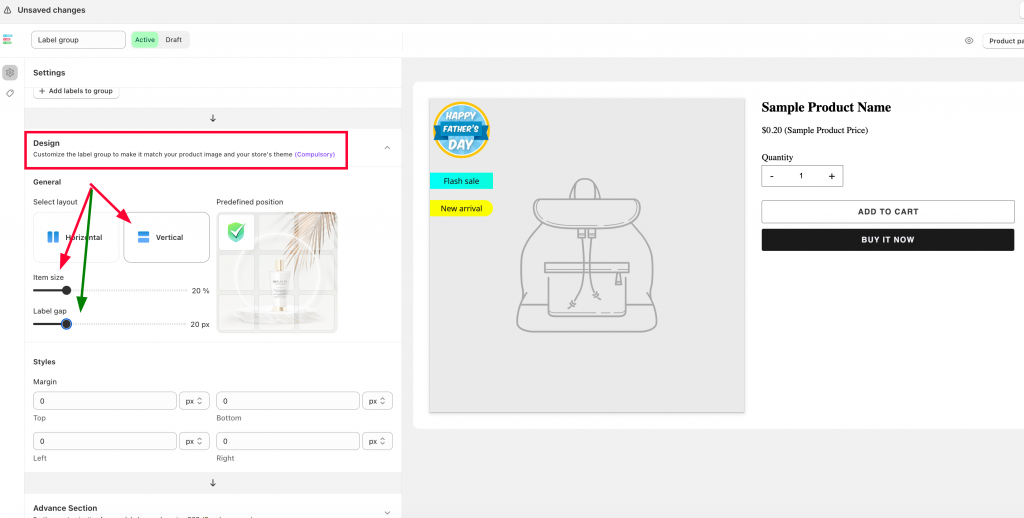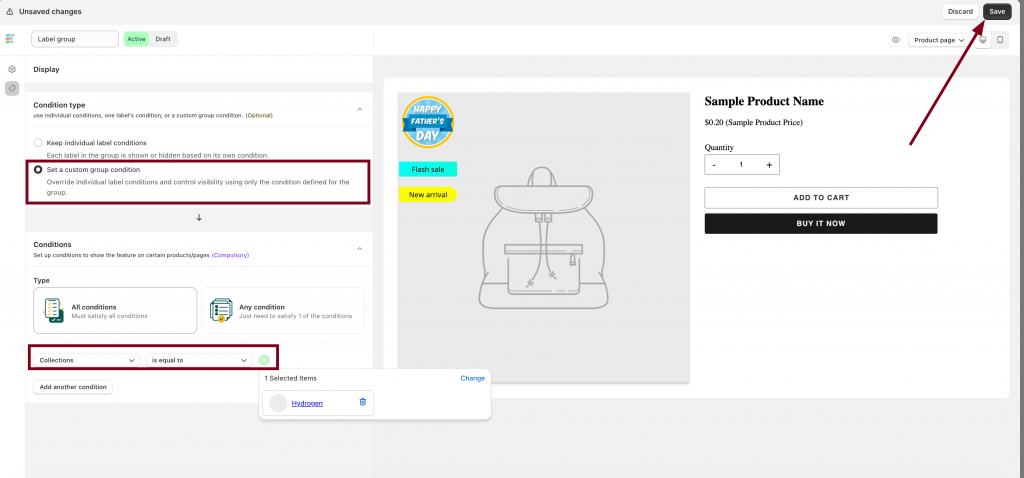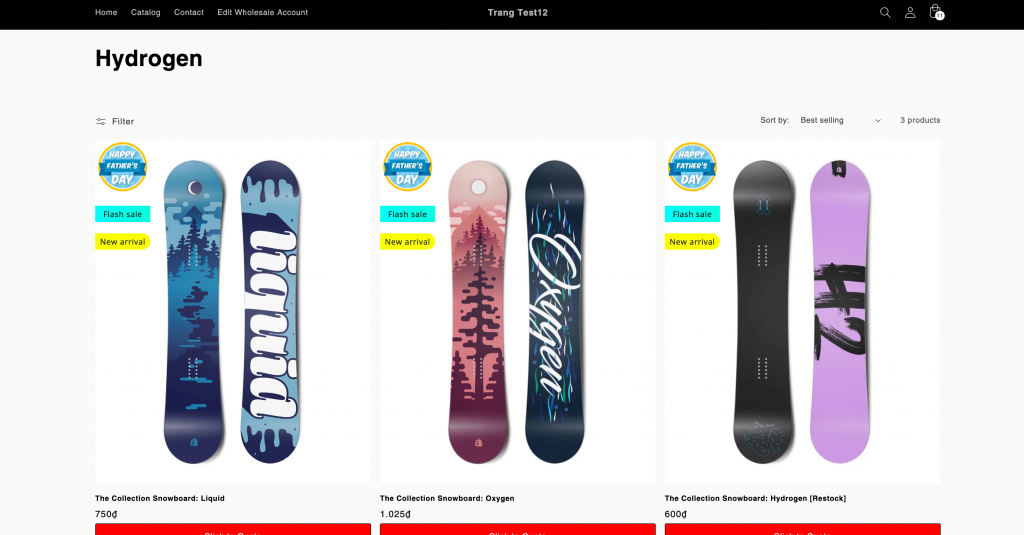Set up a label groups
Label Group feature allows you to apply 3 to 4 labels in a product and make them align in a vertical/horizontal way. To better understand how to do it, kindly follow this document:
Step to manage:
Create a group of labels
1. From the app dashboard page, go to Label groups section > Create a label group:
2. In the Settings page > Label Selection > Add labels to group:
Please make sure that you already created labels in the Badges & Labels section before going to this label group step.
3. Select labels you want to add into a group:
4. Click Select and that’s how a label group is set.
Design label group
1. Move to the Design section, choose the layouts for the label group: Horizontal or Vertical style.
Set up label size and size gap between the labels:
2. Use the Advanced setting if you want to customize the labels further.
Show the label group
1. Click on the Display setting, set up where the label should be displayed in your front store: Keep individual label condition or Set up a custom group condition. For further understanding, please review this document.
2. Set up condition for this label group:
3. After finishing, click Save and check the result in the front store:
Friendly reminder!
If you do encounter any difficulty while proceeding with these steps, don’t show any hesitation to contact us promptly via the email address support@samita.io
We are always willing to help with all sincerity!