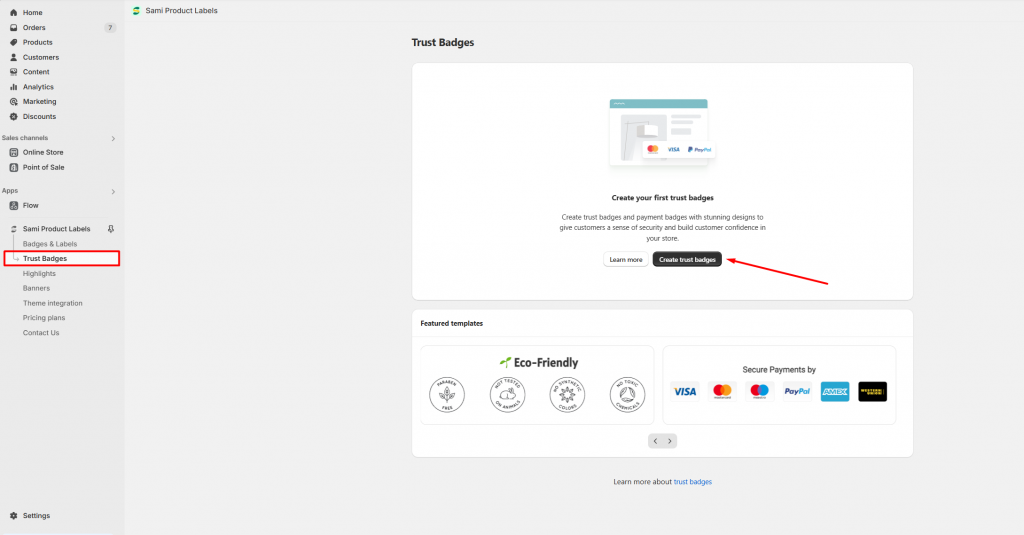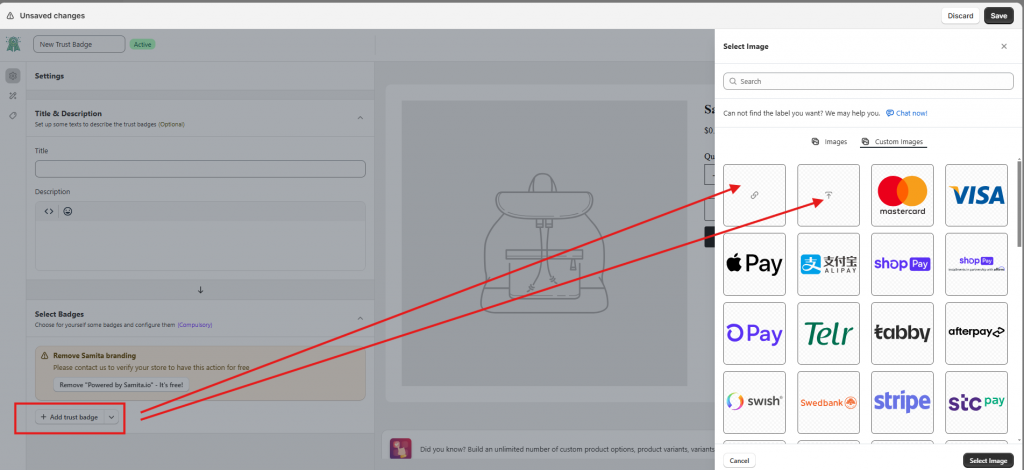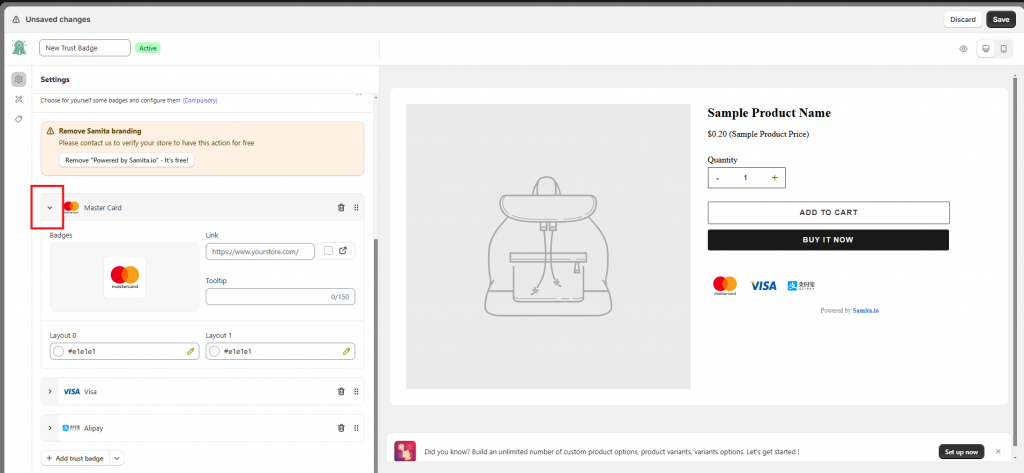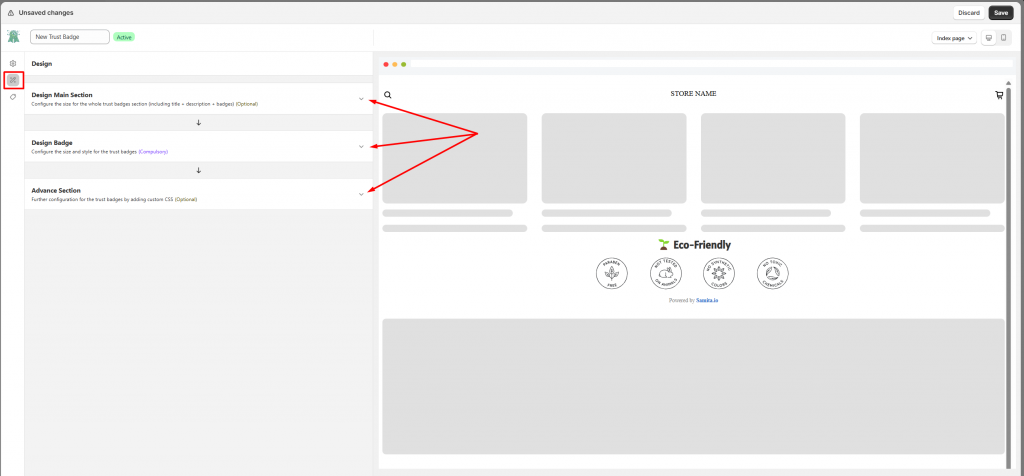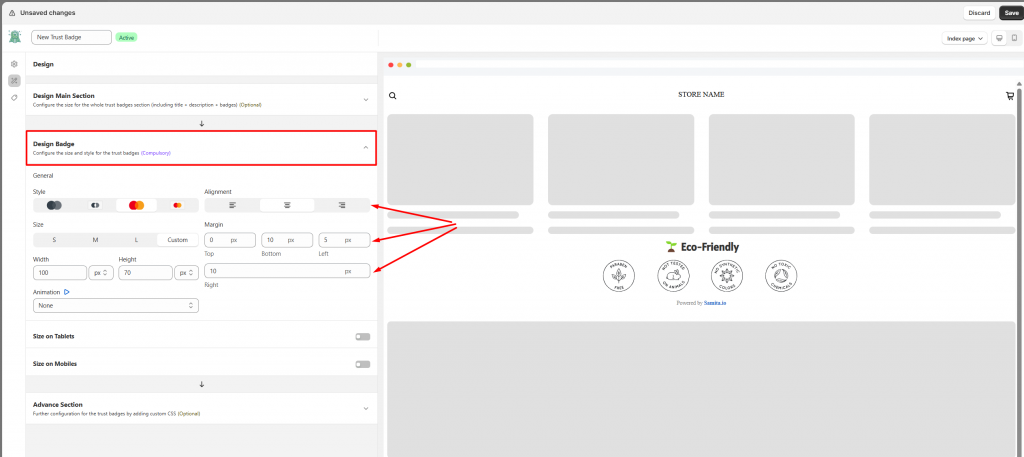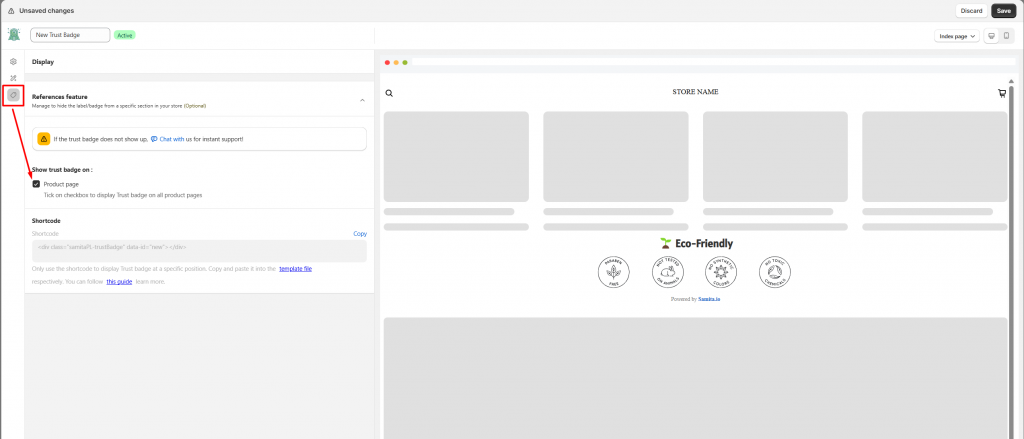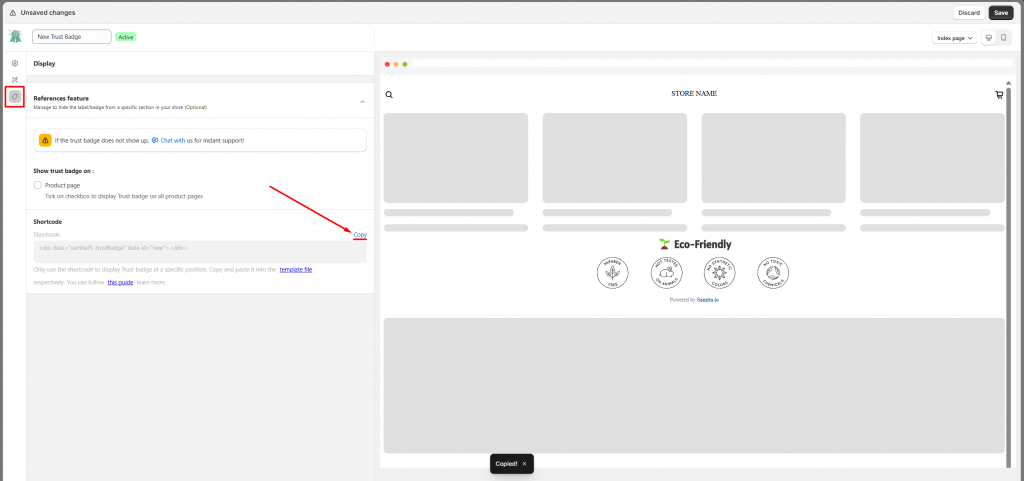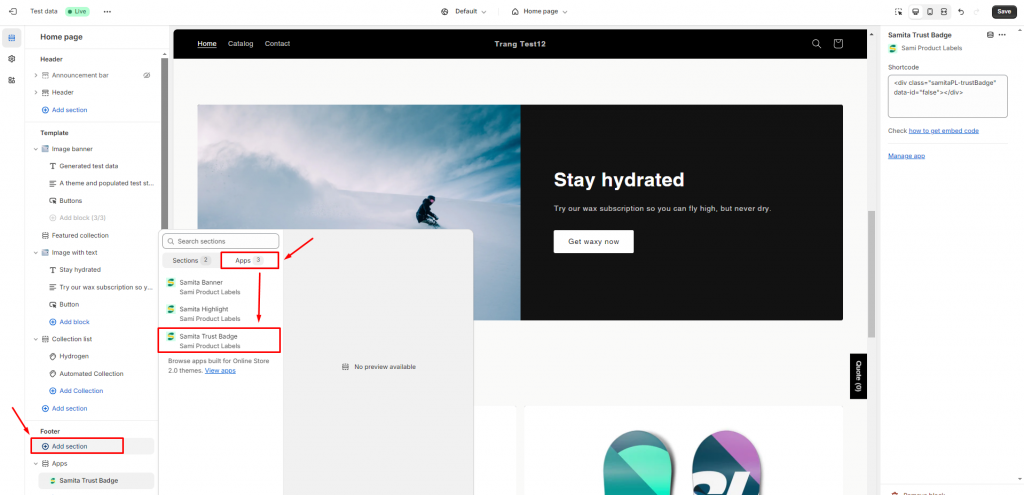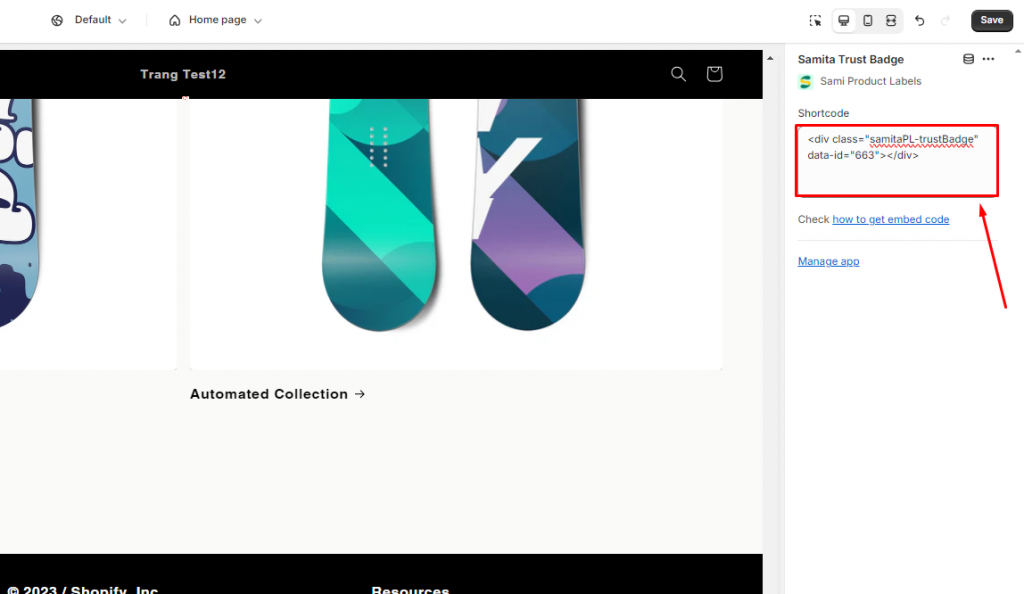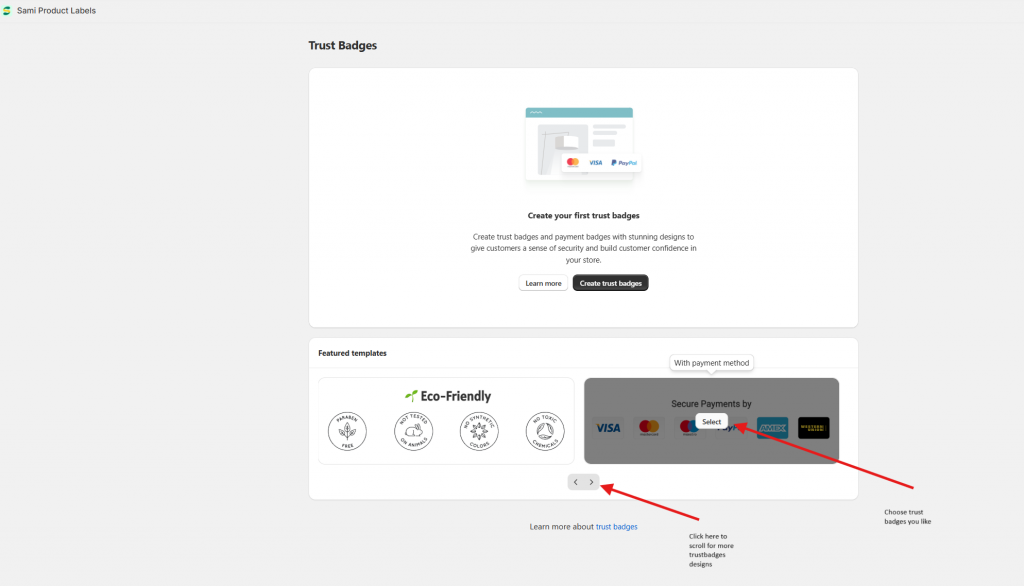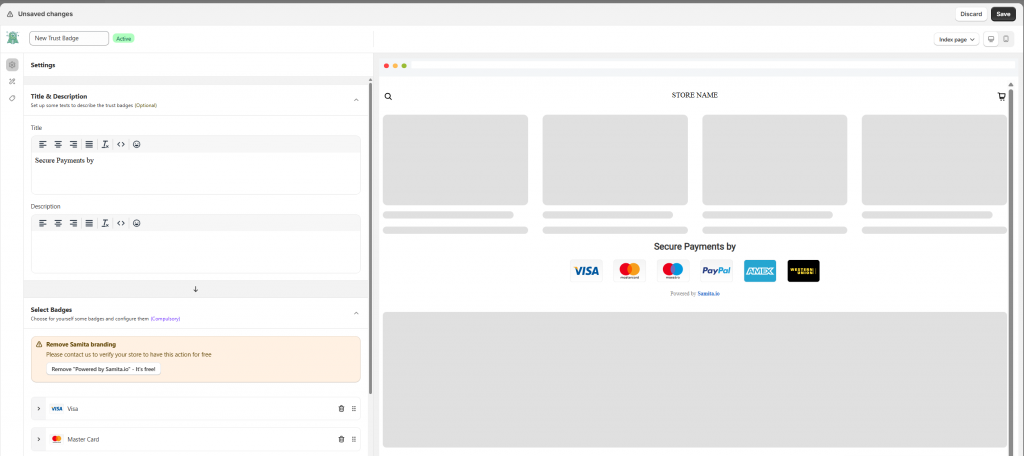Create a trust badge
Steps to create a new trust badge
1. From the app admin page, click Trust Badges > click the Create new trust badges button
2. In the Title & Description section, enter the text to describe the badge [optional]
3. In the Select Badges sections, click Add trust badge> select the available badge the app provides or upload your images or add URL to create your custom trust badges
4. Click the content you have just added to custom color for the trust badge [optional]
5. Continue to click Add Content to add as much as badges as you want
6. In the Design Badge section, configure the style of the badge like size, position, Alignment, Animation
7. Click Save
Design trust badges
After choosing badges and adding content for the trust badges, kindly move to the Design setting.
There are 3 sections for you to style the trust badges, click on each section to see more settings:
You also can set up size for the trust badges in other devices like mobile or tablet:
Display trust badges on the product page
Step to manage
- From the app admin page, click Trust Badges > open the trust badge
- Click the Display icon on the left > Show trust badge, tick on the checkbox Product page
- Click Save
Now the Trust badge automatically shows up on the product page. Please go to the front store to check the result.
Display Trust badge at a specific position
Our app provides you the short code of the trust badge that allows you place it at any position you want.
Note: Only use the badge short code when you want to place it in a specific position.
Steps to manage
1. From the app admin page, click Trust Badges > open the trust badge you want
2. Click the Display icon on the left > Shortcode section > copy the Shortcode of the badge
3. Go back to the Shopify admin page > Online stores > Themes > Customize (the theme you want) > open the page template you want
4. Click Add section > find the app block of the Samita Trust badge app > click Add
5. In the block content, paste the shortcode of the trust badge
6. Drag and drop the block the change the position of the badge on the product
7. Click Save to update the changes in the theme editor
Note:
With this setting, the trust badge will automatically show up on all product pages below the add to cart button.
You don’t need to customize more.
Need support?
If you do encounter any difficulty while proceeding these steps, don’t show any hesitation to contact us promptly via the email address support@samita.io