Enable collection/inventory condition
Estimated reading: 3 minutes
896 views
In order to enable the Collection conditions for your label/badge, you must create a new file in your theme to enable this condition.
Steps to manage
- Open your theme > Click “Edit theme code”
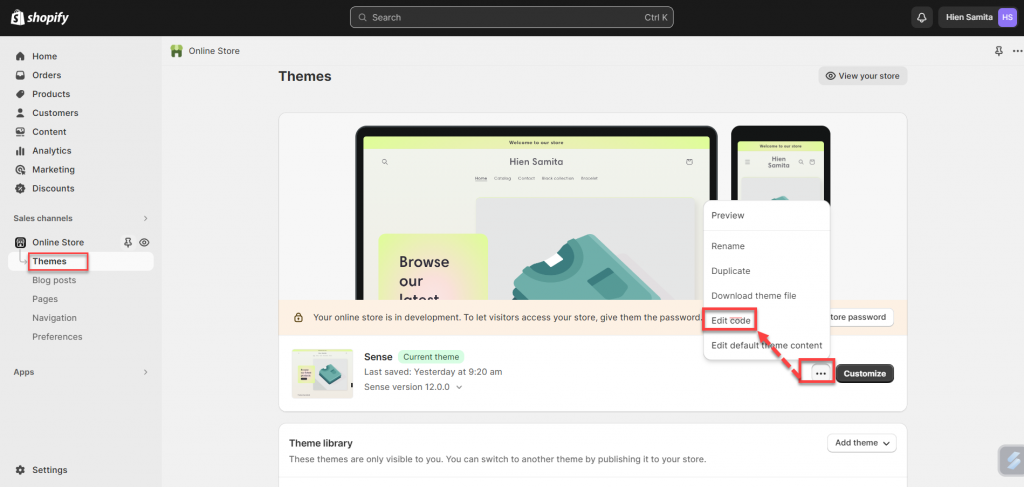
- Under the Template folder, create a new file with the “Search” template
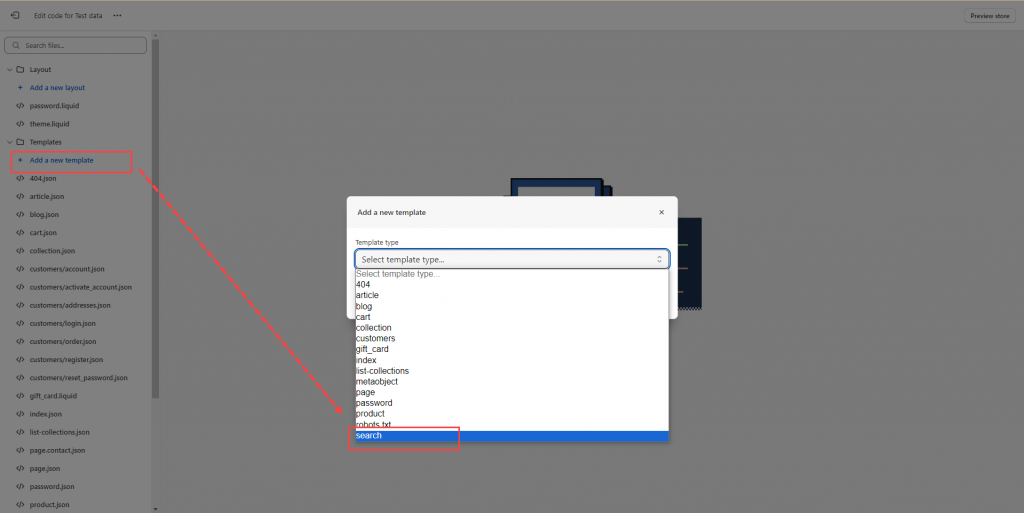
- Choose liquid template type.
- Create a new liquid file called samitaLabelsProductsJson. So the full file name will be search.samitaLabelsProductsJson.liquid
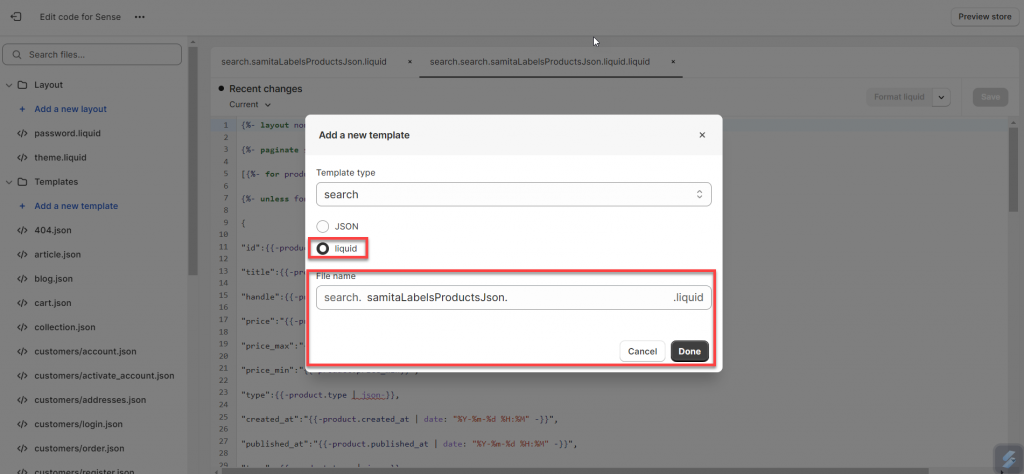
- Copy the codes below and paste into this file:
{%- layout none -%}
{%- paginate search.results by 1000 -%}
[{%- for product in search.results -%}
{%- unless forloop.first -%},{%- endunless -%}
{
"id":{{-product.id-}},
"title":{{-product.title | json-}},
"handle":{{-product.handle | json-}},
"price":"{{-product.price-}}",
"price_max":"{{-product.price_max}}",
"price_min":"{{-product.price_min}}",
"type":{{-product.type | json-}},
"created_at":"{{-product.created_at | date: "%Y-%m-%d %H:%M" -}}",
"published_at":"{{-product.published_at | date: "%Y-%m-%d %H:%M" -}}",
"tags": {{-product.tags | json-}},
"vendor": {{-product.vendor | json-}},
"featured_image":"{{-product.featured_image-}}",
"url":"{{-product.url-}}",
"collections":{{-product.collections | map: 'id' | json-}},
"compare_at_price":"{{-product.compare_at_price-}}",
"compare_at_price_max": "{{-product.compare_at_price_max-}}",
"compare_at_price_min": "{{-product.compare_at_price_min-}}",
"price_varies": "{{-product.price_varies-}}",
"compare_at_price_varies": "{{-product.compare_at_price_varies-}}",
"images":[
{%- for image in product.images -%}{%- unless forloop.first -%},
{%- endunless -%}{"id":{{-image.id-}},
"src":{{-image.src | json-}}}{%- endfor -%}],
"first_available_variant":{"id":{{product.selected_or_first_available_variant.id}}},
"available":{{-product.available-}},
"options": {{-product.options | json-}},
"variants":[
{%- for variant in product.variants -%}{%- unless forloop.first -%},
{%- endunless -%}
{
"id":{{-variant.id-}},
"title":{{-variant.title | json}},
"name":{{-variant.name | json}},
"price":{{-variant.price-}},
"compare_at_price":{{-variant.compare_at_price | times: 1-}},
"available":{{-variant.available-}},
"sku":{{-variant.sku | json -}},
"weight":"{{-variant.weight-}}",
"weight_unit": "{{-variant.weight_unit-}}",
"inventory_quantity":{{-variant.inventory_quantity-}},
"option1": {{-variant.option1| json-}},
"option2": {{-variant.option2| json-}},
"option3": {{-variant.option3| json-}},
"options": {{-variant.options| json-}},
"selected": {%- if variant.selected -%} {{-variant.selected-}} {%- elsif product.selected_or_first_available_variant.id == variant.id -%} true {%- else -%} false {%- endif -%}
}
{%- endfor -%}
]
}
{%- endfor -%}]
{%- endpaginate -%} - Click “Save” to finish creating this new file.
- IMPORTANT step: Go back to the Sami Product Labels & Badges app, open the Theme integration section so the latest codes are being pushed to the theme/app data.
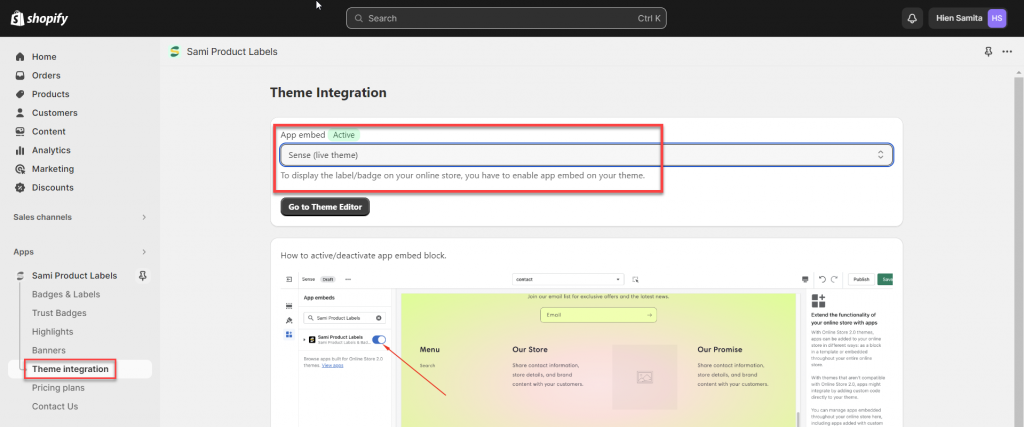
- Click “Save” to finish.
