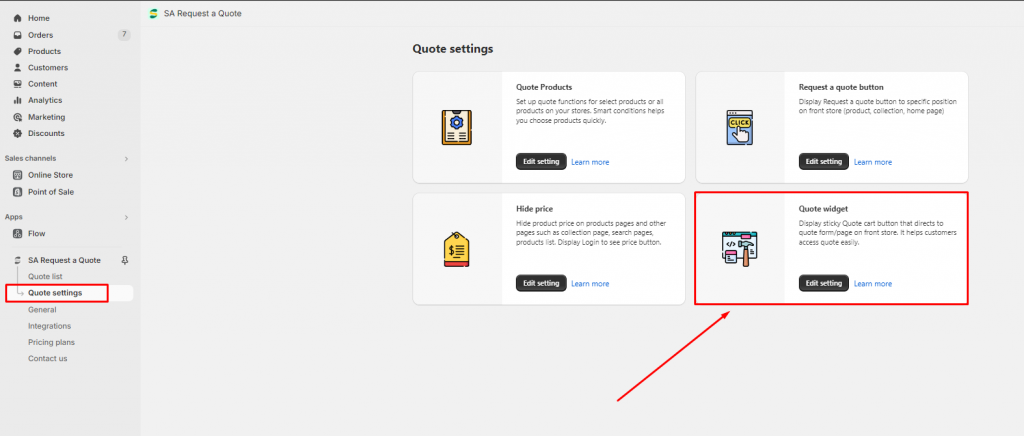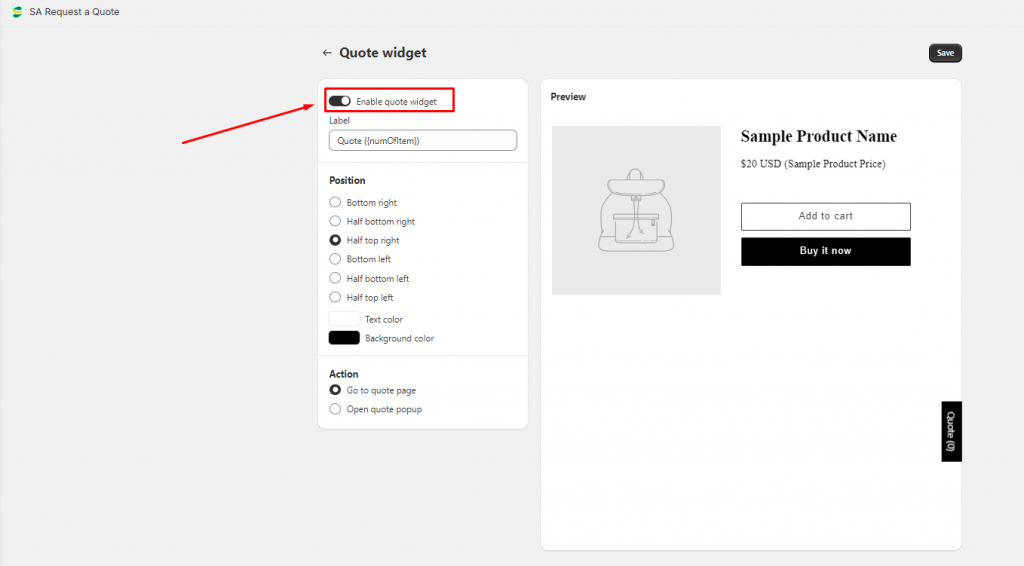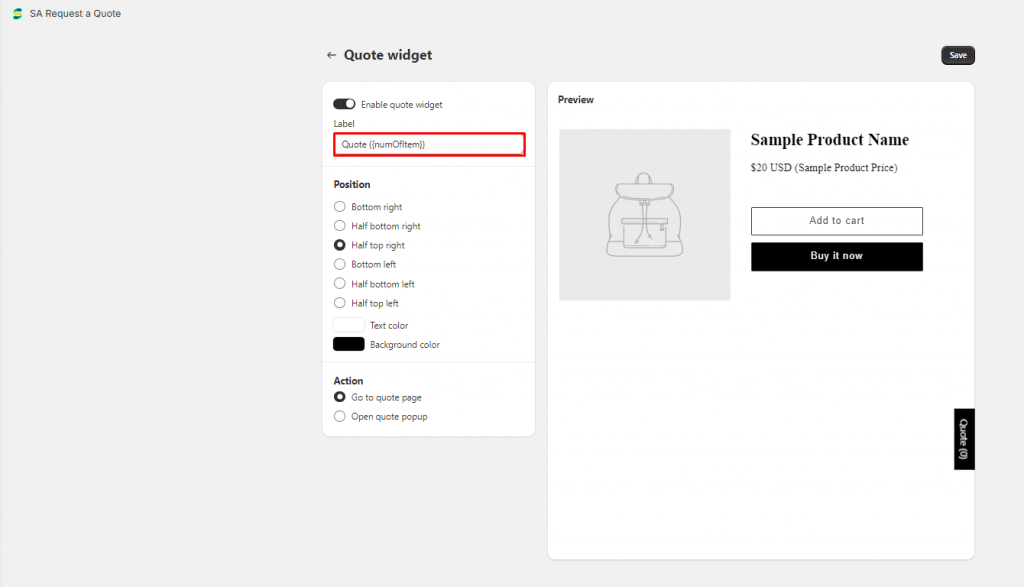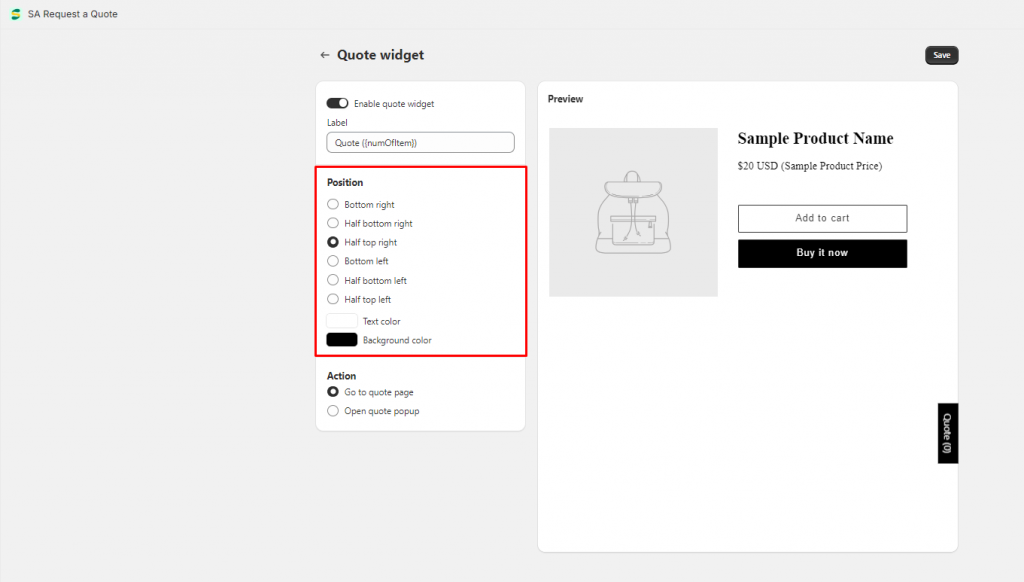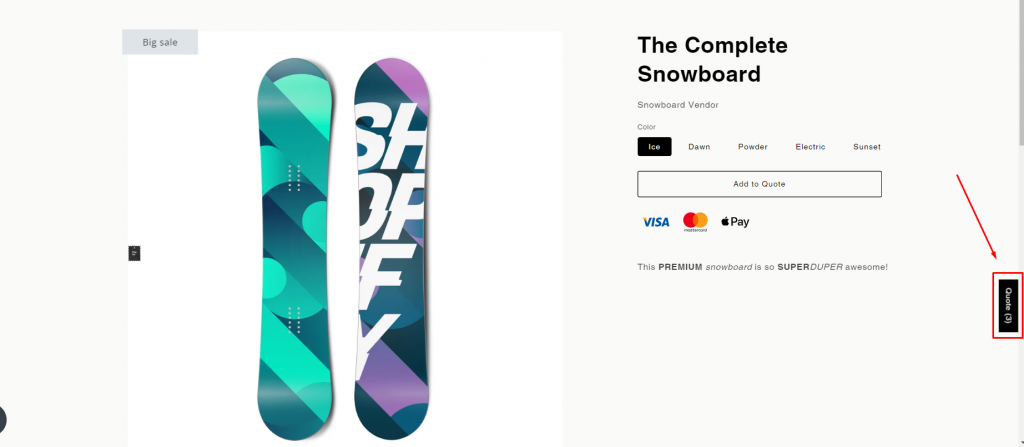Show quote widget on your front store
Steps to manage
1. Open the app > click Quote settings
2. Click on the Quote widget tab > Edit setting > Tick on the Enable quote widget checkbox
3. Enter the label of the quote widget. Quotes ({numOfItem}). ({numOfItem}) is the number of items added to the quote. For example: If a customer has added 4 items to quote, the widget will show Quotes (4)
4. Select Action after customers click on the quote widget: Go to quote page or Open quote popup
5. Select the Position you want to place the quote widget on the front store
6. Edit the Text color and Background color of the widget
7. After that, check the result on the front store
The widget will show up on all pages as a button on your site. Click the button, and the quote page/form will show up. This helps you access the selected items as soon as possible.
If you do encounter any difficulties while proceeding with these steps, don’t show any hesitation to contact us promptly via the email address [email protected]
We are always willing to help with all sincerity!